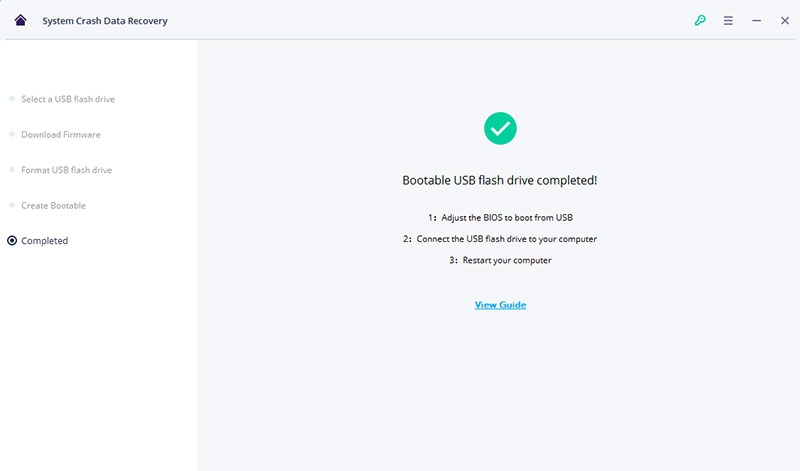System Crash Data Recovery - How to recover data from crashed system
Data is inaccessaible in unbootable Windows system or Mac OS? Or data lost due to unexpected shutdown? System Crash Data Recovery mode comes here to solve your problem. Here, you need to prepare a blank USB drive or CD/DVD and connect it to the computer.
Step 1. Select a recovery mode
Download, install and launch iSkysoft Data Recovery on Windows or Mac, then you can see an interface like below. Directly choose "System Crash Data Recovery" mode.
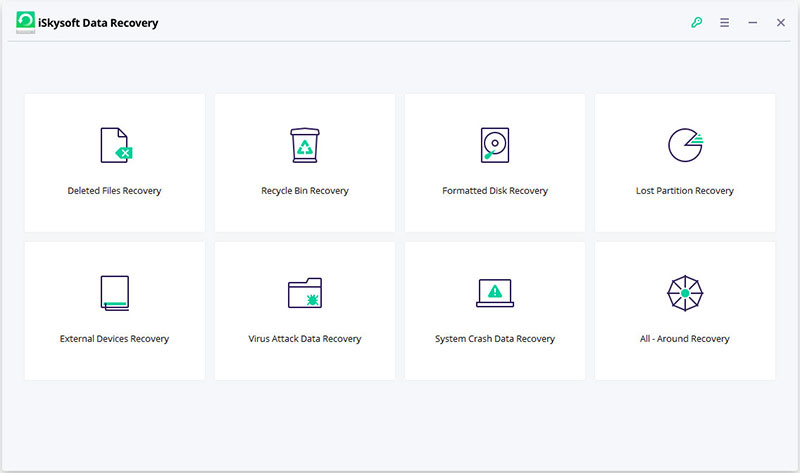
Step 2. Create a bootable media
This program provides users with WinPE to create bootable media files to recover lost data. So here, click "Next" to start the whole process.
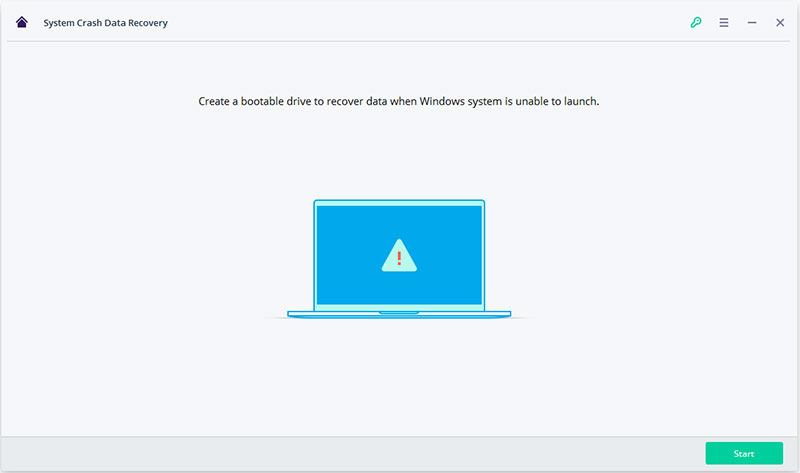
Select a mode to create bootable media. Here are two options:
- Create USB bootable drive
- Create CD/DVD bootable drive
Then, click "Create" button to start the process.
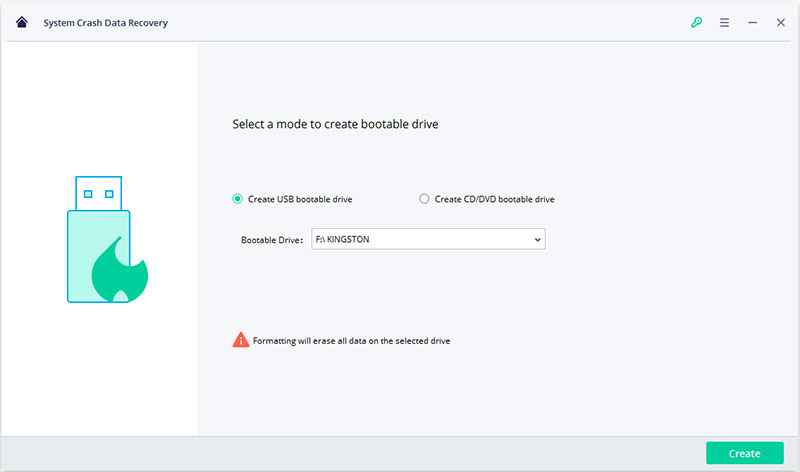
Now, a pop-up window will appear, and require you to format USB flash drive. Before clicking on "Format now" button, you'd better to make sure you have backed up all your important data on the USB flash drive.
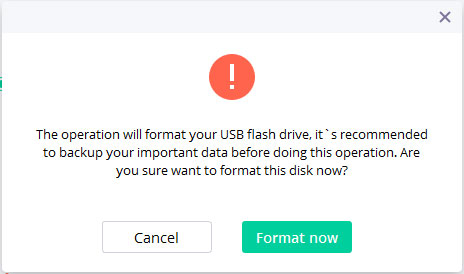
Attention: Don't eject the USB flash drive or pull out the CD/DVD drive during the process of creating a bootable media.
Step 3. Get data back
When the creating process is completed, you can follow a guide to recover your lost data.
- Adjust the BIOS to boot from USB, CD/DVD drive. (You can check the detailed tutorial about how to boot from a USB drive or how to boot from a CD/DVD drive here)
- Connect USB flash drive to computer or insert CD/DVD drive to PC.
- Restart your computer and start to recover data from the crashed system.