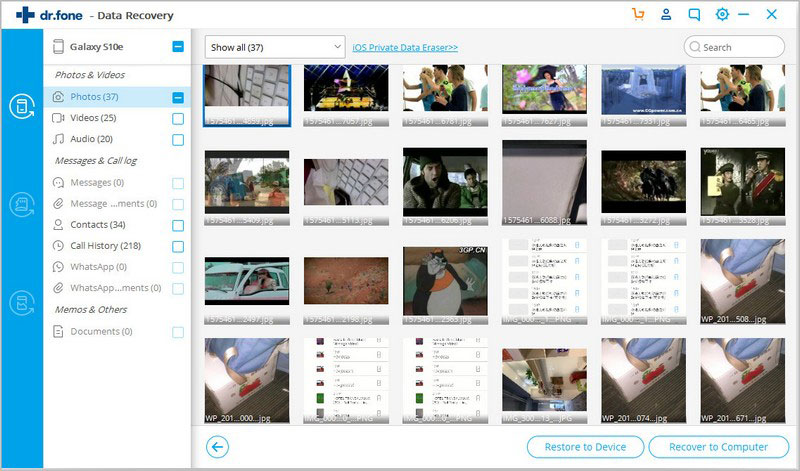iSkysoft Toolbox - Recover Data from Android Phone or Tablet with Broken Screen
It’s annoying and upsetting when your Android device is broken, water-damaged or showing the black screen. But to keep the risk of losing data on Android to the minimum level, we should stay calm and try to recover the data from broken Android phone or tablet as soon as possible. In this tutorial, we show you how to use our professional iSkysoft Toolbox-recover (Android) software for recovering messages, contacts and more on Android on these occasions in several simple steps.
Step 1: Connect the broken Android screen to PC
At the beginning, please connect your Android broken phone or tablet to a USB port on the PC. After that, you need to download and run the iSkysoft Toolbox application on your computer. Then on the homepage of application below, let’s choose the “Recover” option.
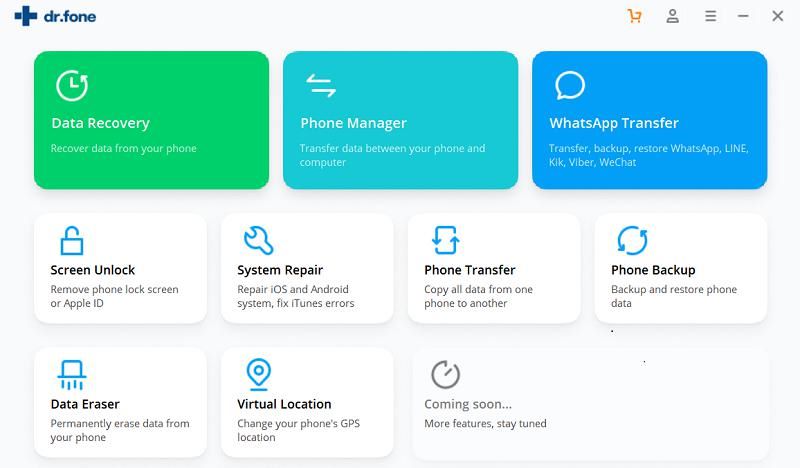
Step 2: Select the types of files you need to recover
Select the “Recover from broken phone” in the toolbox and choose what kinds of data from broken Android device you want to recover. Next, please tap on “Start” to move on.
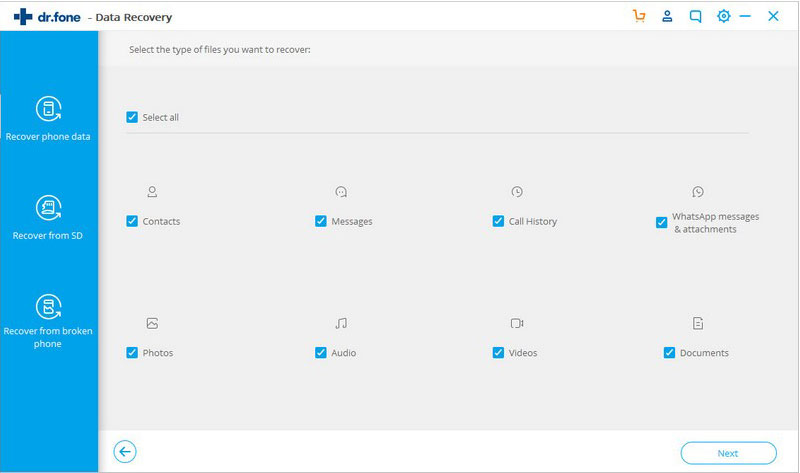
Step 3: Choose a problem facing the device
From the interface below, the software will show you two kinds of problems facing your Android phone. Please select one of them and tap on it.
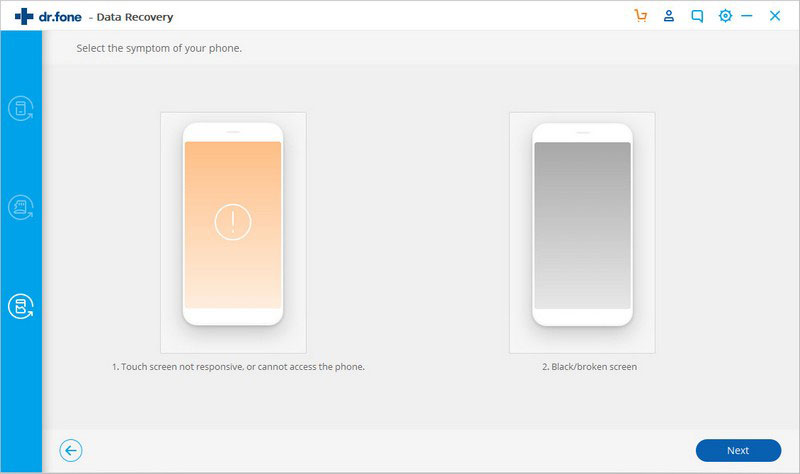
Step 4: Confirm the device name and model
After that, you need to select a device name and model from the listed items on the screen. Please note presently only some Samsung devices are supported to recover data from broken screen. To prevent your device from being bricked, please select the correct name and model for your Android device. After everything is confirmed, please move on to tap on “Next”.
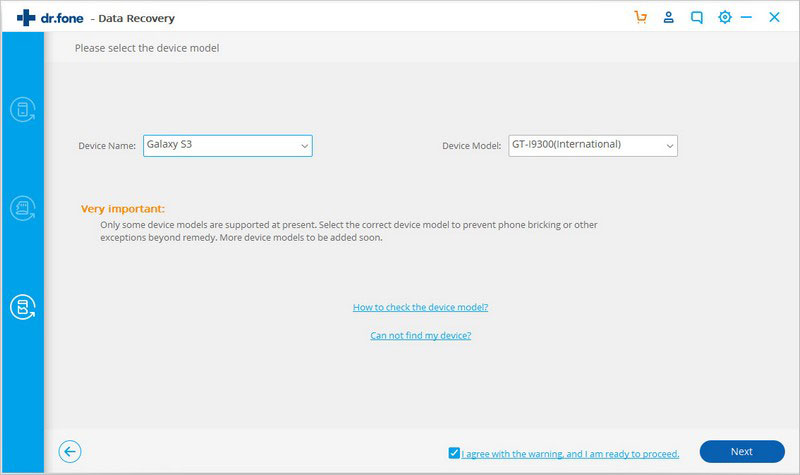
Here you need to confirm again about your device name and model. If they are selected correctly, please go on to insert “confirm” and initiate the data recovery process.
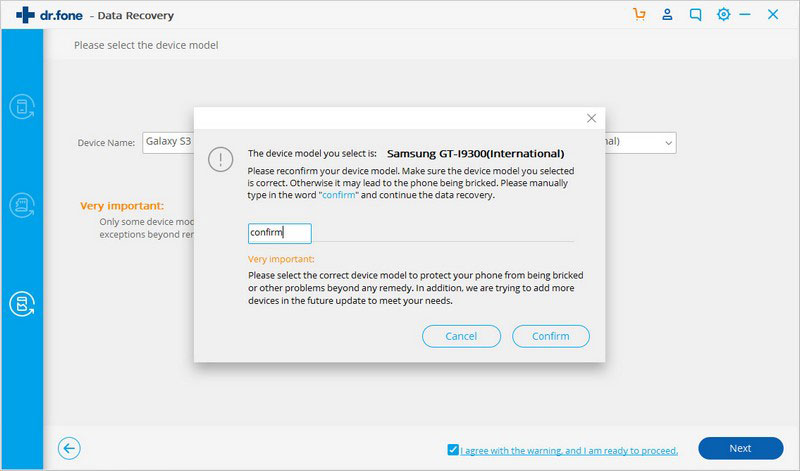
Step 5: Enter into the download mode in device
Please follow steps to get into the download mode on Android.
- Power off your Android device.
- Press and hold “ Volume up”, “Power” and “Home” three buttons simultaneously on your Android phone.
- Press “Volume up” button to get into the download mode
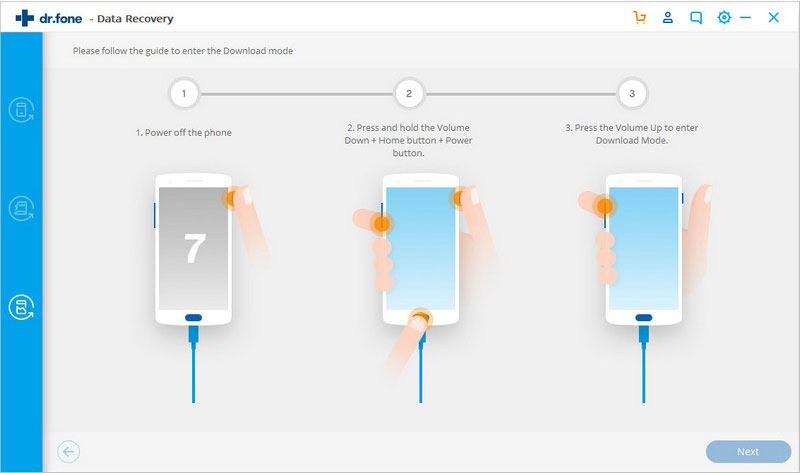
After the device enters the download mode, the software will begin to download recovery package as shown below.
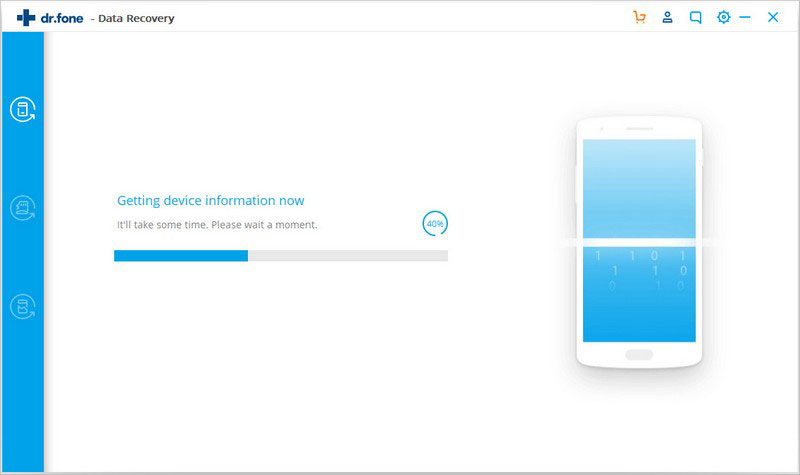
Step 6: Scan the data from broken Android phone
In this step, the data on the broken Android phone is under scanning. Please do not disconnect your device before the scan ends.
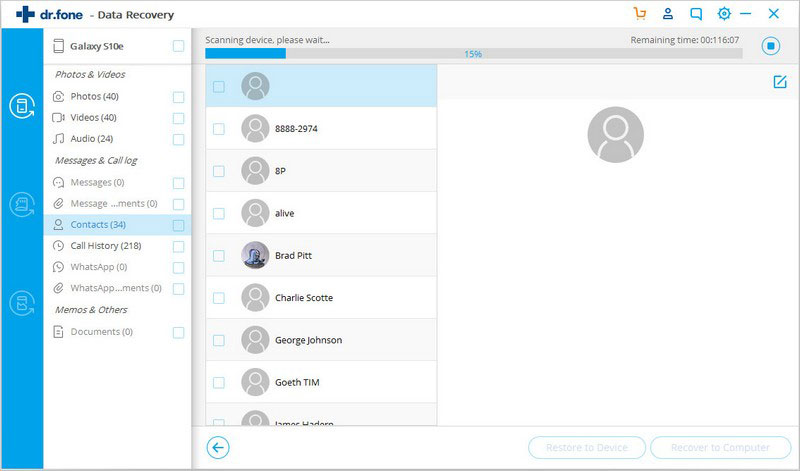
Step 7: Recover data from Broken Android phone or tablet
Finally, all of your files from broken screen will be categorized and shown within the software. View these files and select the valuable information you need. After this is done, just tap on “Recover“ to save them on computer.