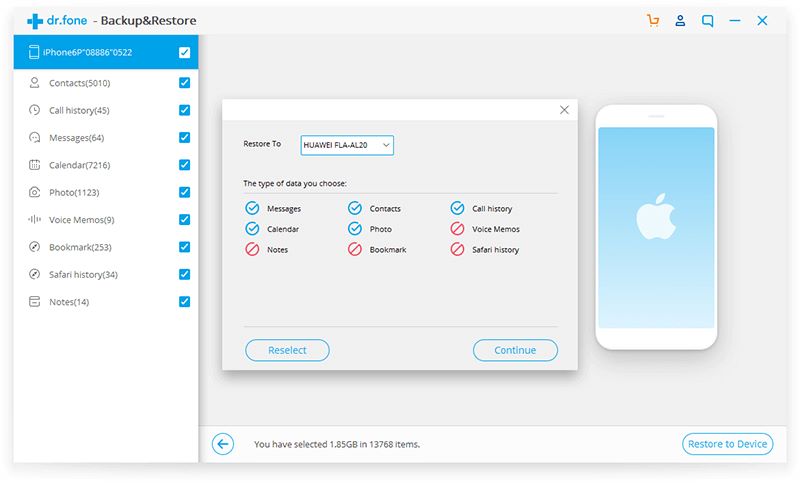iSkysoft Toolbox - Restore iCloud Backups to iPhone/iPad
The iCloud method provides an option to backup and restore your data on iPhone, iPad or iPod. However, the restore process via iCloud takes lots of time to finish and what’s worse is that this restore method needs you to reset device, which can lead to deleting the previous data on device. To resolve this problem, the iSkysoft Toolbox-Backup & Restore is developed to help you restore your iCloud backups to your iPhone/iPad easily and quickly but what matters most is that it allows you to restore iCloud backup data selectively to the iOS device without reset.
Step 1: Run the ISkysoft Toolbox and connect your iPhone, iPad or iPod to PC
As is often the case, you need to start with running the iSkysoft Toolbox software and ensure your device is plugged successfully into PC.
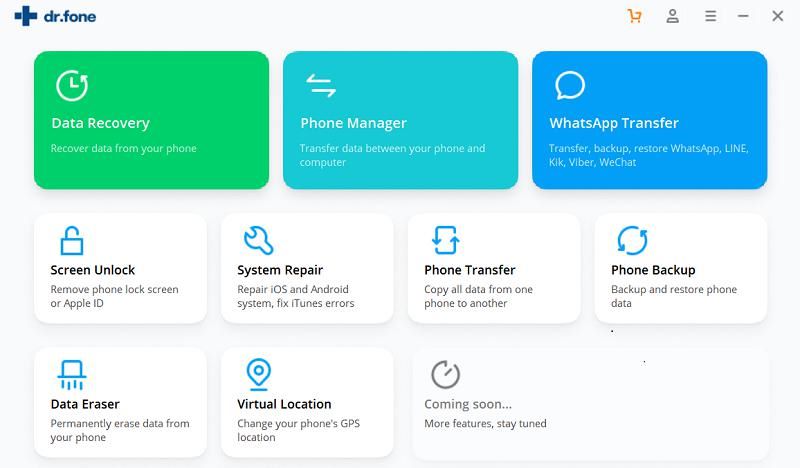
Then please select the "restore" option at the screen below
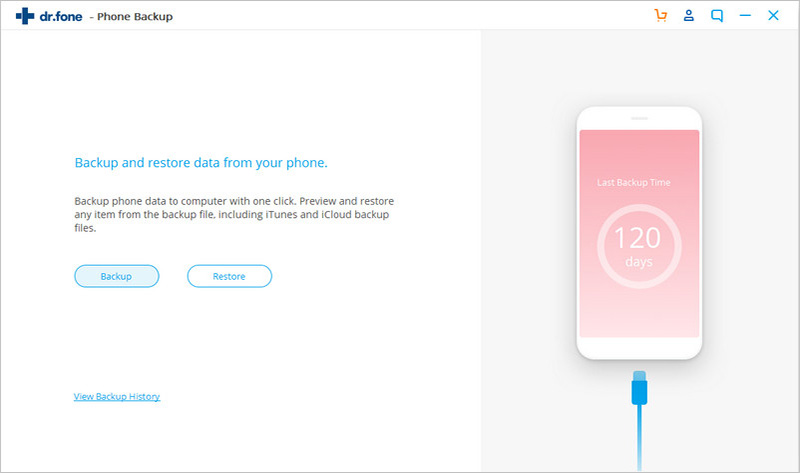
Step 2: Sign in to iCloud to access the backup data
Select the “ Restore from iCloud backup” option on the left side of screen to sign in to your iCloud.
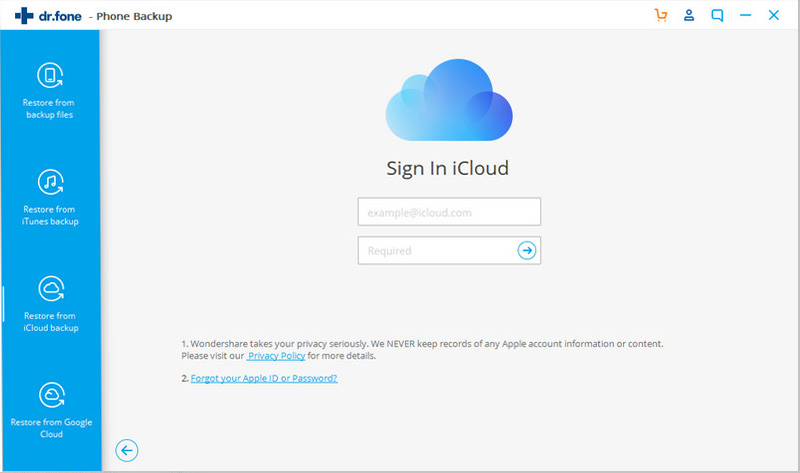
If you have enabled two-factor authentication for your iCloud account, please move ahead to verify it by typing in the verification code you receive.
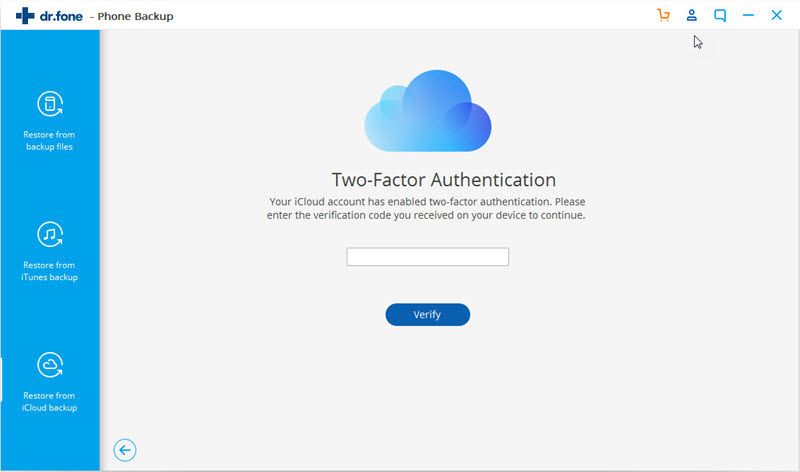
Step 3: Download the iCloud files you need
After accessing the iCloud successfully, you will see all of files you ever backed up via iCloud and can proceed to download those you need.
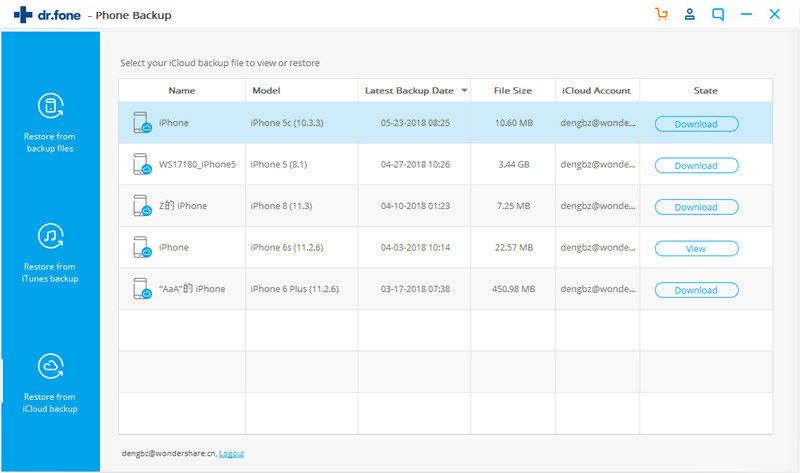
Step 4: Preview and export all or part of iCloud backup files to ios
When the backup download finishes, the iSkysoft Toolbox program will list a wide range of iCloud backup contents from various categories which include contacts, call history, messages, calendars, photos, voice memos,bookmark,safari history, notes and more.
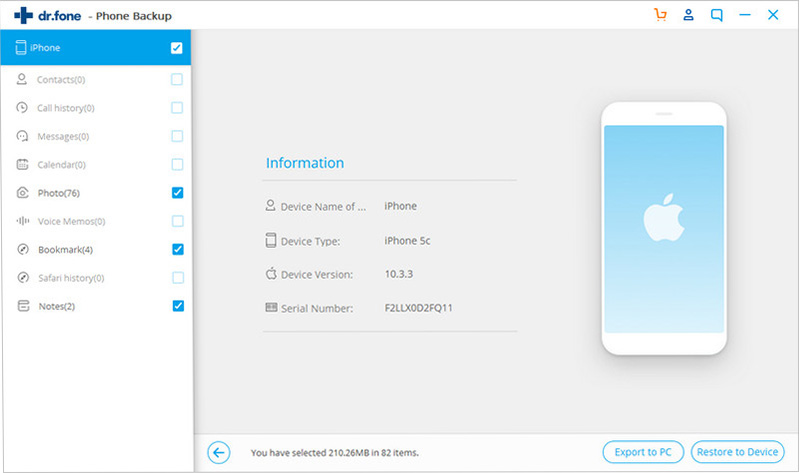
After selecting the specific backup contents you want, you can move on to click on” Restore to Device” and hitting on "Continue"for restoring iCloud backup to your iPhone/iPad.