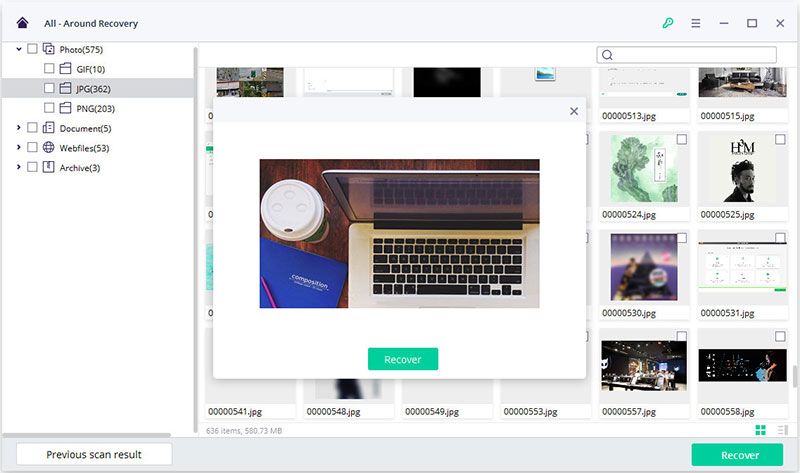External Devices Recovery - How to recover lost data from external device
Photos are lost due to the digital camera card crashed? Or files are unaccessiable due to the storage device corrupted or unresponsive? You can use the External Devices Recovery mode to recover lost data from a large amount of external devices within few clicks.
Step 1. Select a recovery mode
Once the iSkysoft Data Recovery is installed on your computer, directly launch it. Then choose "External Devices Recovery" mode from the main screen.
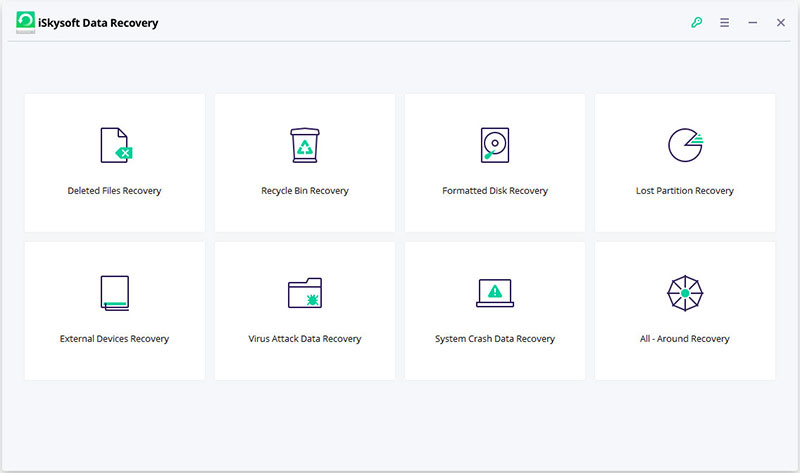
Step 2. Connect an external devices to computer
Connect an external devices to computer and click "Next". The external devices can be USB flash drive, memory card, SD card, digital camera, camcorder and iPod, MP3 or MP4 player, etc.
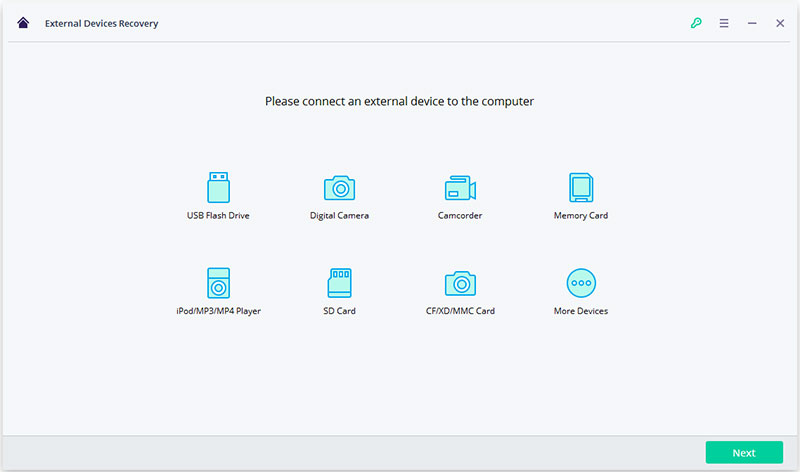
Step 3. Select the connected disk for scanning
Make sure the connected device is recognized by your computer, then you can see it in the program as below. Just tick the disk and hit "Start" to scan for lost files.
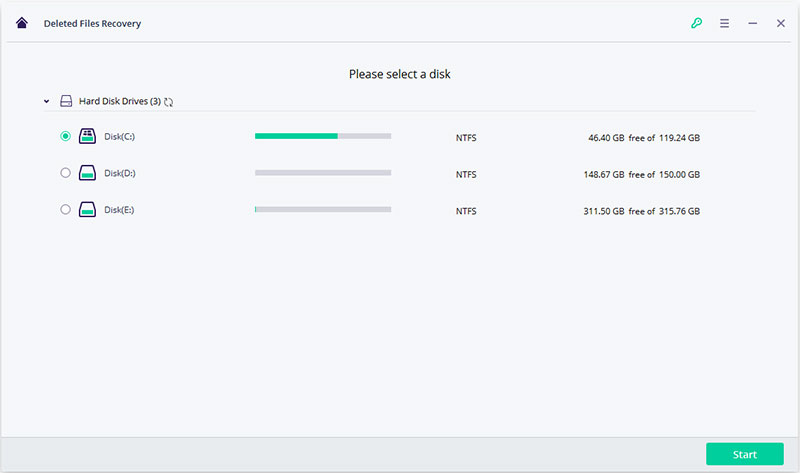
Step 4. Preview and recover
When the scanning is finished, you can preview the specific recoverable files in the program directly. Select the files and hit "Recover" to save them on your computer. (Don't save the recovered files to the external device directly for the security consideration)
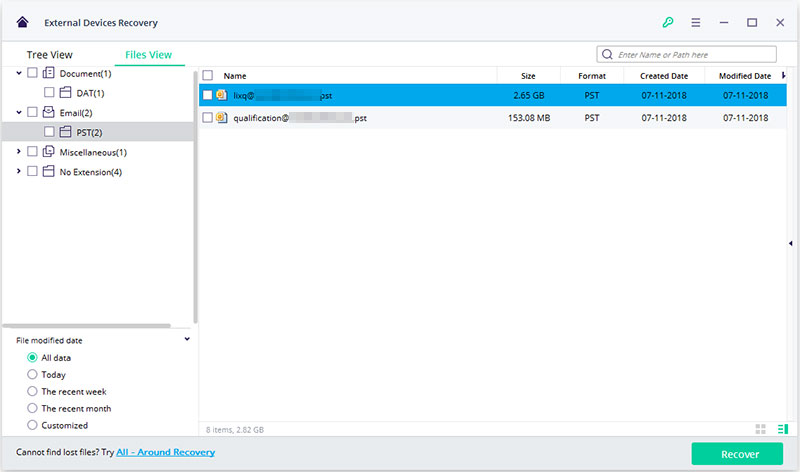
However, if you can't find your lost data with the above mode, you can take a trial on the "All-Around Recovery". It will scan your external devices deeply and offers more files for recovery.