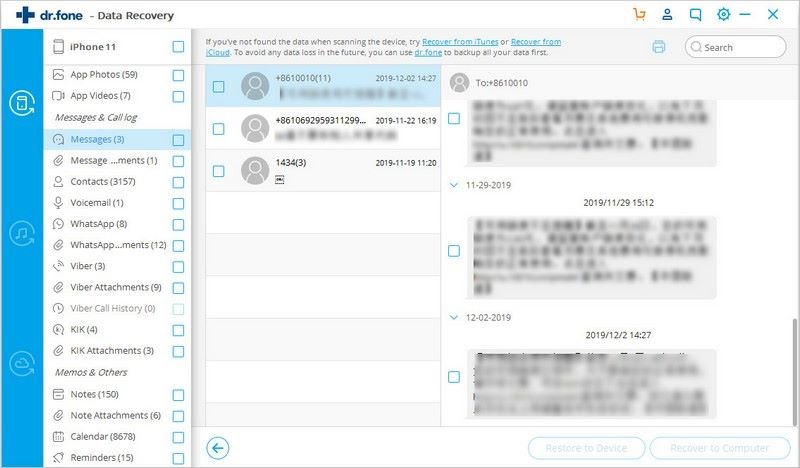dr.fone - How to recover from iOS devices
Are you looking for a way to recover accidently deleted photos or files? dr.fone - Data Recovery (iOS) can come in handy whenever you lose data on your iPhone/iPad/iPod. And Recover from iOS Device mode helps you retrieve lost data from your device directly. Let's see how it works:
Step 1. Connect your iOS device with computer
Download and install dr.fone on your computer. Use the USB digital cable to connect your iOS device with your computer. Please make sure you have tapped the “Trust this computer” on the iPhone, iPad or iPod touch. After successful connection, click “Recover” in the main window. By default, you will be navigated to the “Recover from iOS Device” tab.

Note:
Before running dr.fone, you’re supposed to have installed the latest version of iTunes on your computer. Or you may fail to connect your phone to computer.
Step 2. Scan iPhone/iPad/iPod touch for lost data
In this tab, you can see two options: Deleted Data from the Device and Existing Data on the Device. It’s your choice to choose which one to scan, or both. And you can even check the file types in any of the 2 options to scan according to your needs.
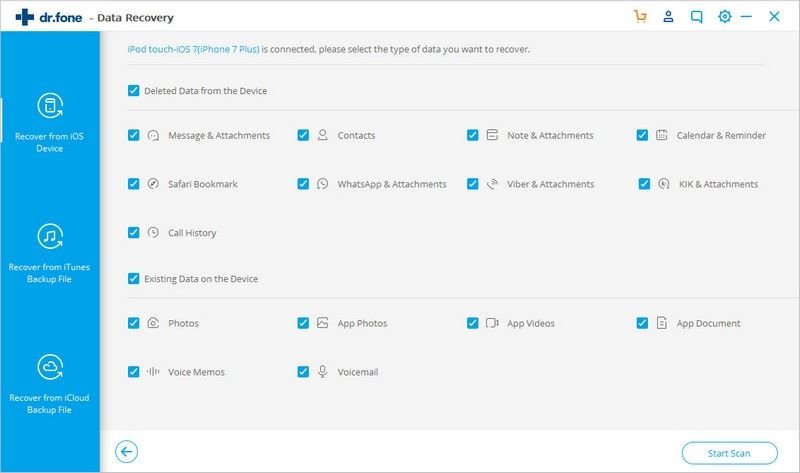
Click Start Scan button on the bottom right of the program to begin scanning. The time of this process depends on the amount and size of files on your iOS device. During this period, if you see that the data you’re looking for is there, then click “Pause” to stop the process.
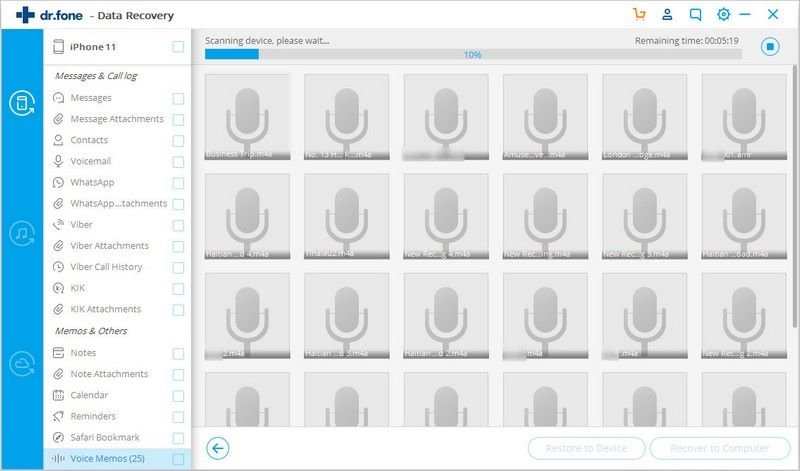
Step 3. Preview the scanned data
Once the scan process is completed, result is generated and displayed. You can choose the file type in the left side, then preview the scanned data. If you have a lot of data, I suggest you try the search feature to search for the data you need by typing in the name of the file.
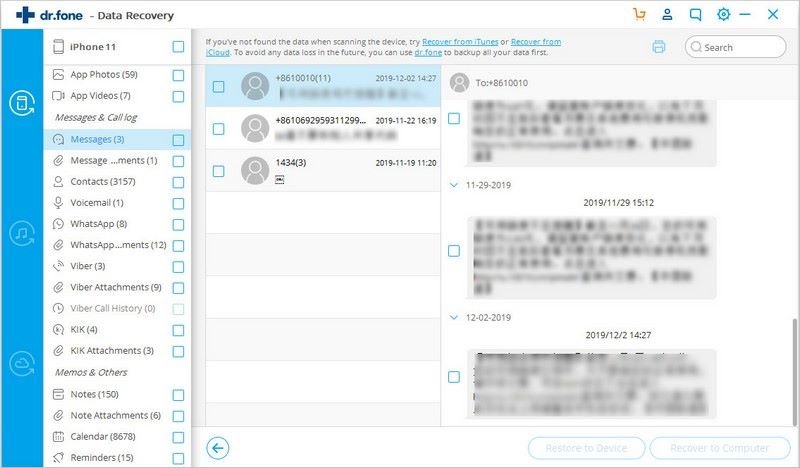
Note: If you have let the software scan both existing and deleted data on your iPhone, iPad and iPod touch, you can also the refine the scan result using the filter: Only show the deleted, only show the existing.
Step 4. Recover data from your iPhone/iPad/iPod touch
After you find the data you want to recover, tick the checkbox in front of the box to select them. Next, click “Recover to Computer” at the bottom of the current window. And then choose a folder to save the exported files.
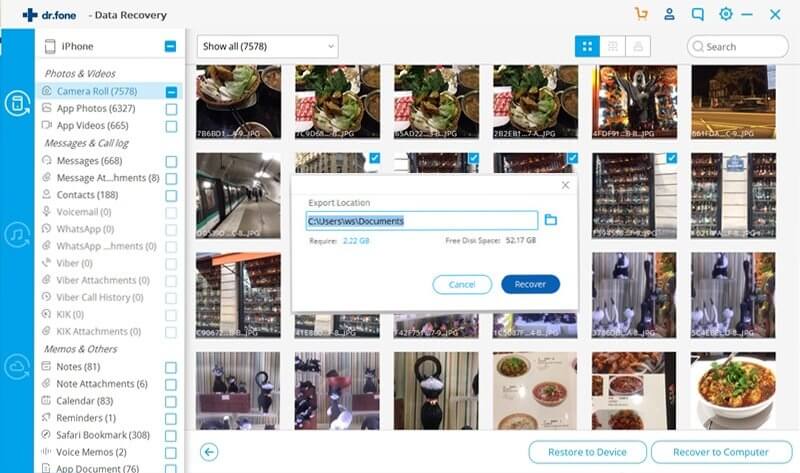
However, as for text messages, iMesages, contacts and notes, there will be options as: Export to Computer and Restore to Device for you. Remember to keep your device connected to computer during the recovery process if you choose Restore to Device.