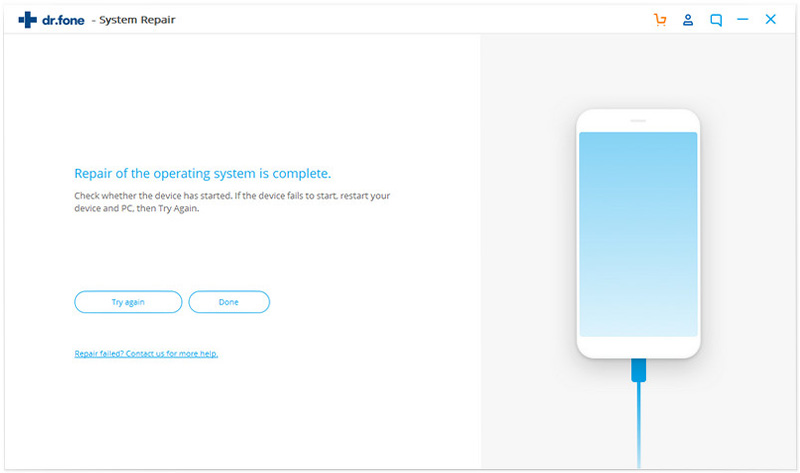dr.fone - System Repair your iPhone/iPad/iPod system
Using dr.fone – Repair (iOS) to repair your iPhone/iPad/iPod Touch is the best and simplest solution if you encounter serious problems: stucking in Recovery Mode/DFU Mode, white screen, continuous Apple logo looping/restarting, black screen, etc. Repair will lead you through the whole process with simple clicks, getting your iOS device back to normal quickly.
Please note that after getting your iOS device to normal via this function, it will be updated to the latest iOS version, jailbroken iOS will become non-jailbroken, unlocked will be re-locked again.
The following steps cover the basics of how to repair common iOS system issues.
Step 1. Launch Repair
Connect your iPhone/iPad to computer via an undamaged USB cable. Then download and install dr.fone on your computer, then select ‘Repair’ among all the modules.

Step 2. Click Start button to move on
After you choose Repair, a popup window with a list of common iOS system issues will appear. Just click the green Start button to proceed.

Step 3. Activate DFU mode
If your device is successfully connected and detected, the program will display the detailed info of your device. Just click Next to continue.
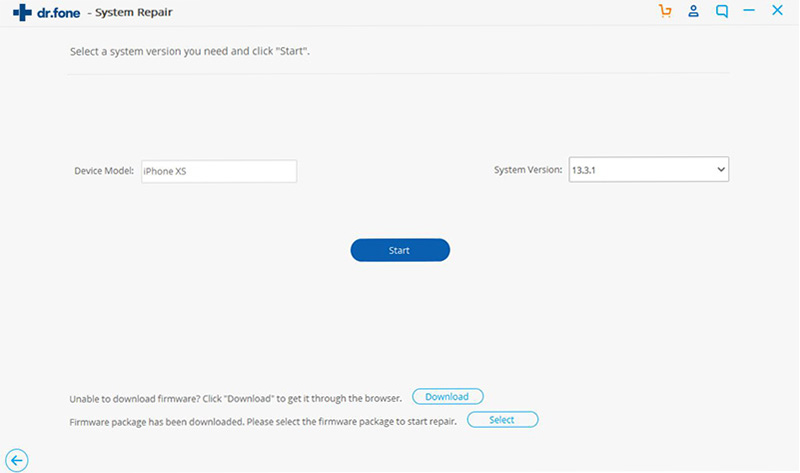
But if your device is not function normally or not recognized, dr.fone – Repair will remind you to boot your device into DFU Mode.
Here’s how to get into DFU Mode on iPhone/iPad/iPod:
For iPhone 7/7 Plus:
1. Click Start button;
2. Press and hold the Lower Volume button and the Power button;
3. Release the Power button and keep holding the Lower volume button;
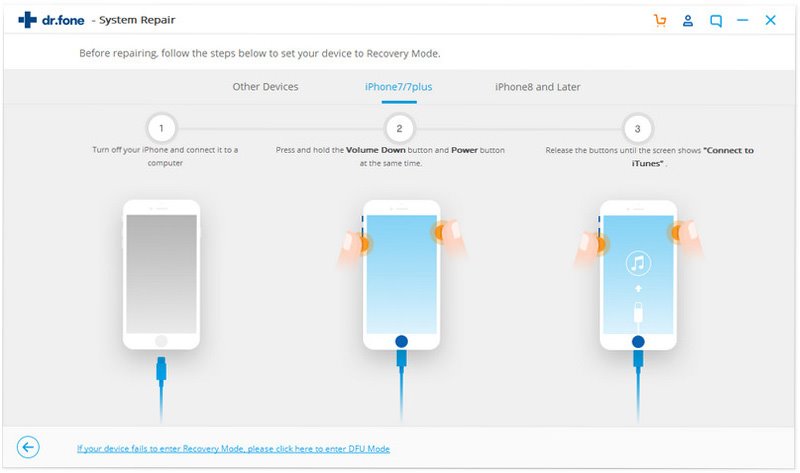
For iPhone 8/8 Plus/X:
1. Turn off your device and connect it to computer;
2. Press and quickly release the Volume Up button, then press and quickly release the Volume Down button;
3. Finally press and hold the Side button until you see the recovery-mode screen;
For other devices:
1. Connect to your device and click Start button;
2. Hold Power button and Home button at the same time;
3. Release Power button;
Step 4. Confirm the detected model
After your iPhone/iPad/iPad is successfully connected and detected, you need to download the matching firmware package. But you are supposed to to confirm some options about your device beforehand. In case that you forget the model of your phone, you could click the green link under the Download button for help.
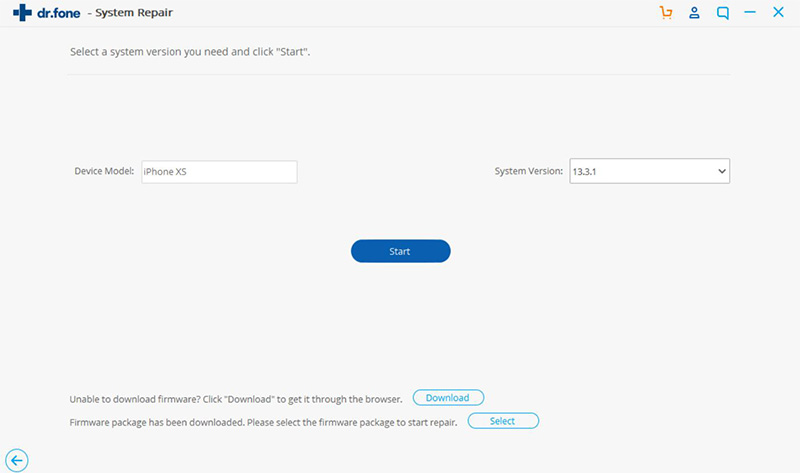
Hit Download button after the checkup. The downloading process will take some time since the file size is a bit large.
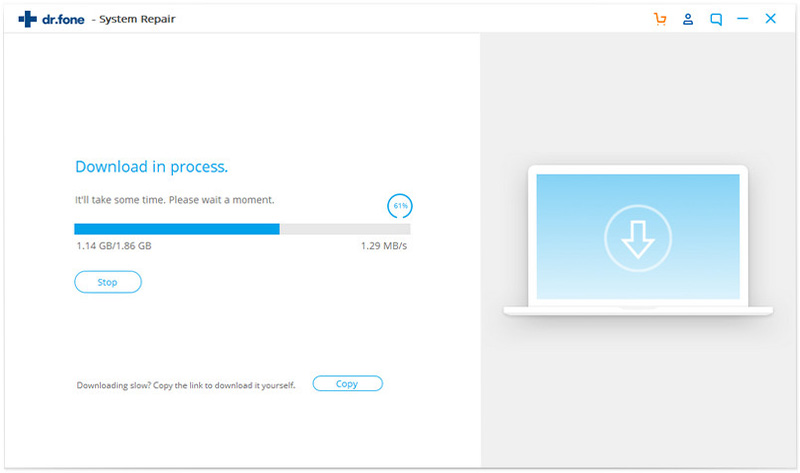
Alternatively, you could scan local folder to import downloaded package to the program by clicking on Select button.
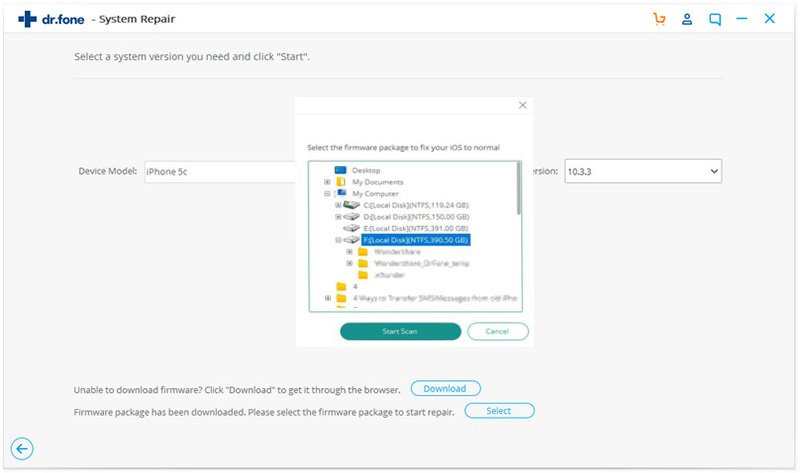
Step 5. Fix iOS device problems
When the downloading process is finished, you could start fixing your iOS system. There is a checkbox near the bottom checked by default, which means the native data of your device will be retained after repairing.
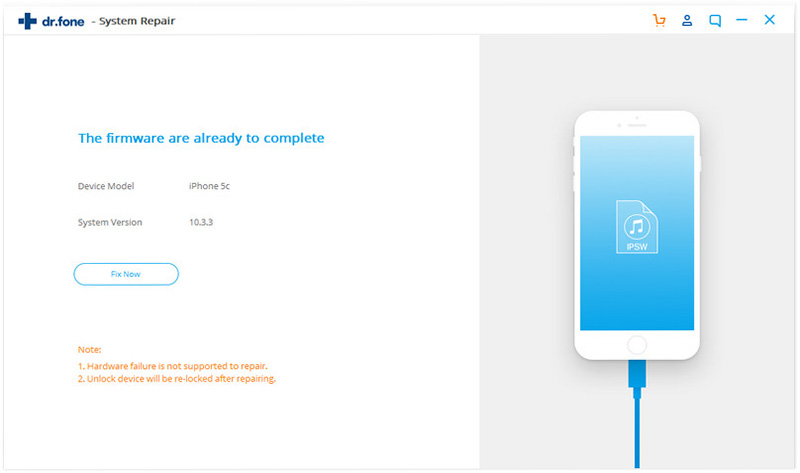
Click on Fix Now button to begin repairing, when it is done, your iPhone, iPad or iPod touch will work again like before.