It is no surprise that the people who own iPhone or other iOS devices prefer iCloud for regular backing up of their precious data in order to avoid losing it. The service usually goes smoothly but sometimes you may come across the unexpected situation where you may find that your iPhone iCloud backup could not be completed after waking up in the morning. There could be several reasons for this issue which is what we will discuss in this post. Also, you will get some fixes to get the issue resolved when your iPhone won't backup to iCloud. Therefore, before asking or screaming why your iPhone iCloud backup not working, keep calm and read on this article further to find the possible reasons and potential solutions for the problem.
Part 1: The Reasons for iPhone Won't Backup to iCloud
When it comes to explain a technical problem like iPhone won’t backup to iCloud there could be numerous factors that could, eventually, give rise to such a problem. Here are the reasons due to which your iPhone iCloud backup could not be completed. But not to worry, in the later part we also have listed the solutions for your convenience to tackle if such a problem happens to you
Reason #1 – This should always be remembered that when you use iCloud, you always need a stable internet connection. So, it is possible that your device is not connected with an active Wi-Fi connection. Hence, the first reason behind iPhone won't backup to iCloud problem could be bad internet connection.
Reason #2 – Your iPhone will not backup to iCloud if your iCloud storage is not enough. Since iCloud only provides 5GB of storage, so if there is a lack of ideal iCloud storage in your device, you might face this problem.
Reason #3 – Another possible reason when your iPhone refuses to backup with iCloud can be turning off the iCoud backup in the device’s settings. Check if your iCloud backup is turned off on your device’s settings and hampering the process.
Reason #4 – If your iPhone will not backup to iCloud, make sure your device is plugged in to a workable power source. Plus, your iPhone should be asleep or we can say the screen should be off if you want no hitch while backing up.

Part 2: 4 Solutions for iPhone Won't Backup to iCloud
This section will explain you some helpful solutions you are required to perform when iPhone won't backup to iCloud. Scroll down to resolve the issue by these troubleshooting steps.
(Can't Miss: Fix iPhone Can't Restore from iCloud Backup Issue)
#1. Turn on iCloud backup on iPhone
Well, if iCloud backup option is turned off already in your iPhone, then there is no doubt your data won’t backup over iCloud until you switch it back on and set the data types to be ‘switched on’ which you wish to back up over your iCloud account. Here’s the way with which you can check if your iCloud Backup is ‘turned off’ already and set it ‘turned on’ if it is not. Follow the steps below about “how to turn on iCloud backup on iPhone”.
- Launch “Settings”, tap on “your name” and then hit the “iCloud”.
- Scroll down and check if the “iCloud Backup” is set as “on” or “off”. Turn it on if it’s not by tapping on “iCloud Backup” and toggle on the iCloud Backup option from the upcoming screen. Confirm your action and you’ll be done.
- Now that we have iCloud backup “turned on”, it’s the time to backup your iPhone to iCloud.
- After enabling “iCloud Backup”, in the same screen an option “Back Up Now” will be available. Hit on “Back Up Now” to initiate the backing up your data to your iCloud account.
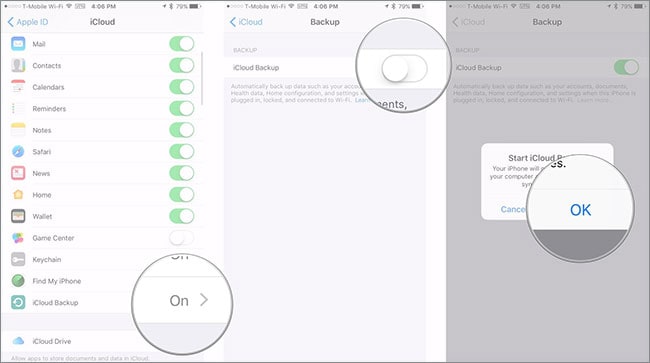
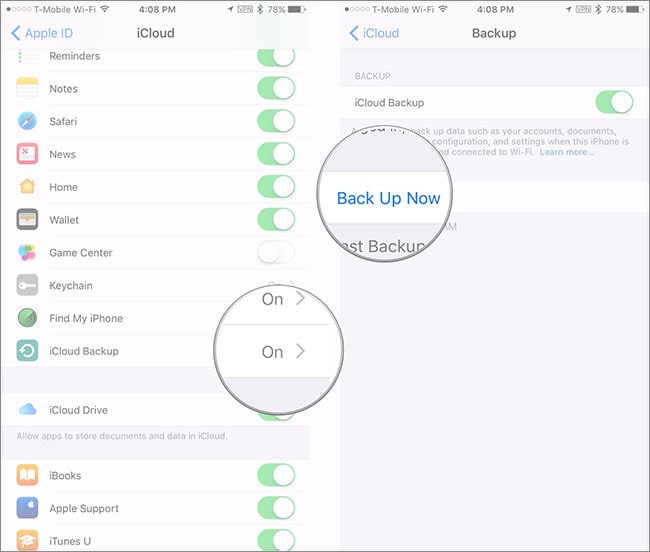
Note: Make sure your device has a stable and active internet connection to ensure backing up your data without a hitch.
If you’re still not able to get the iCloud backup working, not to worry! We’re not done yet. Follow the other solutions and you’ll certainly get your iCloud working like the way it should be.
#2. Reset network Settings
This has worked a lot of times. Since iCloud backup needs a good internet or Wi-Fi connection as mentioned above, the problem can many times occur due to network glitch. In this case, resetting network settings can simply help the users to get the things back on track. Therefore, if you are not able to backup your iPhone to iCloud even after turning on iCloud backup, try the following steps to fix the problem. It is to be noted that this method will positively remove all your network settings like Wi-Fi passwords and others. So, make sure to save them earlier and then perform the steps.
- Take your iPhone and open “Settings”. Go to “General” and tap on “Reset”.
- Now, tap on “Reset Network Settings”.
- Enter your passcode if asked and again tap on “Reset Network Settings” to confirm the action.
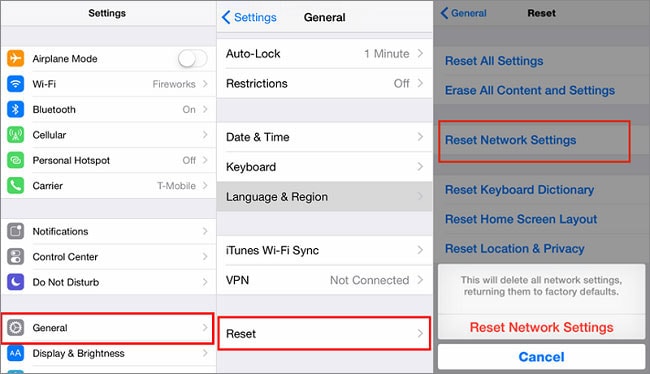
#3. Check iCloud Storage
At times, we forget to notice that our iCloud storage limit is running out of space and hence you may experience that your iCloud is no longer backing up your data. To avoid such a situation, follow the steps below to check if you are running out of space on your iCloud account and upgrade your storage plan as needed.
- Launch “Settings”, hit on “your name” and then tap on “iCloud”. At the top of the iCloud settings, you can see an interactive graph under “Storage” section that reflects the storage space available for your data.
- If the Storage is running out of space and you wish to upgrade your storage plan. Hit on “Manage Storage” and push on “Change Storage Plan”.
- Choose the option which is suitable for your need and hit on “Buy” on the top right corner.
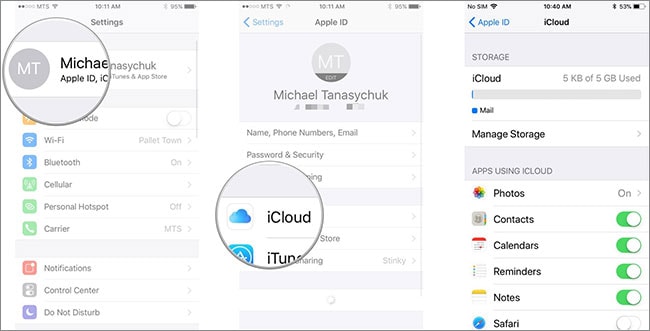

Note: You may experience slightly different prices than the ones listed in the screenshot depending on your region. Prices listed in the screenshot are for Canadian region.
#4. Reset iCoud Account
If the above solutions were not fruitful, try this one. It is possible that the problem is emerging for the reason of syncing issues or account verification issues. To get rid of this problem, just reset your iCloud account and for this, you are required to sign out from the existing account and then sign in again in a while. Let us understand this log out-log in process and solve the issue.
- Start with heading to “Settings” and then tap on “iCloud” if you have iOS 10.1 or previous.
- If you run iOS 10.2 and later, tap on Apple ID.
- After this, look for “Sign Out” option. Tap on it and proceed to the following step. Now, confirm erasing all settings and tap “Sign Out” again.
- You might receive an option to choose between keeping or deleting iCloud. Go to “Keep on my iPhone”.
- Now, you have successfully logged out of the account. Wait for a while and sign in again using similar credentials and then check if the problem is gone or still persists.
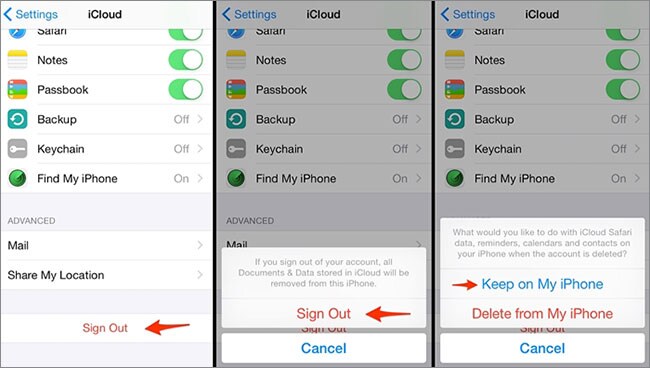
Part 3: How to Backup iPhone to Computer
If you are still not able to backup to iCloud, the best alternative to iCloud for backing up iPhone is iSkysoft Toolbox – iOS Data Backup & Resotre. When iPhone iCloud backup is not working, then you can blindly trust on this program and try it since it has gained much success from the past users and many important and popular media platforms. iSkysoft Toolbox – iOS Data Backup & Resotre is able to backup multiple files and give benefit of selective backup options. A free trial is also available with this tool. Moreover, there is no harm on your data using this tool.
- The tool is completely safe to use and comes with Mac and Windows versions.
- It helps the users to preview their data before restoring or exporting it to the computer.
- One can backup their data with just a single click.
- It supports selective backup and restoration of the files.
- A lot of files are supported with this tool such as messages, pictures, App photos, videos and more.
- iOS 11 is completely supported with iSkysoft Toolbox – iOS Data Backup & Restore.
How to backup iPhone using iSkysoft Toolbox – iOS Data Backup & Restore
Step 1. Start the Toolbox
Go to the browser to download iSkysoft Toolbox for iOS and enter into the main interface. Don’t forget to connect your iPhone with the PC. Now, click on the “Data Backup & Restore”.
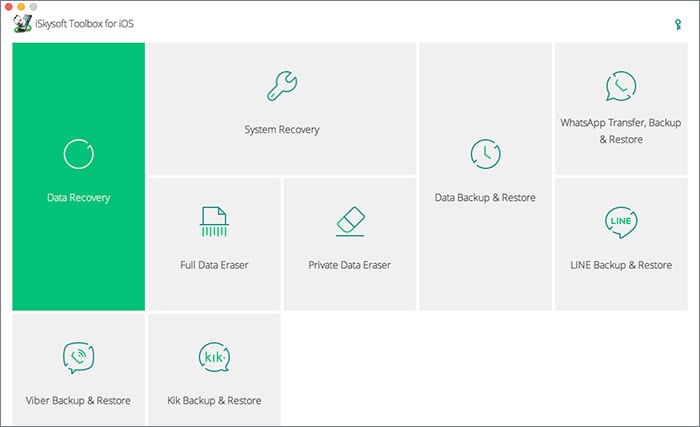
Step 2: Pick out the File Types
You will be able to notice the types of files on the screen of the computer. Just select those you want to backup by checking the box beside each file type.
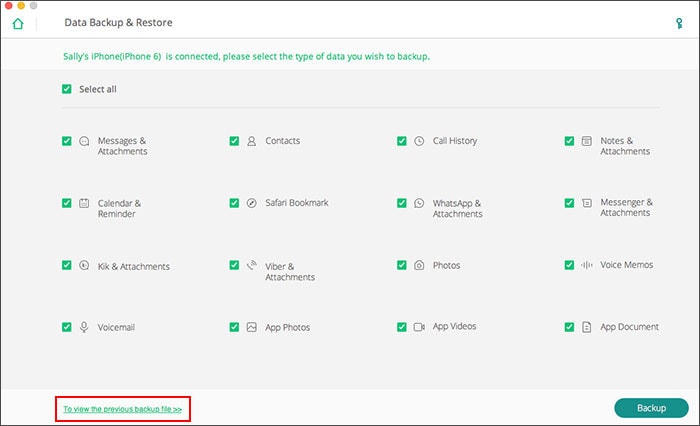
Step 3: Backup your Data
Once you are done with the selecting procedure, all you need is to click on the “Backup” button and wait for the process to get completed. The time will be taken on the basis of the file size.
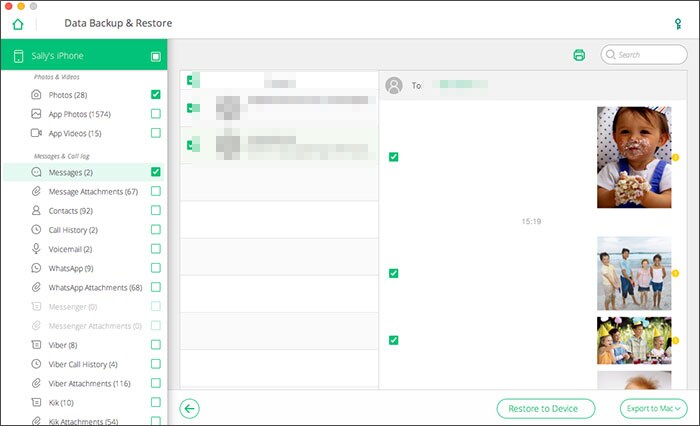
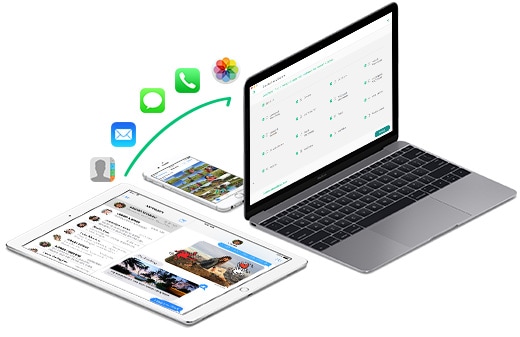




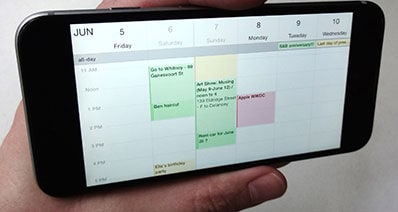
Any Product-related questions? Tweet us @iSkysoft to Get Support Directly