Data loss from your mobile phone is really shocking. It will affect you not only in monetary terms but also the memories which you have preserved in the form of videos and photos will also be lost within a few seconds. Whether your mobile phone has developed some sort of problem like hardware damage issues, virus issues or corrupt file system or you have accidentally deleted the files from your mobile phone, loss of data can make you stressful. Are you worried about how to download iCloud backup to iPhone? Thankfully, there are some experts who have found several ways by which the backup of data can be created. Thus, even if your data is lost due to any reason, you will be able to access all the stored data in an easy way. For iPhone users, it’s easier. They can use iCloud storage facility to save their data forever. Users just have to download iCloud backup to iPhone.
iCloud is the cloud storage for Apple Inc. which securely stores all types of media files like photos, videos, apps and audio files. This technology is also capable of updating these files across all the devices. Whether you need to access the media files stored in your device to the remote storage, you have to look for the ways by which you can create your backup on iCloud. If you want to create the backup of your iPhone data in a secured way, you’ll have to learn how to load iCloud backup on iPhone.
Part 1: How to Download iPhone Backup from iCloud
If you do not know anything about how to download iCloud backup to iPhone then you can use the simplest method of downloading iCloud backup by restoring on phone. You can restore the iCloud backup while setting up your new device or when all the data has been deleted from your phone. Here are the elaborated steps to restore iCloud data on your phone:
Step 1: Go to the settings option. Select “General” and then click on the reset button. This will result in erasing all data from the device.
Step 2: As soon as you set up your clean iPhone, a Hello screen will appear. Follow the prompts that appear on the screen and go to Apps and Data. Click on the “Restore from iCloud Backup”. While performing this step, your iPhone should be connected over the strong Wi-Fi network.
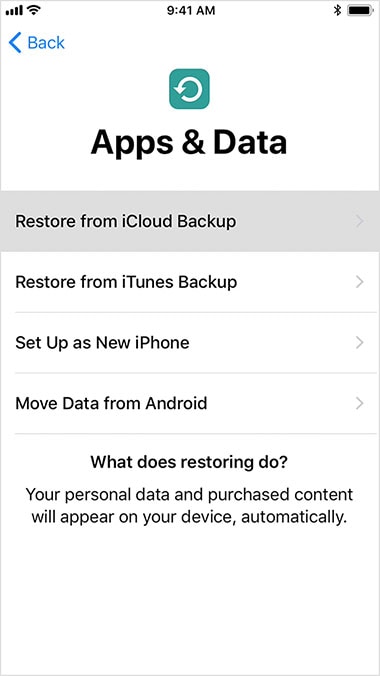
Step 3: now, enter all the login credentials for your iCloud account and choose the latest backup files which you want to restore. The progress bar will appear on the screen to show the progress of restoration process. Once, the iCloud data is restored on your device, all the apps will start to download on your new iPhone.
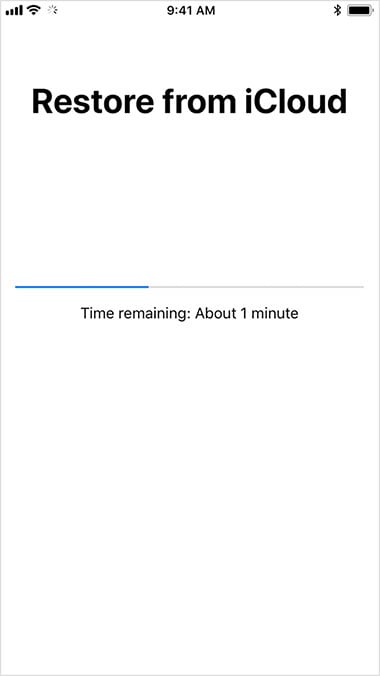
Part 2: Download iPhone Backup on iCloud.com
For the cloud compatible apps, you have to enable iCloud on your device. For this, it is essential that you should download iCloud backup to iPhone by visiting the site iCloud.com. Steps to download the backup directly from iCloud.com include:
Step 1: Visit the site www.icloud.com and login your Apple’s account.
Step 2: On the screen, several data recovery options will appear. You have to choose the type of data that you want to download on iOS.
Step 3: Preview of all the data which you want to recover will appear on the screen. When you click on download, all the downloaded files from your web browser will be stored on your device to the desired location
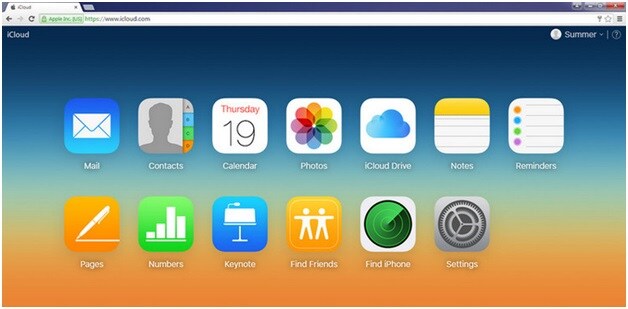
Part 3: How to Download iPhone Backup Selectively
iSkysoft Toolbox – iOS Data Recovery is the advanced data recovery tool which is available to download on desktop. With the help of this type of software, you can easily restore all your data which has got deleted in scenarios like forgotten password, water damage, iOS system crash, accidental deletion and many more. This tool helps you to download iPhone backup from iCloud through following ways:
- It is compatible with all iOS devices, including iPhone, iPad and iPod touch.
- Supports more than 20 types of data types.
- Extract and preview of all the restored files
- Restore data selectively from iTunes, iCloud backup and directly from the iOS devices
- It offers fast scan and restores your data within a short time
How to download iCloud backup using iSkysoft Toolbox – Android Data Recovery
If you have made the backup, there is a 100% chance that you will be able to download iPhone backup from iCloud and recover your data instantly on all types of iOS devices.
Step 1: Launch iSkysoft Toolbox on your computer or laptop and connect the iOS device to it. Then after select the "Data Recovery" option.
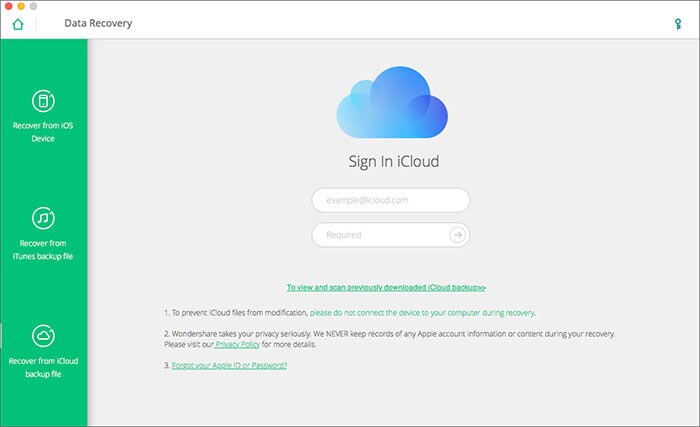
Step 2: Choose Recover from iCloud backup file and sign up with your iCloud backup account. When you get access to your account, select the backups which contain the data that you want to download. And in the pop-up window, choose the data types that you want. Click on the "Next" button.
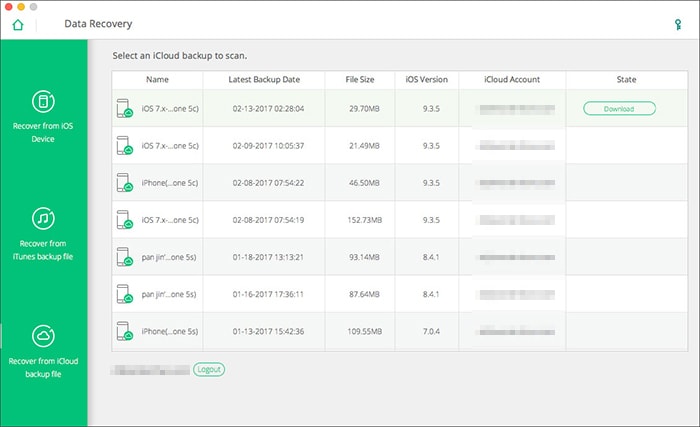
Step 3: After the downloading process, now you can preview the data you want within the program.

Part 4: Download iPhone Backup Using iCloud Control Panel
This is another useful method that helps you to know how to load iCloud backup on iPhone. In this method, you will be able to access the iCloud files by using the iCloud control panel. To download iPhone backup from iCloud via this method, you have to download and open iCloud control panel and then login with your Apple’s ID. On the control panel, you have to select the type of data that you want to recover. It is the method by which you can manage your deleted photos, videos, music and other types of files however, you will not be able to get the preview of the files which you want to restore.
The advantage of Using iCloud Control Panel for backup of your iPhone is that, you can manage your photos, videos and other files also at the same time. Turn on the iCloud library by following steps: Click on photos > from options, select iCloud Photo Library > click on apply, done.
Multiple files can be managed according to your needs. iCloud Photo sharing feature is also there to share your photos with any device.
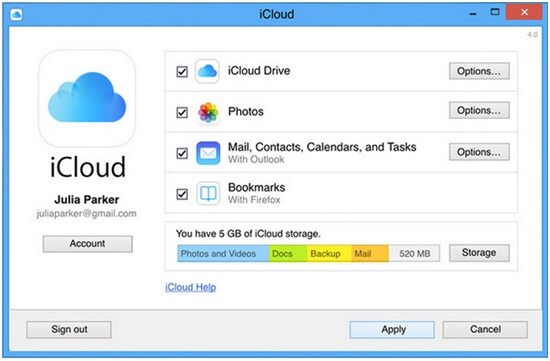
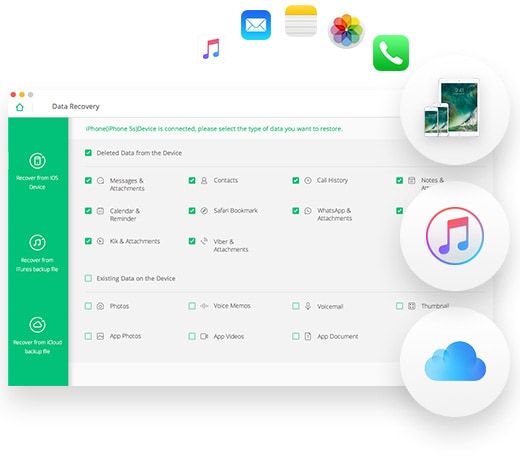




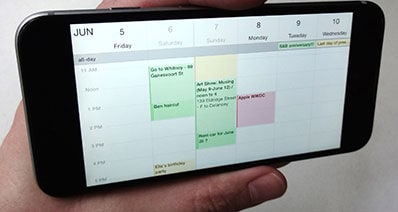
Any Product-related questions? Tweet us @iSkysoft to Get Support Directly