Does iCloud backup text messages?
Yes, it definitely does? iCloud is super cool! If you have no idea what the heck this is, then it is just cloud-based storage service and app server developed and designed by Apple with the intention of helping users store data. Text messages form part of the data ranging from documents, photos, files and other important information that can be stored and recovered by iCloud even when an apple product, say an iPhone is lost or even damaged.
In other words, iCloud backup creates a copy of the information (e.g. text messages) on your apple device and uploads the backup copy to iCloud thus you can always restore to your device(s) whenever you need to. So, let’s look at how you can backup iPhone text messages to iCloud and to your computer depending on which one you fancy.
Part 1: How to Backup Text Messages to iCloud
The real beauty is that you can simply be able to backup text messages from iPhone to iCloud in a few simple steps. Begin by ensuring you have synced your iPhone with the iCloud backup. This means ensuring that the “iCloud Backup” is turned on. Go to your iPhone, search for settings, proceed to iCloud and then scroll and tap on storage and backup.
Click on “Back Up Now", wait for the backup process to complete and you are good to go!
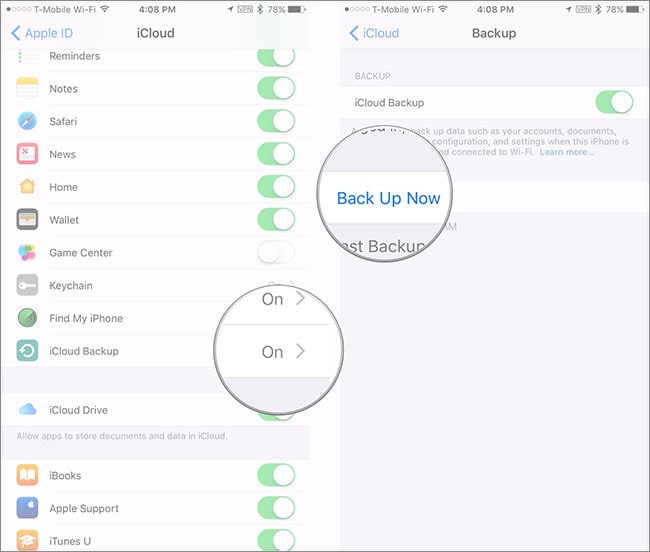
Tips: Always remember to connect the iPhone to a power source or rather, ensure that your iPhone is charged in case your backup takes longer than expected. You do not want the process terminated before it is over.
You will also need to connect your iPhone to a Wi-Fi network during the whole backup process. Moreover, you should always check that you have enough available space in iCloud for the backup.
It is important to note here that icloud backup can offer up to 2TB of storage with the first 5GB being free. It addition, it encrypts your backups and lets you create and use backups from anywhere as long as you connected to Wi-Fi.
You should understand however that while you can restore to any iOS device-like restoring an iPad backup for an iPhone, certain types of content won’t work. This may include some photos, messages, and attachments in messages and Voice memos and apps that aren’t compatible with the device that you are setting up. For instance, apps compatible only with iPad won’t always work on your iPhone. Also, some apps may work on different iOS versions and not the other.
Part 2: What does iCloud Backup Include?
What’s amazing is that iCloud backup includes nearly all data and settings stored on your device. Below is a list of what iCloud backup is comprised of:
Click on “Back Up Now", wait for the backup process to complete and you are good to go!
- App data
- Apple watch backups
- Call history
- Device settings
- Health data
- Home kit configuration
- Home screen and app organization
- iMessage, text (SMS), and MMS messages
- Photos and videos on your iphone, ipad or ipod touch or any other apple product Ringtones
- iOS settings
- Purchase history from apple services which includes your music, movies, TV shows, apps and books
- Visual Voicemail password (requires the SIM card that was in use during backup

The downside though is that you can’t simply backup your messages only using iCloud. You are forced to backup everything. So, what’s the solution? Well, there is a simple way out-using iSkysoft Tool Box.
Part 3: How to Backup iPhone Text Messages to Computer
There are those times you could accidentally delete text messages in your iPhone hence the need to know how to back up the messages to your computer and prevent losing important messages in the event you or someone else deletes them. So, if you can’t backup iphone text messages to icloud, why not back the messages to your computer? It’s super easy. Let’s take you through the steps, shall we?
For starters, you will need to install a cool software known as iSkysoft Toolbox - iOS Data Backup and Restore. This is a marvelous tool for iOS that allows you store your data securely including in doing iphone messages backup . In other words, you can back up your files with just a click and restore them seamlessly thanks to an intuitive interface afforded to your by the iSkysoft Tool.
Now, iphone messages backup with this tool is quite simple:
Step 1. Connect Your IOS Device To The Computer
Instsall iSkysoft Toolbox on your PC or Mac. Plug in your iOS device to your target computer then launch the iSkysoft Toolbox and click on “Data Backup & Restore”.
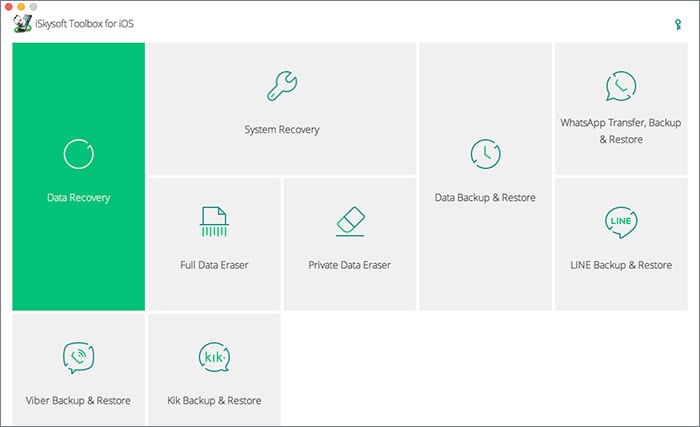
Step 2: Select “Messages” & Complete Backup
The next step is to select the files you want to backup. Here you simply select “Messages” then click on “Backup”. It takes a few minutes and it should be ready- but it should take less if you are just backing up your messages only. Other files may take longer.
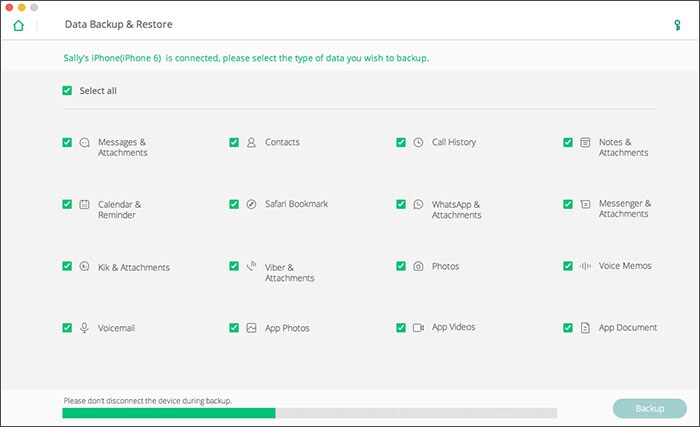
Step 3: Preview the Messages
After the backup process, you can preview the messaages in the bakcup files. You can choose to save them to your computer or restore to iPhone.
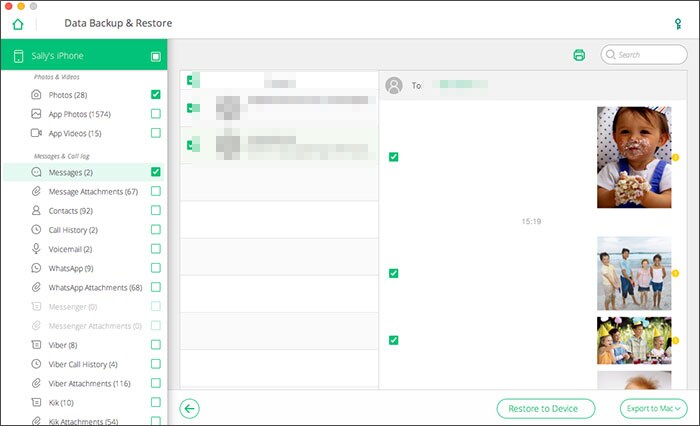
Well, now you know how and where to store those coveted files especially those messages you have on your iOS device. You can choose to go for an iCloud messages backup or you can just store your messages on your computer. Just pick any that works for you!


![[Solved!] Backup iPhone to iCloud or without iCloud](https://images.iskysoft.us/static-toolbox/images/thumbnail/article-thumbnails823.jpg)
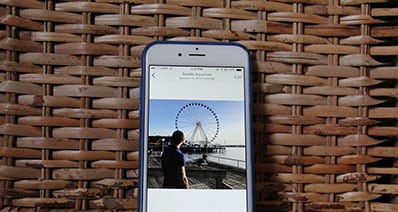

Any Product-related questions? Tweet us @iSkysoft to Get Support Directly