- "How to see deleted messages on WhatsApp?"
- "How to undelete Whatsapp messages? Can anybody help??"
- ...
Easy! Recovering deleted WhatsApp data becomes vital in order to reverse accidental deletion of important information contained within the messages. Though, the problem is pretty daunting, you need to understand how to recover deleted WhatsApp messages on iPhone or Android mobiles without any glitch. All that you need to do is pick the best one for yourself and retrieve the deleted WhatsApp messages on iPhone or Android phones. Here, in this article we are going to introduce few methods to retrieve deleted WhatsApp messages on Android and iPhone. Now let's see!
Part 1: 3 Ways to Recover Deleted WhatsApp Messages on iPhone
If you are wondering about how to recover deleted WhatsApp messages on iPhone, then you have reached the right place. While trying to restore WhatsApp chat history on your iPhone, there nothing better than iSkysoft Toolbox - iOS Data Recovery. It’s one of the ultimate tools that enable you to retrieve the lost data including contacts, photos, messages, app data, videos and the likes.
- With iSkysoft Toolbox, you can recover your deleted/lost WhatsApp chat and images on iPhone.
- This tool enables you to preview the designated data to be recovered prior to initiating the recovery process.
- Beyond 20 data types are supported for data recovery, including WhatsApp chat, photos, videos, call log, contacts, text messages, app data, etc.
- The 3 professional modes of data recovery ensure there is no ambiguity while recovering WhatsApp deleted messages. You can recover the data from your iPhone directly, iCloud backup, and iTunes backup, depending upon your convenience.
- It supports iPhone X/8 (Plus)/ 7 (Plus)/SE/6s (Plus)/6(Plus)/5S/5C/5/4S/4.
- It allows you recovering lost data resulting from a locked device with forgotten passcode, stolen device, accidentally deleted, factory reset, crashed iOS system, water damaged, etc. to name a few.
After going through the features of this software, let’s learn how to recover deleted WhatsApp messages on iPhone in 3 different ways
Method 1: How to Recover Deleted WhatsApp Messages on iPhone
Step 1. Installing iSkysoft Toolbox for iOS and connecting your device
Make sure to update/install the most recent version of iTunes on your PC. Now you need to install and launch iSkysoft Toolbox for iOS on your PC. Get a USB cable and connect your PC and iPhone through it. Upon being prompted, tap ‘Trust this Computer’ on your mobile screen and then click ‘Data Recovery’ on the left panel of iSkysoft Toolbox screen.
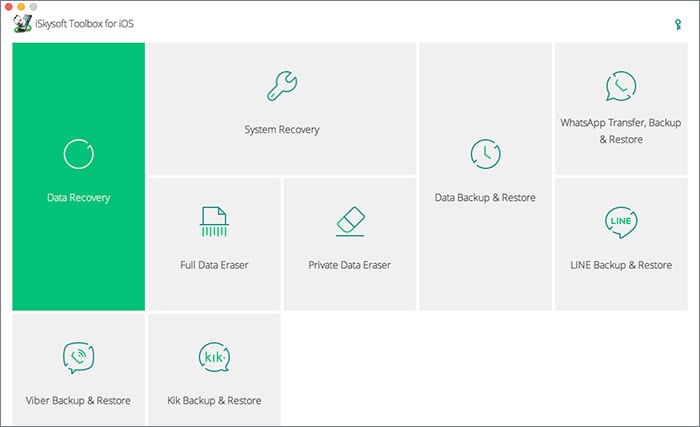
Step 2. Scan the lost data
From the 2 options available, you need to check out the ‘Deleted Data from the Device’ option and tap ‘WhatsApp & Attachments’. By doing this you are selecting data to get scanned for recovery. Now, you need to click on ‘Start Scan’ to proceed with the scanning process.
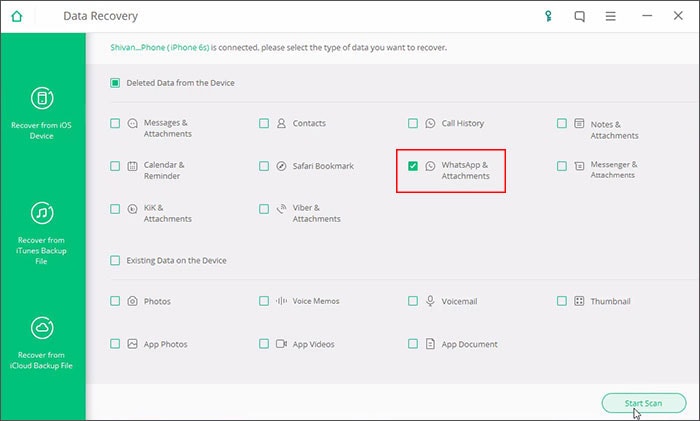
Step 3. Preview the deleted WhatsApp messages and recover it
Completion of the scanning process allows you to preview the backup data. Tap the data from the list found on the left panel and it will be displayed on the right portion of the interface. Here click the check boxes against ‘WhatsApp’ and ‘WhatsApp Attachments’ options and then tap ‘Recover to Computer’. After recovery, you need to restore the data back to your iPhone to retrieve WhatsApp messages back to your iPhone.
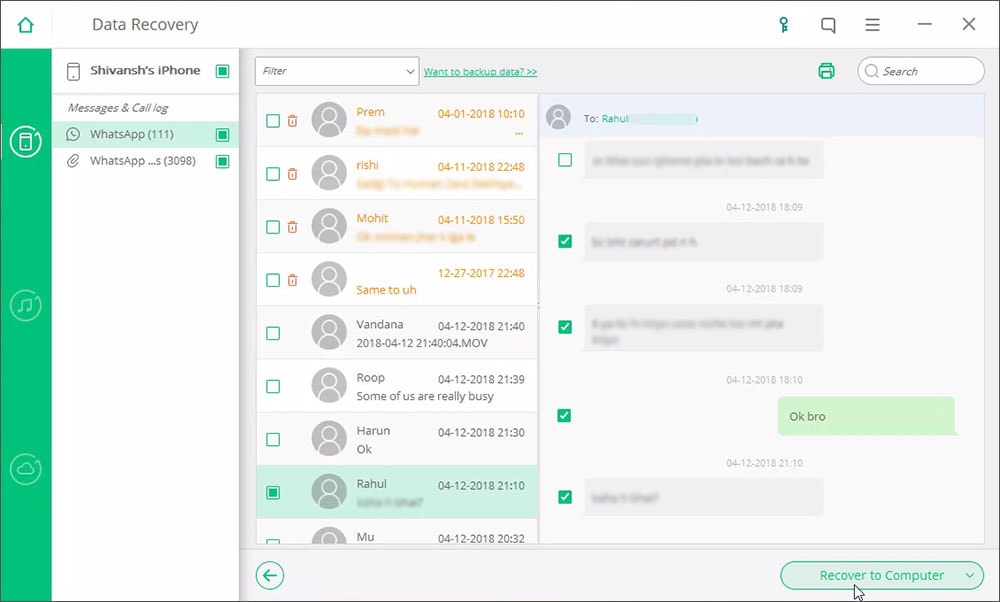
Tutorial Video: How to Recover WhatsApp Deleted Messages using iSkysoft Toolbox
(If it's not clear, please see it on Youtube: https://youtu.be/BgJOHwCPQEU)
Method 2: How to Recover Deleted WhatsApp Messages from iTunes Backup
Step 1. Choose ‘Recover from iTunes Backup file’
Once the program gets launched, select ‘Data Recovery’ option and you will be navigated to the next page. There, you need to choose ‘Recover from iTunes Backup file’ from the left and see a list of backup files.
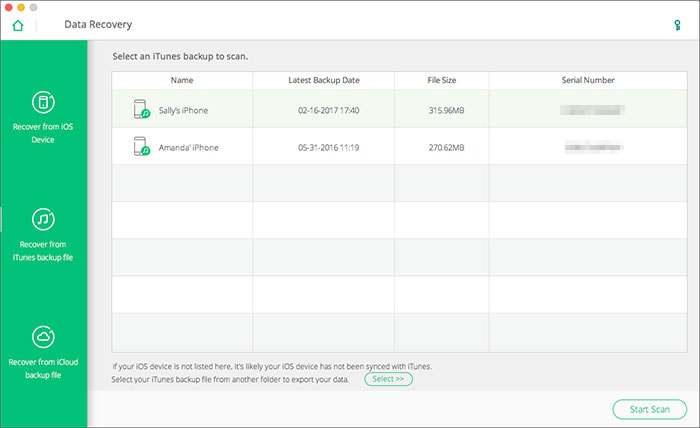
Step 2. Recover deleted WhatsApp messages from iTunes backup file after previewing
Pick the preferred file and tap the ‘Start Scan’ button to let the software extract the iTunes backup file for you. The list of items in the iTunes backup file will be presented before you. You need to strike the checkboxes against ‘WhatsApp’ and ‘WhatsApp Attachments’ and then select the option to ‘Export to Mac/Computer’.
Now congratulations! You can read deleted WhatsApp messages on your computer!
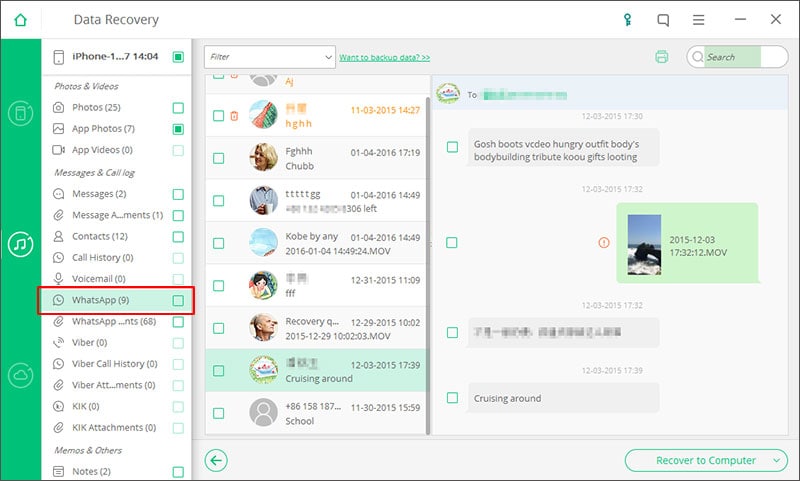
However, if you are looking for directly restore deleted WhatsApp messages from iTunes without using any other assistant, this post will show you how to do it: How to Restore Deleted WhatsApp Messages from iTunes Backup. Please note that using this method with iTunes will overwrite the existing data on your iPhone. You need to do it with caution. For safer WhatsApp messages recovery, we recommend the methods with iSkysoft Toolbox above.
Method 3: How to Recover Deleted WhatsApp Messages from iCloud Backup
Step 1. Select the ‘Recover from iCloud backup file’ option
First of all, launch the iSkysoft Toolbox for iOS, and the pick ‘Data Recovery’ from its main screen. After that you need to tap on the ‘Recover from iCloud backup file’ option from the left side panel. You will be navigated to the next screen.
Note: You should follow this method only with an iCloud backup at hand, taken prior to the deletion of vital data.
Step 2. Log in to iCloud for downloading the backup file
Sign into your iCloud account to download the backup file. iSkysoft Toolbox for iOS will detect the available iCloud backup files. You need to search for the relevant iCloud backup file and download it.
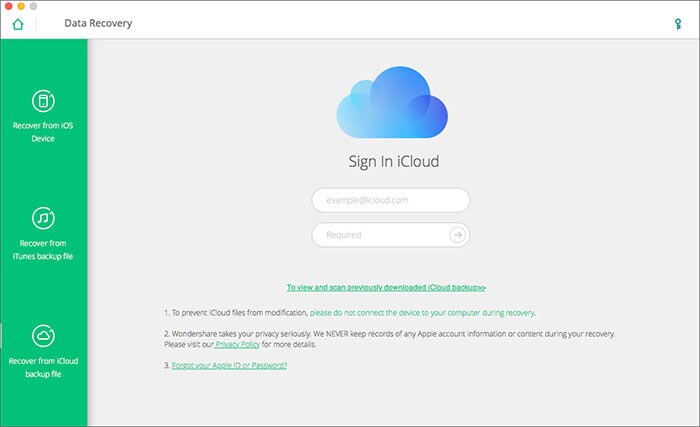
Step 3. Preview data to recover from iCloud backup
In this step, you need to click on ‘WhatsApp’ and ‘WhatsApp Attachments’ from the list of available file types and then click ‘Next’ to continue. After the iCloud backup data gets scanned you can preview them on the interface. Select ‘Export to Mac/Computer’ after choosing ‘WhatsApp’ and ‘WhatsApp Attachment’ found on the left side panel. You can find the backup file on your computer, which you can utilize to restore on your iPhone.
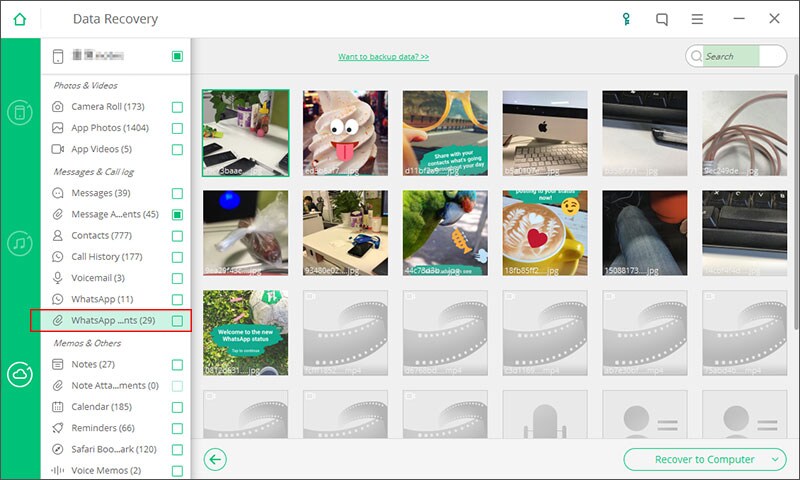
We believe that these steps have helped you immensely to understand and carry out how to recover deleted WhatsApp messages on iPhone easily. You did it! Just go find deleted WhatsApp messages on your own!
The article How to Restore Deleted WhatsApp Messages from iCloud Backup shows you other 2 ways to recover deleted WhatsApp chats from iCloud backup. However, the safest method is using iSkysoft Toolbox as it shows above. Because using other ways to undelete WhatsApp messages will cause data lost on your iPhone.
Part 2: 4 Ways to Recover Deleted WhatsApp Messages on Android
Method 1: using iSkysoft Toolbox for Android
Now that we have explored the option to recover iPhone WhatsApp messages, let’s go through how to recover deleted files from WhatsApp on Android? iSkysoft Toolbox - Android Data Recovery is an amazing tool to restore accidentally deleted or lost WhatsApp data along with other vital data consisting of call history, videos, contacts, messages and the likes across numerous Android devices.
- Apart from usual file recovery from SD card and internal storage of mobile phones, iSkysoft for Android can perform WhatsApp recovery for Android.
- More than 6000 Android devices are compatible with this software across manufacturers.
- Being one of the most intuitive and fast software for data recovery, it seamlessly retrieves deleted WhatsApp messages on Android as well.
- Every data loss issue is handled aptly by this program, be it accidental deletion, iOS crash, or virus attack.
- As the tool is safe and highly reliable for data recovery, the rate of recovery is usually high.
How to get lost images back using iSkysoft Toolbox – Android Data Recovery
Here is the step-by-step guide to retrieve deleted WhatsApp messages on Android, using iSkysoft Toolbox – Android Data Recovery.
Step 1. Install software and connect your Android
Get the latest iSkysoft Toolbox for Android software installed and launched on your computer. Select ‘Data Recovery’ option and then establish a connection between your PC and Android phone after that. Enable USB debugging on your Android device. That is the first step to recover deleted files from WhatsApp on Android.
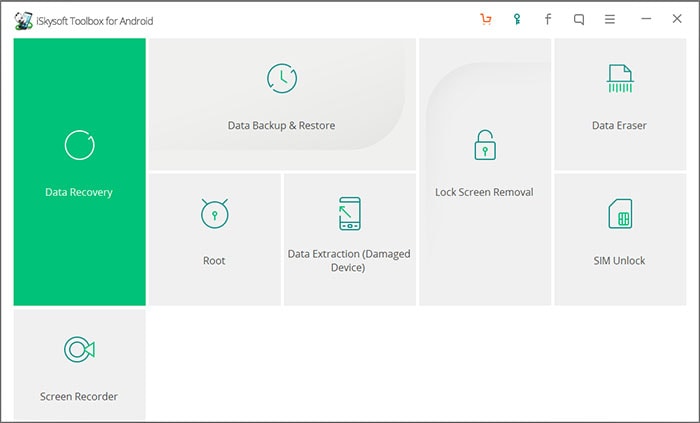
Step 2: Pick the file types to be retrieved
Here, you have to go for ‘WhatsApp messages & attachments’ under the file type option, as you want to recover WhatsApp messages only and then click the ‘Next’ button.
Navigate to the Standard Mode and pick the ‘Scan for deleted files’ option, so that WhatsApp recovery for Android can be done. Tap the ‘Next’ button again.
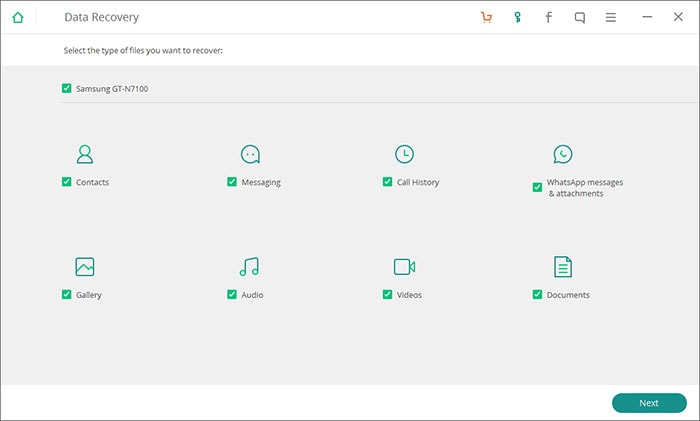
Step 3: Recover the scanned data
As soon as the data gets scanned, browse through the result data. Select the WhatsApp messages that you desire to restore, and then push the ‘Recover’ button. It will retrieve the lost WhatsApp messages for you.
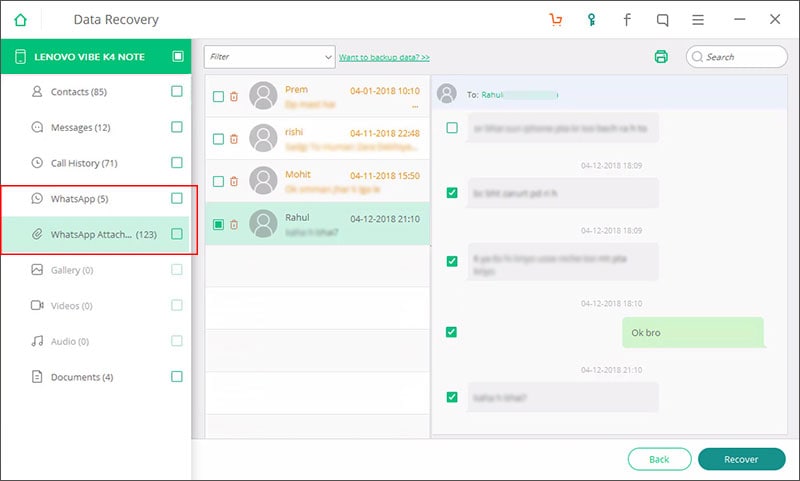
Method 2: How to Restore Deleted WhatsApp Messages from Google Drive Backup
You can also retrieve deleted WhatsApp messages on Android by restoring a backup from Google Drive. Here are the steps.
Step 1. Ensure that you have a recent WhatsApp backup over Google drive and then uninstall WhatsApp from your device. Now, reinstall the WhatsApp on your device and configure it with the same phone number.
Note: Make sure that your Google drive to which you have made WhatsApp backup is already configured with your device or not.
Step 2. If all goes right, you’ll now get to the screen where the WhatsApp notifies you about chat backup found over Google drive. Hit on ‘Restore’ and wait for the process to complete.
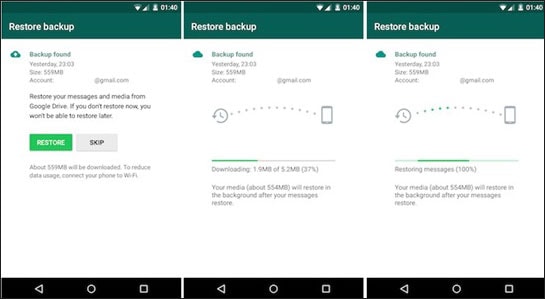
Method 3: How to Get Back Deleted WhatsApp Messages via WhatsApp Local Backup
When using Android device and WhatsApp messages get deleted without notice, fret not! There is another chance to get deleted WhatsApp messages back and you can do this by recovering through WhatsApp local backup. If you didn’t know, WhatsApp makes backup on regular basis at 2 AM. Therefore, it leaves a possibility to recover your deleted messages. So, let’s see how it can help in recovering chats.
Delete WhatsApp in your phone and then reinstall it. Enter the details now. Ensure to type in the same phone number and verify it. Once verified, it will ask you to restore the messages and proceed. Tap on ‘Restore’ and follow the prompts to get your messages back.

However, there are some drawbacks using this method. These are:
- This can only work if you have enabled daily backup option.
- It only supports to restore the recent 7 days WhatsApp chat.
- You can’t recover the backup selectively using this method.
Method 4: How to Restore Android Deleted WhatsApp Messages using Antidelete
You can retrieve deleted WhatsApp messages on Android using Antidelete app. Though, it can’t do WhatsApp recovery for Android completely, it will retrieve the unread messages which get deleted.
Step 1. Download and install the app on your device. Now, launch it and turn the ‘Toggle Switch’ to ‘On’, you’ll notice the status of the app now turns to ‘Running Service’.
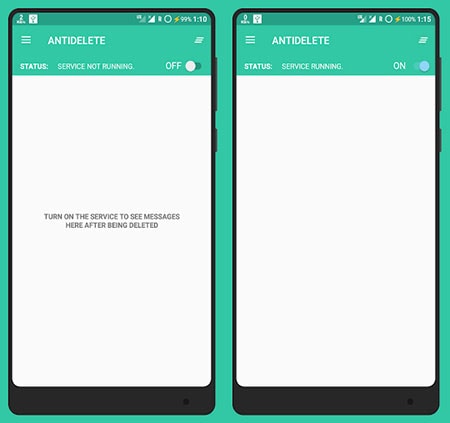
Step 2. Now, whenever someone deletes the WhatsApp message, you’ll be able to check those deleted messages within the Antidelete app easily.

Note: The messages that have come after installing and activating Antidelete are only eligible for this purpose.
Part 3: Other Software You can Try to Retrieve Deleted WhatsApp Chat
1. Stellar Phoenix Data Recovery
For iOS users who face the problem of accidental deletion or lost data problems can rely on the Steller Phoenix data recovery Software. This tool is enabled with an effective revival algorithm through with the user can easily fetch the deleted data. It comes with amazing recovery features to fetch any kind of data. Also, the customer services are available for the users 24x7 for better convenience.
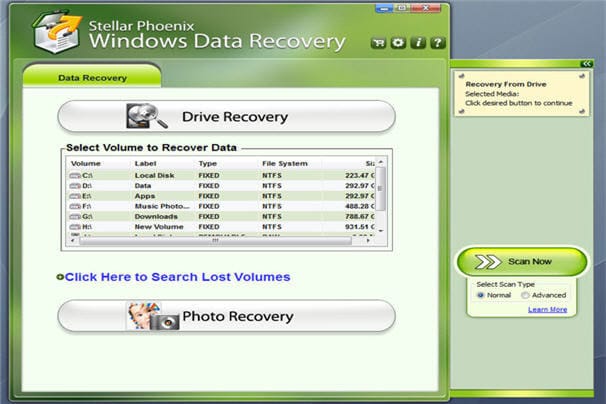
2. GihoSoft Android and iOS Data recovery
Situations like on how to see deleted messages on Whatsapp now can be easily managed with a Gihosoft recovery tool. With this software, it is easy to recover useful data like messages, photos, audio and video files. This tool comes in both free and pro version with added features as you avail the upper version. Also, it supports nearly all Android devices available in the market.

3. Aiseesoft Fonelab for Android
Dealing with the problem on How to see deleted chat on Whatsapp? Aiseesoft Fonelab can assist you to recover all your Whatsapp data. From text conversations to the media files like images, videos etc, and this software can recover anything for the user. It also assists in recovering SMS, call history etc. This tool comes free for the users and allows you to perform other activities like retrieving lost or deleted data from your internal and external memory.
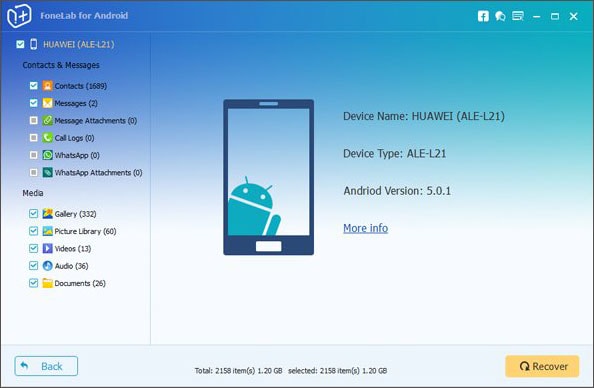
4. Remo recovers for Android
Whatsapp has become a reliable social media platform to have a conversation or transfer files and documents instantly. But most often people complaint regarding their Whatsapp data lost due to one or another reason. Users can try Remo recover tool to retrieve the Whatsapp messaging from their devices. This tool is specifically designed for Android devices which scans both the external and internal memory of your device to retrieve the lost data. It helps you to recover any kind of file and restore them in your desired destination.
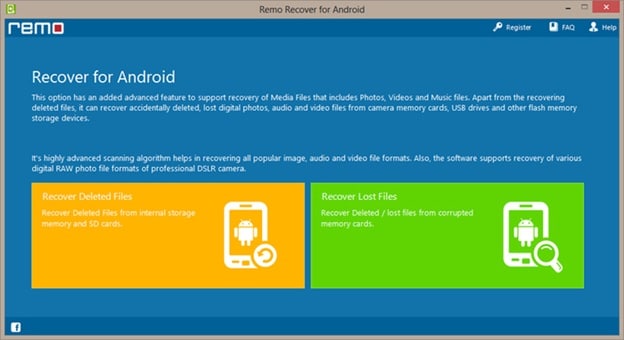
5. iMyFone Whatsapp Recovery
One of the leading Data and Whatsapp recovery application which helps the users to retrieve the Whatsapp chats. Being designed by iMyFone Technology, this tools comes with easy compatibility with the iOS devices. This tool is very light in weight and also comes with user responsive interface for better handling.
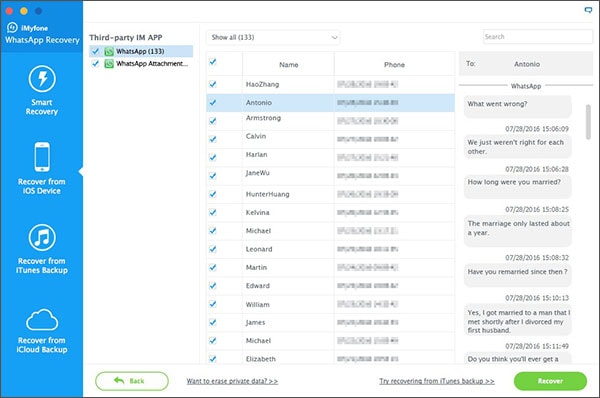
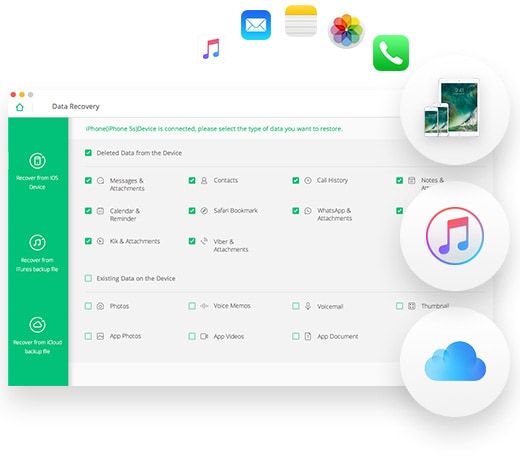
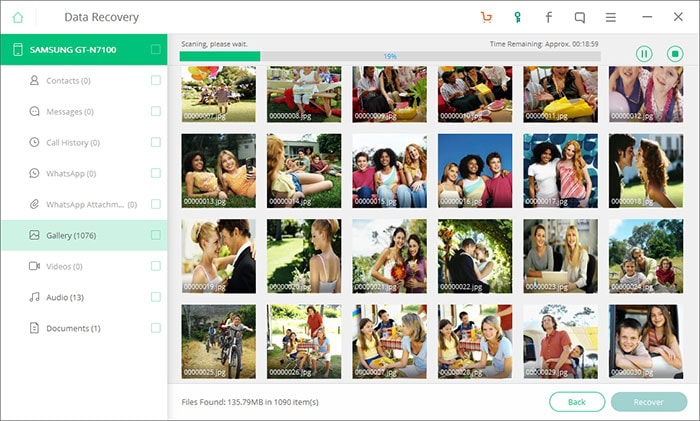





Any Product-related questions? Tweet us @iSkysoft to Get Support Directly