WhatsApp has occupied an integral part of our personal and professional life, and rapidly occupied the space of a reliable media for exchanging vital information virtually. AT times, we often find ourselves in a situation where we run the risk losing some vital data due to switching devices, system crash, or your phone being stolen and hence, recovering WhatsApp messages and images online becomes imperative. By adapting trustworthy methods you can securely recover WhatsApp messages online, which we are going to introduce in today’s post.
Part 1: 2 Ways to Recover WhatsApp Messages Online
Method 1: Recover WhatsApp Online from WhatsApp Local Backup
The first method is to carry out free WhatsApp recovery using local WhatsApp backup available on your device. You need to keep in mind that the device stores WhatsApp backup files only for 7 days.
Step 1: First of all uninstall WhatsApp from your device. Download WhatsApp afresh from Google Play Store and reinstall it.
Step 2: Upon being prompted, enter the same mobile number you have used to create the backup on your local drive and then set up your account. Note: Ensure that the same Google Account (that you used to create local backup) already configured with your device must be disabled prior to this step. This is because the device will look for a backup file on Google Drive in the first place instead of restoring via Local Backup on your device.
Step 3: If nothing goes wrong, you’ll then come up to screen where WhatsApp notifies you that a Chat back has been found. Click ‘Restore’ and WhatsApp will then start restoring your WhatsApp account data.

Pros:
- Your WhatsApp is automatically backed up with a frequency that you choose.
- It is stored in your device under the WhatsApp folder.
- You can backup WhatsApp anytime by taping the ‘Back Up’ button.
Cons:
- You can’t retrieve WhatsApp messages online if the WhatsApp backup file gets corrupted or deleted due to system crash or a virus attack.
- If you lose the device or sell it to someone, the daily backup won’t help you much, as it was stored in the phone itself.
- The duration of backup files availability on your device is 7 days, you need to take adequate measures for that.
Method 2: Recover WhatsApp Online from Google Drive
Compared to local backup files for Android devices, it is better to recover WhatsApp messages online using Google Drive. The data remains closely guarded and devoid of any device malfunction or data being corrupted due to malwares and viruses.
Step 1: Make sure that you have a Google Backup prior to uninstalling your WhatsApp from your device. Remember, in order to successfully recover WhatsApp messages online using Google drive, your device must be configured with the same Google Account (that you used to create local backup) as the device will look for a backup file on Google Drive to perform the restore.
Step 2: Reinstall the WhatsApp now and then reconfigure your WhatsApp account with the same phone number, you have used to create the backup on your Google drive.
Step 3: If all went well, you’ll be prompted with a message notifying you that a Chat back has been found. Click ‘Restore’ and WhatsApp will then start restoring your WhatsApp account messages and images.
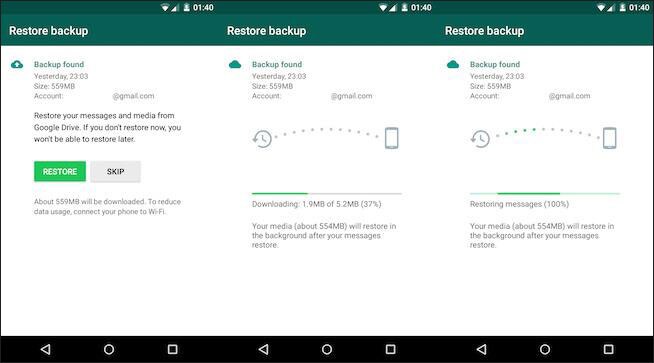
Pros:
- Switching devices gets easy with Google Drive backup, as you only need to setup your WhatsApp & Google account and select restoring from the cloud to get your job done.
- Google Drive backup is stays secure as there’s no risk of corruption due malware attacks.
- You can recover WhatsApp messages online round the clock, anytime and anywhere as it can be synced easily with your Google account.
Cons:
- You will need a stable internet connection to automatically backup the data to the cloud, so that you can use it for future restoring.
- Data lost after the recent backup can’t get restored.
- You should have enough space in your Google Drive, else the backup may get interrupted.
Part 2: How to Directly Recover WhatsApp Messages from iPhone/Android
If a problem like, how to recover deleted WhatsApp messages online is still bothering you as you are unable to recover recently deleted WhatsApp messages (data lost after the recent backup), then you need to try iSkysoft Toolbox - iOS Data Recovery for that matter. Be it recovering WhatsApp messages (without online connectivity) or retrieve lost data such as photos, contact, videos, messages, and app data, etc. this tool is an unmatched solution so far.
In case, you possess an Android device, we have got you covered too. Android users can make use of iSkysoft Toolbox - Android Data Recovery to recover the lost WhatsApp data back on Android device.
- You would be surprised that the tool can work with more than 20 data types of data files.
- With this tool you are capable of scanning and previewing backup files and the underlying data before recovering them.
- Both Mac and Windows computers run this software without any glitch.
- It allows you to recover data from 3 diverse sources, without any kind of trouble. The 3 modes/sources are – directly from the iPhone, from iTunes backup, and from iCloud backup. You can recover WhatsApp messages as per your convenience.
- Either you lost your iPhone, locked it and forgot the passcode, accidentally deleted the data, iPhone got damaged due to water, or got it factory reset this tool can recover your data anyway.
Here is the guide to recover WhatsApp messages directly from your iPhone
Step 1: Install and launch iSkysoft Toolbox for iOS on the computer and connect your iPhone to it through a USB cable. Tap the ‘Trust’ button when you are prompted with ‘Trust this Computer’, on your iPhone screen. Soon after, select ‘Data Recovery’ from the left panel of iSkysoft Toolbox interface.
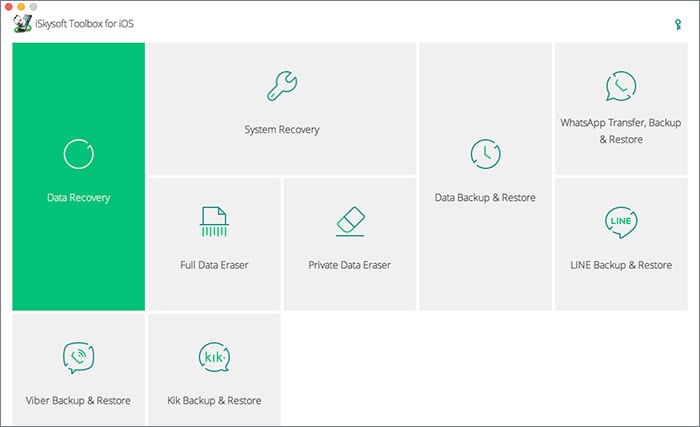
Step 2: Strike the check box against the ‘Deleted Data from the Device’ option and then click ‘WhatsApp& Attachments’. This step ensures that you are choosing the deleted data to get scanned from your iPhone and recover WhatsApp messages online. Press ‘Start Scan’ to initiate the scanning process.
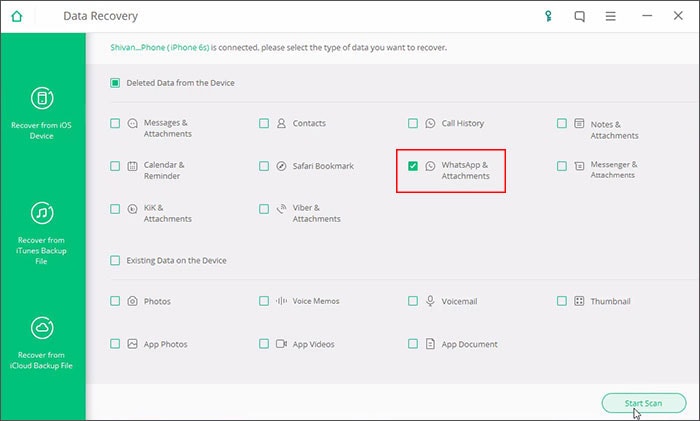
Step 3: The scanned data can be previewed, if you click on any of the items displayed on the left side list. Strike the check boxes against ‘WhatsApp’ and ‘WhatsApp Attachments’ prior to selecting ‘Recover to Computer’. Then, click ‘Recover’ in order to recover WhatsApp messages and images online on your computer. It can later be utilized for restoring WhatsApp on your iPhone.
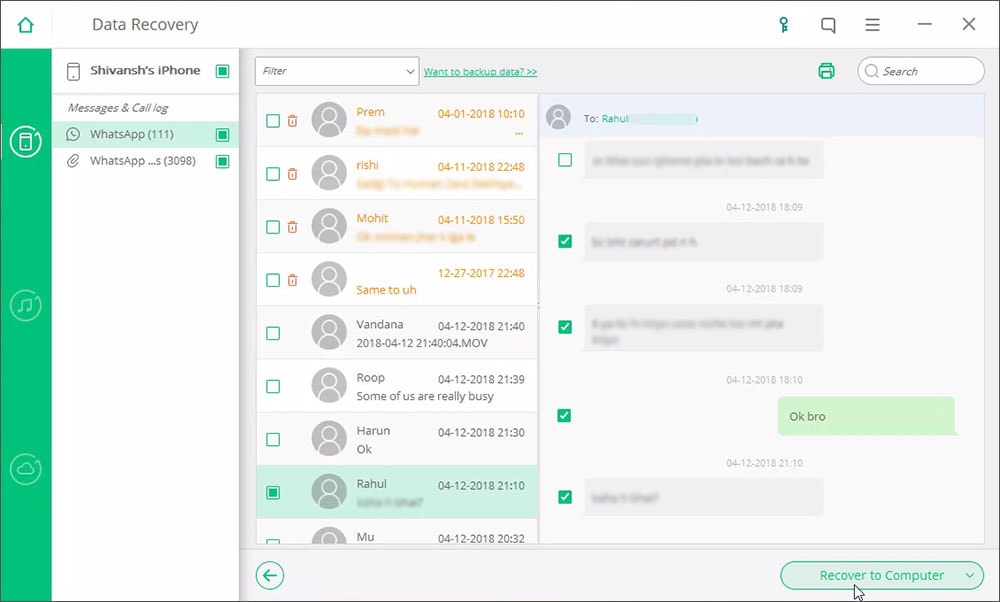
Video to Recover WhatsApp Deleted Messages using iSkysoft Toolbox
(If it's not clear, please see it on Youtube: https://youtu.be/BgJOHwCPQEU)
Part 3: Free WhatsApp Recovery Apps You should Know
1) Antidelete
Antidelete can recover WhatsApp messages online by saving them, when the sender deletes those messages after sending them to you. This one click start service notifies when a friend deletes a message on WhatsApp and shows you the deleted chats as well. With a modern GUI, you can clear all or delete specific chats, once you have been through them. The status of the app should be ‘Running Service’ upon activation, to ensure that your WhatsApp messages are secured even if you are offline.
Note: For some manufacturers with devices having Autostart manager, you need to enable Autostart manager permission to make sure that the app works fine. As of now, there is no scope to retrieve videos and photos that you have deleted. Moreover, you need to have an active internet connection and you must install it prior to losing any messages because it only retrieves deleted messages after installation of the app.
Play Store ranking: 3.5

2) WA Delete for Everyone | View Deleted Messages
WA Delete for Everyone is a superb free WhatsApp recovery app that enables you to read deleted messages in WhatsApp even if someone has deleted them using the latest "Delete for everyone" feature of WhatsApp. This free WhatsApp recovery app for Android ensures support to WhatsApp business. It allows you to read and save WhatsAapp messages, only when they are unread and the sender has deleted them while you were offline on WhatsApp or not chatting with him/her. Only messages post installation and activation (notification enabled) can be saved and read.
Play Store ranking: 4.0
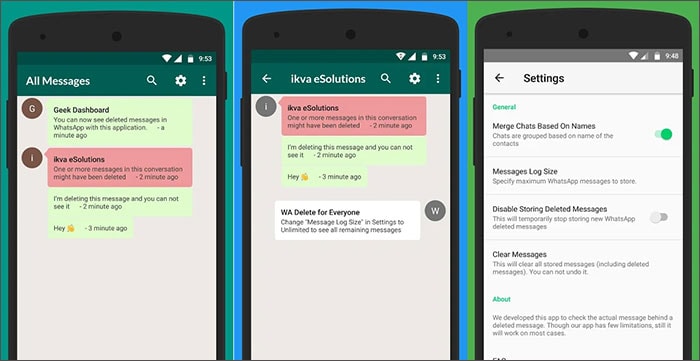
3) WhatsRemoved
WhatsRemoved app can be downloaded from the Google Play Store that you can utilize for free WhatsApp recovery. It detects and saves WhatsApp messages and files. To recover WhatsApp messages online, you need to first install this app on your Android device, and only then it can keep track of your WhatsApp messages being deleted. After installation of WhatsRemoved, you will be required to specify the desired content that you intend to save. When any of your friends deletes a message, picture, or any other file, this app will detect and save them for you. It enables you to view messages that your contacts have deleted and don’t intend to show you.
Play Store ranking: 4.5
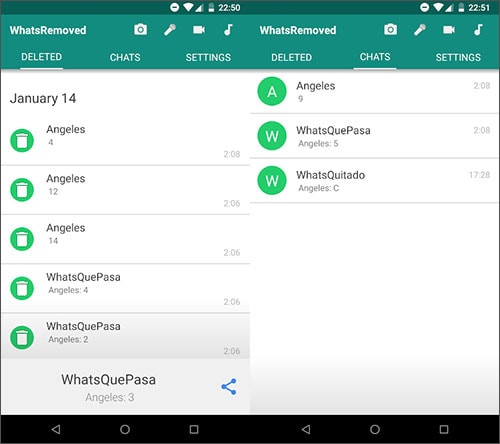
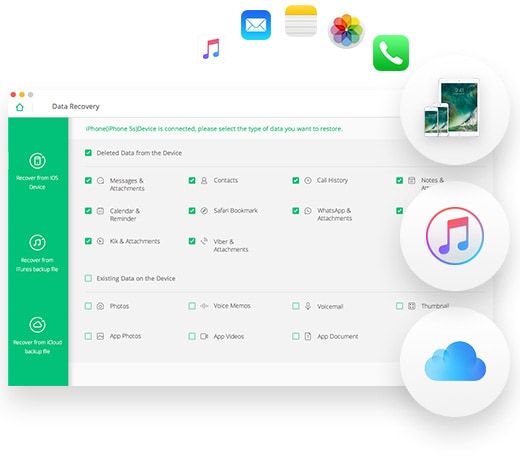

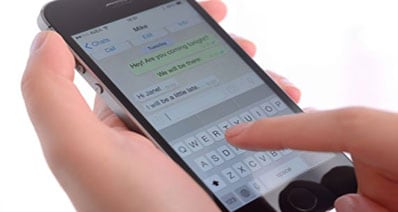
Any Product-related questions? Tweet us @iSkysoft to Get Support Directly