- “Can I retrieve deleted photos from my iPhone? I have accidentally deleted photos from my iPhone 7 Plus. I don’t understand how to retrieve deleted photos from iPhone. I don’t want to lose my important photos, they are precious to me. Please help!”
- “Can I get deleted photos back on my iPhone?”
Well, you don’t have to be panic when you accidentally deleted photos on iPhone! We will help you find out the deleted photos on iPhone. We would like to see you smile and that is why we approached here to explain you how to get deleted photos back. In this article, we have picked the best ways to retrieve deleted photos from iPhone and ease your burden.
- Part 1: Restore Deleted Photos from Recently Deleted Album
- Part 2: Directly Recover Deleted Photos from iPhone (Quick, and Safe Way)
- Part 3: 2 Ways to Access Deleted Photos on iPhone from iCloud Backup
- Part 4: 2 Ways to find Deleted Photos on iPhone from iTunes Backup
- Part 5: Things You Need to Know When Losing Photos
Part 1: How to Restore Deleted Photos from Recently Deleted Album
One of the ways to get lost photos back on iPhones is using the device itself. When you use iPhone, you might have seen a ‘Recently Deleted’ folder in your camera roll. If not, we shall explain you the purpose of it. Actually, Apple with its innovation has offered the users the ability to return their recently deleted photos back through this ‘Recently Deleted’ feature. Apple knows how miserable the situation of losing photos for the users is and considered this fact. With the iOS 8 version, the company has added this feature. However, the main downside is you can only get your deleted photos back which got deleted for a specific time. Putting differently, the photos removed 30 days ago will not be able to restored using this feature. The pictures older than this specific time will get permanently erased and you will not be able to acquire them. Let’s now see the tutorial to restore deleted photos on iPhone using this feature.
Firstly, launch the ‘Photos’ app and move to ‘Albums’. Look for the ‘Recently Deleted’ album and tap on it once found. When opening the album, you will be able to see your deleted photos. Now, just hit on ‘Select’ that can be found at the top right corner. After this, just begin selecting the photos you wish to get back and finally tap on ‘Recover’.
You did it! For the photos you deleted within 30 days, you can use this way to undelete photos on iPhone. However, if you can't find your wanted photos from ‘Recently Deleted’ album, please keep reading to explore other ways to undelete photos on iPhone!
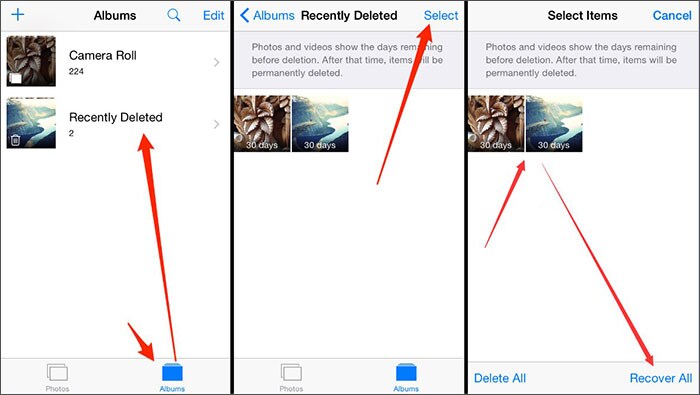
Part 2: How to Directly Recover Deleted Photos from iPhone
"Is it possible to recover deleted photos from iPhone 6S without backup?"
Well, yes! It is possible to recover iPhone photos without backup. Surely, you don’t want to lose your important photos forever that either got deleted accidentally. Here, in this part, we are going to introduce the best way to recover deleted photos from iPhone without backup!
While you are worried about how to see deleted photos on your iPhone, the mighty iSkysoft Toolbox for iOS is moving ahead in recovering deleted data from iOS devices. iSkysoft Toolbox - iOS Data Recovery efficiently retrieves deleted photos from iPhone, along with messages, contacts, history history, app data and so on. With its 3 step data recovery process, it can quickly recover deleted photos from iPhone Camera Roll quickly, no matter how you have lost it – device got stolen, accidental deletion, or a bricked or damaged device.
(Note: It is recommended to fully Backup iPhone Photos to Computer before any iPhone data loss change.)
- The most interesting fact about this tool is it supports 20 + iOS data types that you can recover like photos, videos, notes, contacts, messages, call logs, etc.
- Using this software, you can retrieve deleted photos from iPhone after scanning and previewing the data.
- This software works perfectly in sync with both the Mac and Windows systems, including macOS High Sierra and Windows 10.
- You can retrieve deleted photos from iPhone as well as other device data from stolen, damaged, factory reset, iOS crashed, accidentally deletion and locked devices.
- You can recover deleted photos and other iOS device data in 3 ways - your iPhone directly, iCloud backup, and iTunes backup, as per your requirement.
- It supports iPhone X/8 (Plus)/ 7 (Plus)/SE/6s (Plus)/6(Plus)/5S/5C/5/4S/4, iPad and iPod Touch that running iOS 4, iOS 5, iOS 6, iOS 7, iOS 8, iOS 9, iOS 10, iOS 11, iOS 12
The Deleted Photos Can Be Recovered??? Why?
You might not see the existing photos on your iPhone, as software malfunction or a factory reset option might have hidden them and made them inaccessible or in other words erased them. But in actual, those erased/deleted pictures are still in the iPhone, it’s just that the address to that file has been removed from the File Access Table. This makes your deleted data inaccessible and allows room for new pictures in the iPhone memory.
Thereby, you are capable of recovering deleted photos even the permanetly deleted photos on iPhone, unless they have been overwritten by newly clicked or shared images on your iPhone. The earlier you are to recover deleted photos from iPhone, the better are the chances to find them intact. It is highly recommended to carry out a recovery exercise as soon as you realize that the vital photos have been lost or missing from your Photos folder. If the photos get overwritten then there is hardly any chance to get it back.
Here is the Step-by-step Guide to Directly Recover Deleted Photos from your iPhone without Backup
Please ensure that you have an updated version of iTunes. Launch it to disable automatic sync and then exit. Leaving iTunes automatic sync ‘on’ would impact your deleted photos recovery as you might lose them forever in the course due to overwriting of data. So, open ‘Preferences’ > ‘Devices’ > check ‘Prevent iPods, iPhones, and iPads from syncing automatically’.
Step 1: Installing software and connecting your iPhone
Right after turning down the iTunes automatic sync option, install and launch iSkysoft Toolbox for iOS on your computer. Take your iPhone and a lightning cable to connect with the computer. Enable the connection by tapping ‘Trust this Computer’ on the pop-up that appears on your mobile screen. Select the ‘Data Recovery’ tab from the left side panel of iSkysoft Toolbox screen.
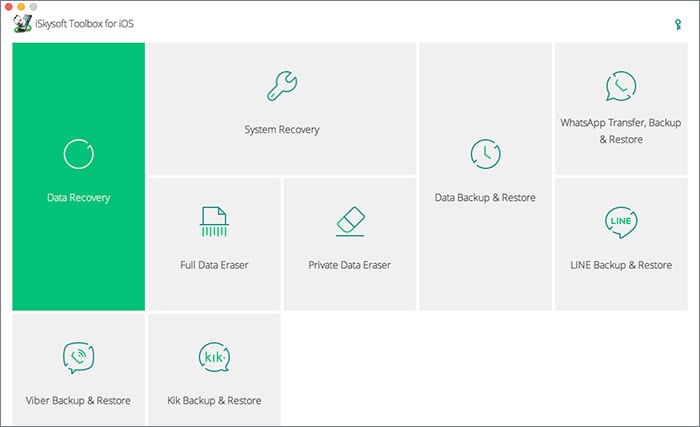
Step 2: Scanning data
Click on the check boxes against ‘Deleted Data from the Device’ option and ‘Existing data on the Device’ for selecting the desired device data. After that, tap ‘Start Scan’ to initiate the process of photo scanning. The data you have selected will get scanned in few minutes and becomes ready for recovery.
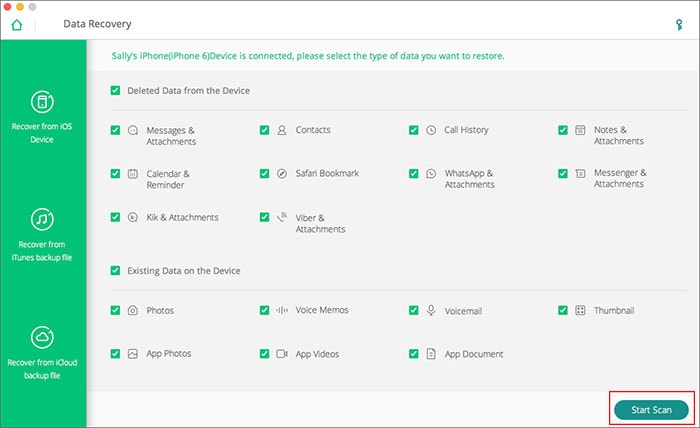
Step 3: Preview and recover the data you’ve just scanned
As soon as the data gets scanned, you can preview it by clicking it from the left side panel. The preview will occupy the right portion of the iSkysoft Toolbox interface’s screen. To preview the deleted photos and data only, you need to apply the filter ‘Only show the deleted’.
First of all view the deleted photos on iPhone from the scanned deleted data and then choose the photos that you want to recover. After selecting the photos click ‘‘Recover to Computer’’ and then ‘Recover’. For confirming your action, you need to hit the ‘OK’ button now, and then you are good to go. Now that the data has been restored to your computer, you can sync your iPhone and get your photos back.
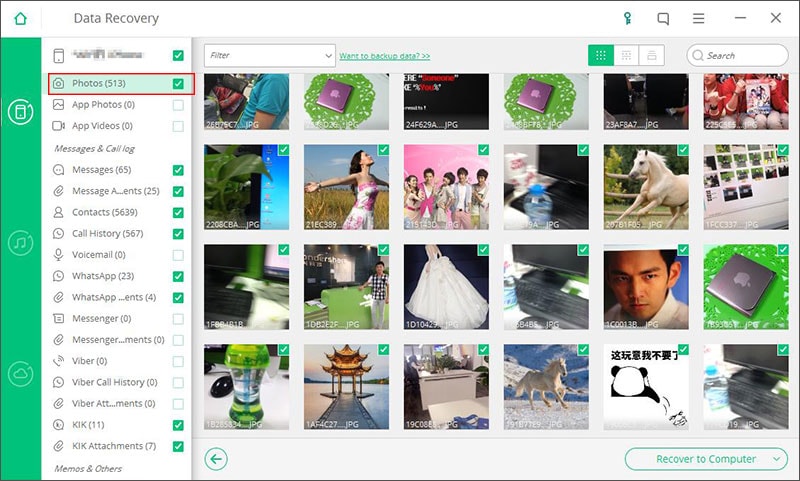
Part 3: 2 Ways to Access Deleted Photos on iPhone from iCloud Backup
Method 1:
With iSkysoft Toolbox for iOS, you can even retrieve deleted photos from iPhone using iCloud backup. For this process, it is imperative to have a recent iCloud backup of your iPhone. It would ensure that there are higher chances of getting your iPhone photos back after running the recovery process.
Step 1: Pick ‘Recover from iCloud backup file’
After launching iSkysoft Toolbox for iOS, tap on ‘Data Recovery’ tab from the main interface and then click ‘Recover from iCloud backup file’ found on the left panel of the toolbox interface. You navigate away to the next screen. Log in to your iCloud account when prompted using the same credentials you have keyed in to create the backup.
Note: This method works for you, only if you have taken a backup on iCloud, before losing your important photographs.
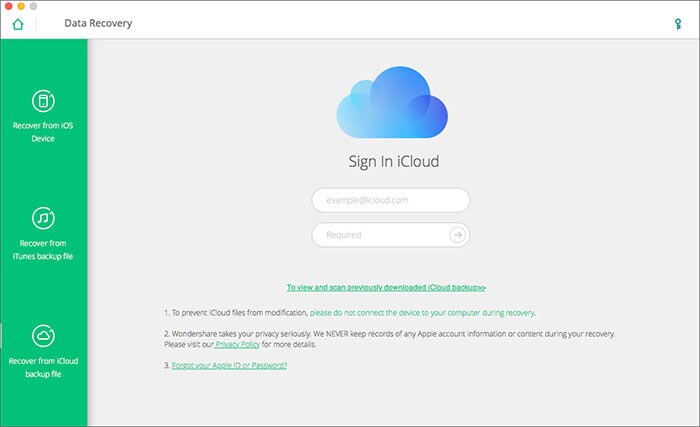
Step 2: Select the photos
All the backup files on iCloud will be detected by iSkysoft Toolbox for iOS. You need to track the most recent one and download it by tapping the ‘Download’ button. After you are done downloading the backup file, select ‘App photos’ and ‘Camera Roll’ under the ‘Photos & Videos’, and then click ‘Next’ to move ahead. With this, the backup file gets scanned by the software and then the photos can be downloaded.
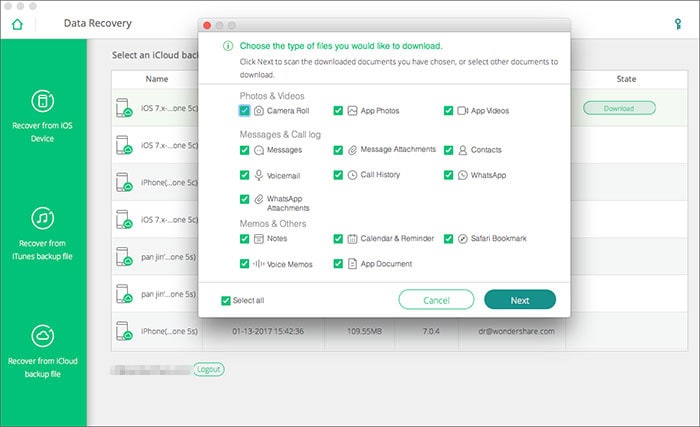
Step 3: Preview data to recover from iCloud backup
After scanning the iCloud backup data it can also be previewed. Now, you need to click ‘Export to Computer’ after selecting ‘App photos’ and ‘Photos’ from the left panel on the screen. This will export (restore) the photos to your computer, which can later easily get transferred to your iPhone within no time.
Wow, it's so convenient to recover permanently deleted photos from iphone if you have iCloud backup, isn't? Try to recover lost photos on iPhone yourself!
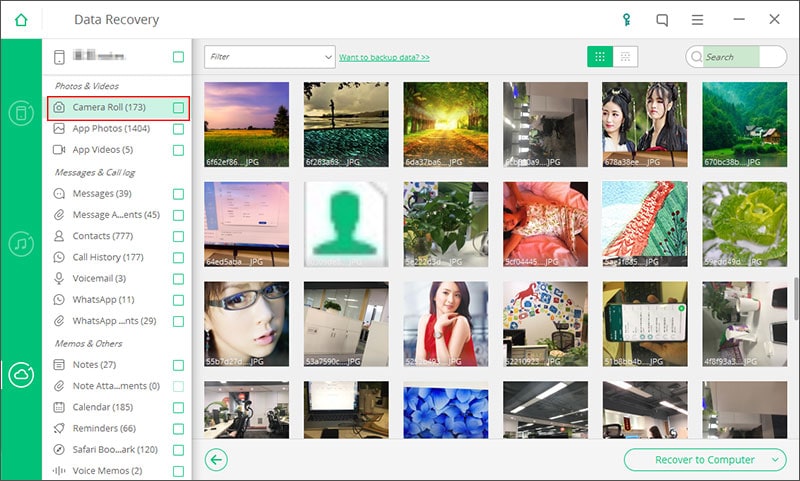
Method 2:
Apart from using iCloud backup with iSkysoft Toolbox to retrieve deleted photos from iPhone, you can also follow the usual data backup from iCloud through settings for the same purpose. This methods is the common way to recover deleted photos from iPhone without computer.
Note: Directly recovering photos from iCloud in this way needs to erase all of the data on your iPhone. There is no option of selective file recover compared to iSkysoft Toolbox – iOS Data Recovery.
Step 1: For this purpose, you need to first wipe out settings and content from your device completely. This can be done by browsing ‘Settings’, then ‘General’ and after that tap on ‘Reset’ and then ‘Erase All Content and Settings’.
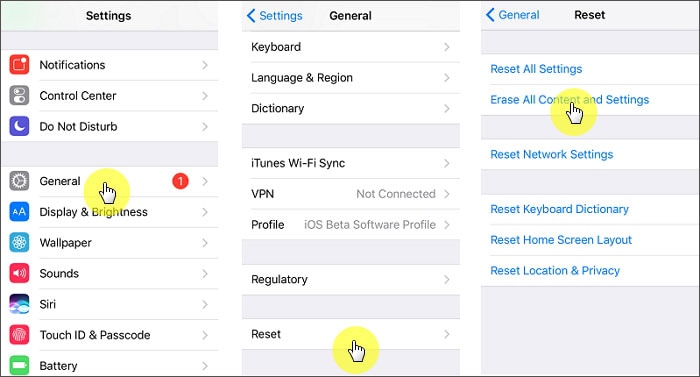
Step 2: The iPhone goes to the ‘Hello’ screen automatically, once you erase the content from the iPhone. Initiate the setup process by swiping the screen. Connect to your Wi-Fi network and then click ‘Restore from iCloud backup’. You need to sign in using your Apple ID and select the latest backup; it will start restoring everything to your device.

Though, iCloud will retrieve photos from the backup, there is a high risk of data loss in case your device runs into trouble due to low battery, or poor Wi-Fi interrupts the backup process. Anyway, this is how you can restore deleted photos on iPhone free!
Part 4: 2 Ways to find Deleted Photos on iPhone from iTunes Backup
Method 1:
Apart from iCloud, you can also retrieve deleted photos from iPhone using iTunes backup file. Here is the step-by-step guide for the same.
Step 1: Opt for ‘Recover from iTunes Backup file’
Soon after you launch the software, ‘Data Recovery’ option needs to be selected from the main menu. After being navigated to the next page, pick the ‘Recover from iTunes Backup file’ option and you will be presented with a list containing backup files. (You can download iSkysoft Toolbox from the "Free Download" buttons below.)
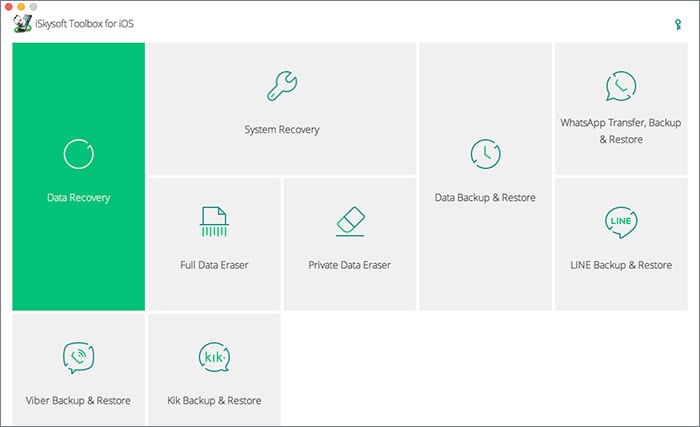
Step 2: Start the scanning process
Here, you need to select the iTunes backup file and then hit ‘Start Scan’. It will propel iSkysoft Toolbox to extract the iTunes backup file.
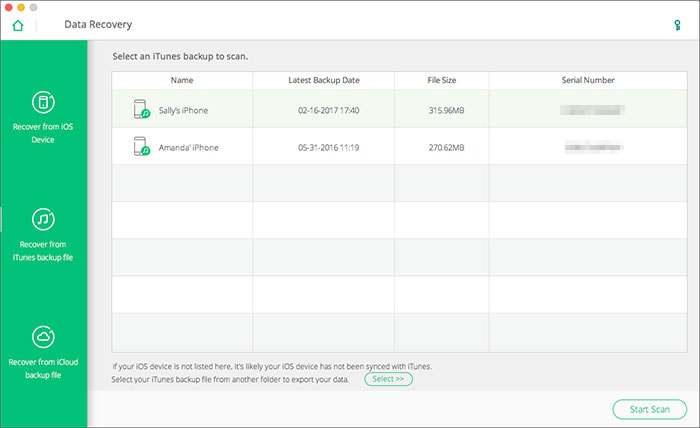
Step 3: Recover photos post previewing
Now that the data got scanned, preview it and mark the check-boxes against ‘App photos’ and ‘Photos’ options found on the left side panel. After that, click ‘Export to Computer’ and retrieve the photos to your computer. Once it is done, you can restore them to your iPhone easily.
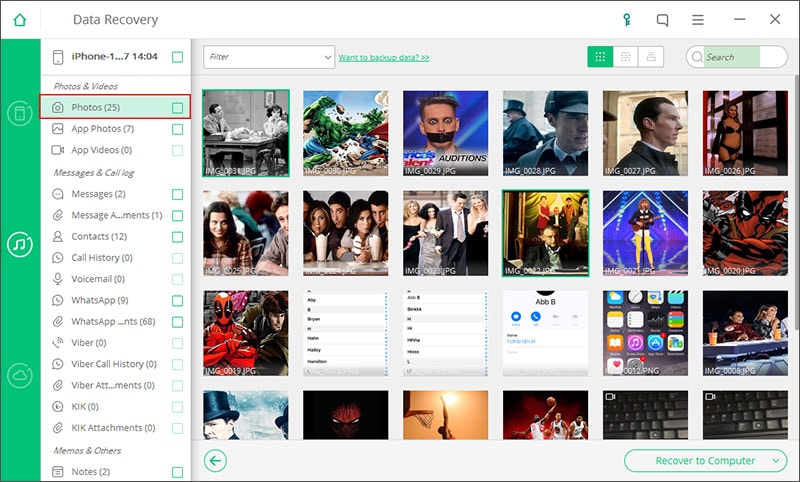
Method 2:
After retrieving deleted photos from iPhone using iTunes backup with iSkysoft, let’s see how you can do it only using iTunes backup the traditional way. When you regularly sync your iPhone with iTunes, you have a greater chance that the photos you have accidentally deleted might have been within a backup file. You can easily restore the photos back to your device from iTunes backup.
Please note that the whole backup will get recovered. iTunes has no facility of recovering a particular type of data or it doesn’t offer selective restoring. Recovering photos from iTunes in this way will sync your iPhone with the backup files, which means the data on your iPhone will be overwritten, and you will have to restore the whole files without a chance to preview.
If you want to preview the photos before restoing, and only select the wanted photos to restore to your iPhone without overwriting, please following the method 1 above.
Now let's see the free way to recover deleted photos from iPhone X/8 (Plus)/ 7 (Plus)/SE/6s (Plus)/6(Plus)/5S/5C/5/4S/4.
Step-by-step Guide to Bring Back Deleted Photos on iPhone from iTunes
Step 1: Get your iPhone connected to the PC and launch iTunes. Ensure that iTunes is updated to the latest version. From the top-left corner of iTunes interface, there will be a device icon with the name of your iPhone. Just tap on it and proceed.
Step 2: Now, go to the ‘Summary’ tab by clicking on it which can be found on the left panel of the iTunes’ main interface. As the last step, you will be required to click on ‘Restore Backup’ option from the right screen. And this way, you will be able to recover your data in your PC.

Video Tutorial on How to Recover Deleted Photos from iPhone X/8(Plus)/7(Plus)/SE/6s(Plus)/6(Plus)/5s/5c/5/4s
Part 5: Things You Need to Know When Losing Photos
Here are some of the things you must have information of when your photos get deleted or when you wish to avoid the unintentional erasure. Please have a look.
- First of all, you must cease the usage of your phone. In other words, on finding that your photos are not visible in your device, stop using your phone at the same moment. This will help you in restoring deleted photos on iPhone because no other data will overwrite the deleted photos when you stop using your iPhone.
- Try to take immediate help of a data recovery tool when you see your photos are lost. You can choose from the above stated tools for restoring deleted photos on iPhone. They can help you in safe recovering of your photos.
- Another important thing to bear in mind is to turn off Wi-Fi or cellular data once you get to know your photos are deleted accidentally. This is because any wireless data exchange will overwrite the deleted location/address making your temporary deletion a permanent photo erasure. Therefore, ensure to disable Wi-Fi connection or mobile data.
- Well, we would always prefer to suggest you avoiding data loss over using additional software and recovering lot data. And you can do this by creating backup of your photos and other essential data. Ensure to backup iPhone data on daily basis so that on deletion, you can easily restore deleted photos on iPhone.
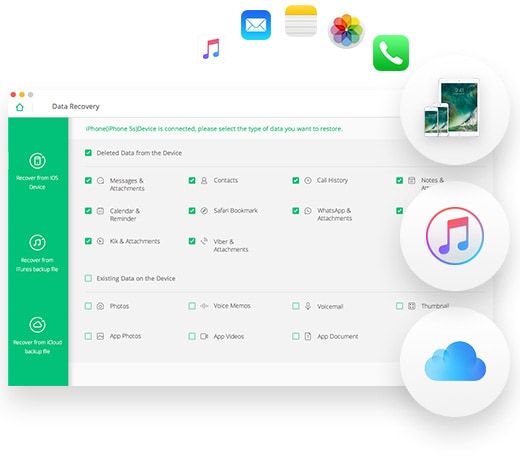



![[Safest] Recover Deleted Text Messages from iPhone without Computer](https://images.iskysoft.us/static-toolbox/images/thumbnail/recover-iphone-message.jpg)

Any Product-related questions? Tweet us @iSkysoft to Get Support Directly