Your iPhone messages are beyond question very significant to you. Getting them mistakenly deleted and realizing the situation has happened can be really disheartening. When relating with such situation, you might be looking for a way to recover deleted text messages from iPhone, right?
Many people don’t prefer computer for the purpose. If you’re one of those, this article will surely guide you since we will explain you how you can recover deleted text messages from iPhone without computer. Let’s begin without much ado.
- Part 1: How to Recover Deleted Text Messages from iPhone without Computer
- Part 2: Best Way to Selectively Recover Messages from iPhone (Safe Way)
Part 1: How to Recover Deleted Text Messages from iPhone without Computer
Here is the way to recover deleted text messages from iPhone without computer. You can restore your messages from iCloud backup. You all know about iCloud backup if you are an avid iPhone user. So, here we are supposing that you have made an iCloud backup before the deletion of your text messages. Follow the step by step guide below and get your text messages back to you.
Can't Miss: How to Backup iPhone Text Messages
How to recover deleted text messages from iPhone without computer
- Firstly, you need to factory reset your device. To perform this, open ‘Settings’ from the home screen.
- Now, go to ‘General’ option and tap on ‘Reset’ afterwards.
- Once you enter the ‘Reset’ menu, tap on ‘Erase All Contents and Settings’.
- This will begin to erase everything from your device making it to factory settings and then your iPhone will automatically reboot.
- Now, when your iPhone switches on, you will see the setup screen. Start to set it up as you usually do.
- When you reach at the App and Data screen, tap on the ‘Restore from iCloud Backup’ option. Enter your iCloud credentials now to login and select the preferred backup file.
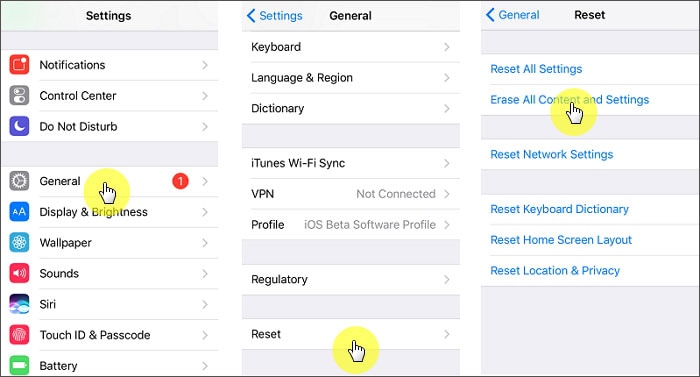
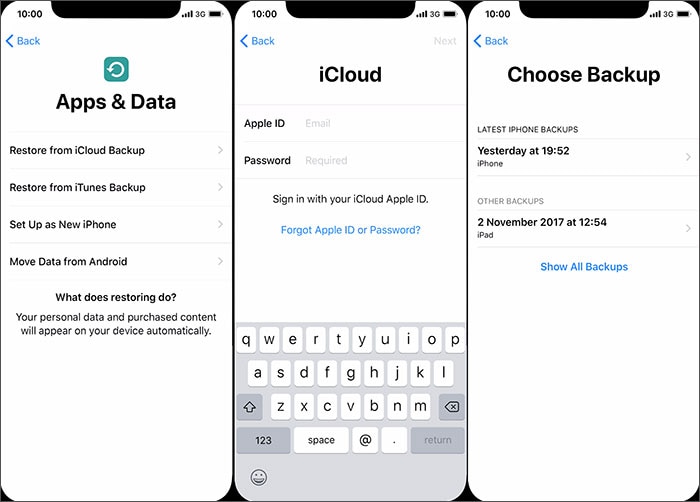
The hazards of this method (Must Know)
Well! You have learnt the way to recover deleted text messages from iPhone without computer but we will not stop here. We would like to share some of the hazards or say limitations that are associated with this method. When you want to recover deleted text messages without computer, using iCloud backup is the only that can save you, but this method cannot be carried out without getting the device formatted. You will need to restore your device to factory settings, only then you could complete the process.
Other than this, you only get 5GB of the storage from iCloud that is free. If you have more types of data that can consume more than 5GB of storage, you will be required to buy new storage and monthly subscription. Also, you should always have a high speed internet connection while working with iCloud otherwise the process won’t complete smoothly and lag in between. Besides, make sure to have more than 75% battery in your device while recover deleted text messages from iPhone. If the battery gets low and die in between, you may face some repercussions like data files corruption or other iOS issue like random rebooting. Most importantly, this way cannot restore selectively.
Considering the above drawbacks, it would make sense if you don’t follow the recovering deleted text messages from iPhone without computer method. We think it would be a wise idea to take help of some reliable tool and recover your messages through computer itself. This would be safe too. In the next section, we are about to explain the same.
Part 2: Best Way to Selectively Recover Messages from iPhone
If you have dropped the idea of recovering deleted text messages from iPhone without computer, here is what you need. Try iSkysoft Toolbox – iOS Data Recovery which is the smartest and the safest third-party tool created to recover iOS data under any circumstances. It is the most dependable tool over there in the market and one can fulfill their requirement without any issues.
- This tool comes with 3 professional recovery modes that can help you recover your data from iPhone directly, from iCloud backup and from iTunes backup.
- You get the chance to preview your deleted messages before recovering it.
- It can support more than 20 types of iOS data when it comes to recovery like messages, photos, videos, contacts, app data, etc.
- One can do recovery under any scenario. Stating differently, no matter how you lose data, the tool is always there to help.
- It is compatible with Windows and Mac both operating systems, and supports every iPhone.
[Step-by-step Guide 1] How to Recover Deleted Text Messages from iPhone Directly via iSkysoft Toolbox
1. Start with downloading and installing iSkysoft Toolbox for iOS. Launch it and connect your iPhone to PC. Click on ‘Data Recovery’ tab from the main screen.
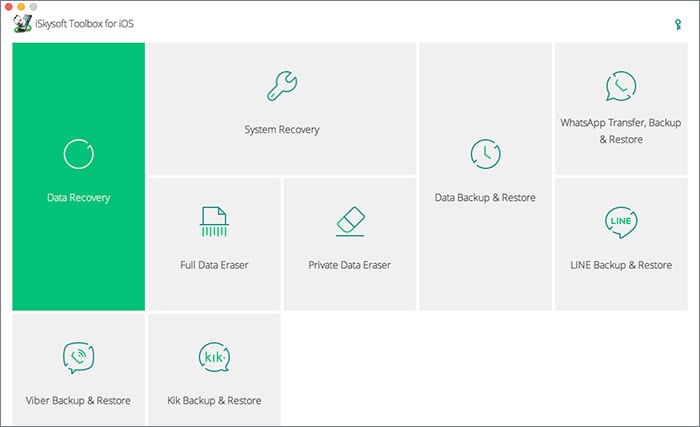
Step 2: From the next screen, choose 'Messages & Attachments' and click on ‘Start Scan’ button. This will start scanning your messages.
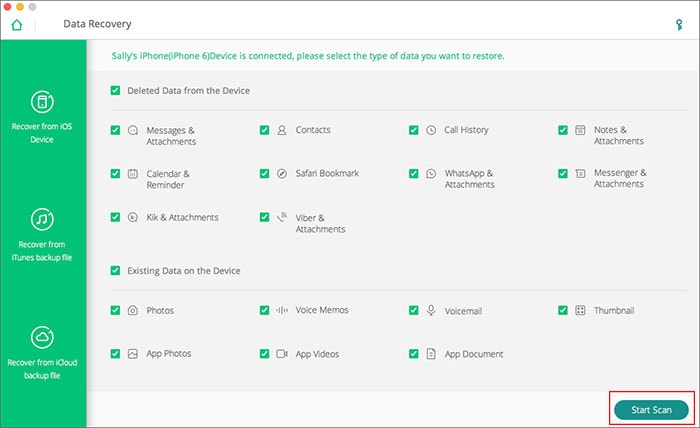
Step 3: On scanning completion, choose messages option from the left panel in the resultant window. You will be able to preview your text messages now. Select the needed ones and click on ‘Recover to Computer’ or 'Restore to Device' confirm. Now you get your deleted messages back!
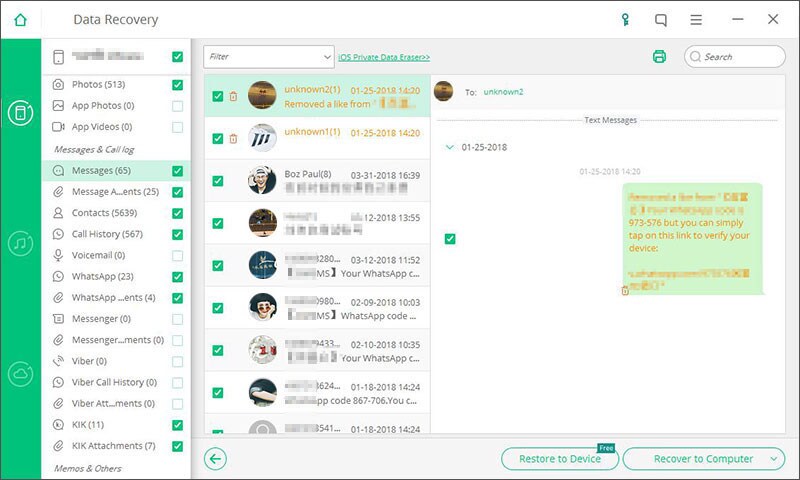
[Step-by-step Guide 2] How to Selectively Recover Deleted Text Messages from iCloud
Step 1: Supposing iSkysoft Toolbox is installed, run it on your PC. Choose ‘Data Recovery’ tab and then click on ‘Recover from iCloud Backup File’ tab from left panel. Now, enter the iCloud details to sign in.
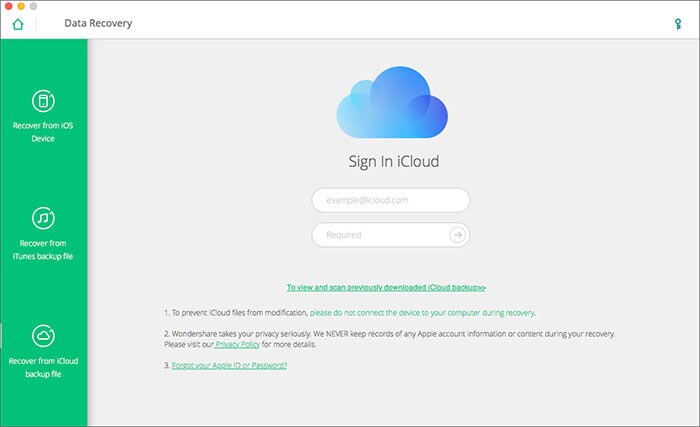
Step 2: Now find the correct backup file that has your text messages. Click on ‘Download’ once chosen the file. After the file gets downloaded, a pop-up window will come asking you to choose the data type. Select messages and hit ‘Next’.
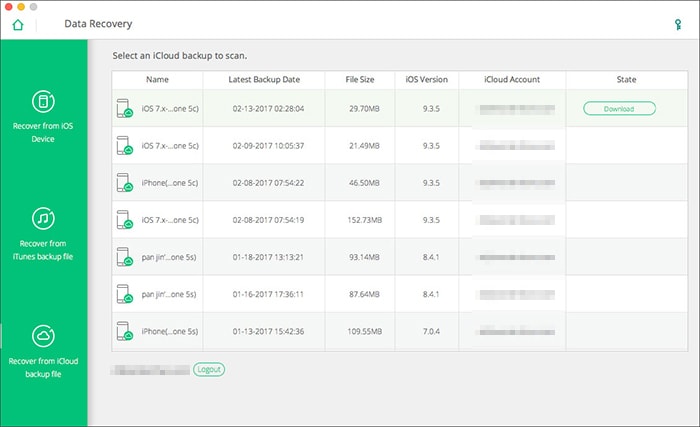
Step 3: Your messages will be scanned. Preview them from the resultant screen and click on 'Restore to Device' or ‘Recover to Computer’. You will get your deleted messages back on your iPhone or computer!
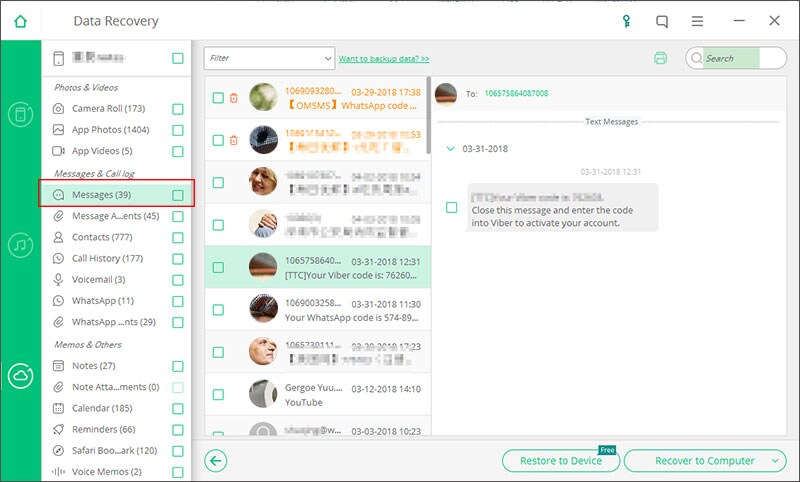



![[Safest] Recover Deleted Text Messages from iPhone without Computer](https://images.iskysoft.us/static-toolbox/images/thumbnail/recover-iphone-message.jpg)
Any Product-related questions? Tweet us @iSkysoft to Get Support Directly