We have received many questions about iPhone video recovery such as:
- "How can I recover deleted photos from an iPhone?"
- "Is it possible to recover deleted photos and videos from iPhone that has no backup?"
- ...
Well, we have discussed about how to recover deleted photos from iPhone earier. So today we are going to talk about how to recover deleted videos from iPhone. In this article, you will learn 3 proven methods to retrieve deleted videos on iPhone with or without backup. Now let's get start!
- Part 1: How to Recover Deleted Videos from iPhone (If you don't have any backup)
- Part 2: How to Get Deleted Videos Back from iTunes Backup
- Part 3: How to Recover Deleted/Lost Videos from iCloud Backup
- Part 4: How to Recover Deleted Videos from iPhone without Computer
- Never Lose Your Video from iPhone Again!
Before you start...
Your deleted video on iPhone doesn't really disappear from your device. Instead, it hides somewhere on your iPhone till it is covered. This means, once you find your video lost, you have to stop using your iPhone expecially don't use the photo or video features, and ask video recovery software such as iSkysoft Toolbox for help. This will increase the chance to get back your deleted videos.
Now let's explore how to find deleted videos on iPhone together!
Part 1: How to Recover Deleted Videos from iPhone (If you don't have any backup)
For people didn't have iTunes or iCloud backup before, the only way to recover deleted or lost videos from iPhone is to use iSkysoft Toolbox - iOS Data Recovery to solve the problem. This is a software program that is recommended by thousands of people. It can bring back your deleted videos and ensure the successful rate. No matter the reason why you lost your important video, such as accidentally deletion, virus infection, water damaged, factory reset or just disappear quietly, iSkysoft Toolbox can always help recovering your videos! Let's see the features of this software.
iSkysoft Toolbox - the Best Software to Recover Deleted Videos from iPhone
Recover lost videos from iPhone in 3 Methods
- Recover videos from iPhone, iTunes or iCloud backup effectively
- Recover deleted videos formats including MP4, AVI, MKV, MPEG, WMV, MOV, etc
- It not only helps you recover videos, but also helping photo recovery, message recovery, contact recovery, and up to 20 other file types.
- It supports almost all of the iPhone models, inluding iPhone X/8 (Plus)/ 7 (Plus)/SE/6s (Plus)/6(Plus)/5S/5C/5/4S/4
[User Guide] How to Recover Deleted Video from iPhone using iSkysoft Toolbox
Step 1: After installing and running iSkysoft Toolbox for iOS program on your computer, connect your iPhone to the computer using a digital cable. When your iPhone is detected click on "Data Recovery" option.
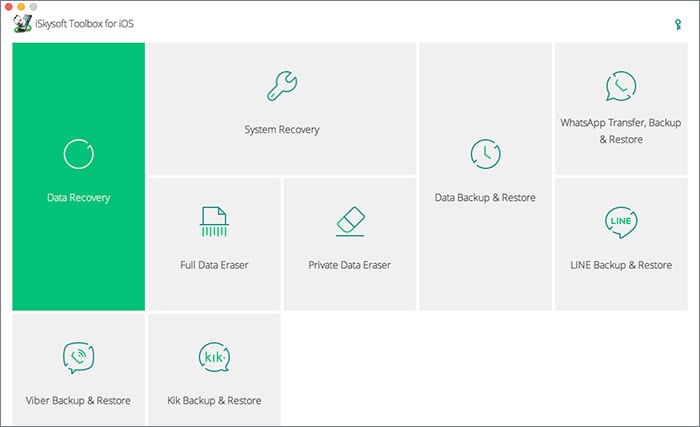
Step 2: You will see a list of iPhone up file types. Select the items you want to recover and click on "Start Scan" button on the bottom right corner of this window. (To recover deleted videos from iPhone, you gotta select the "Photo" option)
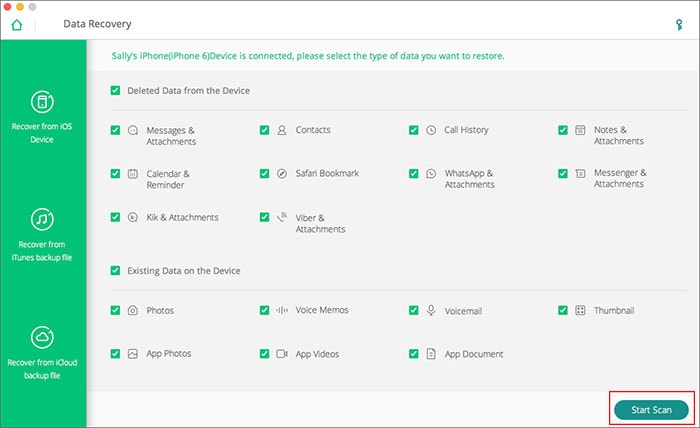
Step 3: After the scaning process, you can check all recoverable videos in the category of "Photo". Tick the item you want selectively, and then click on "Recover to Computer". You can save whatever you want from the scan result with one click. See, it is so easy to recover deleted videos from iPhone with iSkysoft Toolbox. You now have your deleted videos again! :D
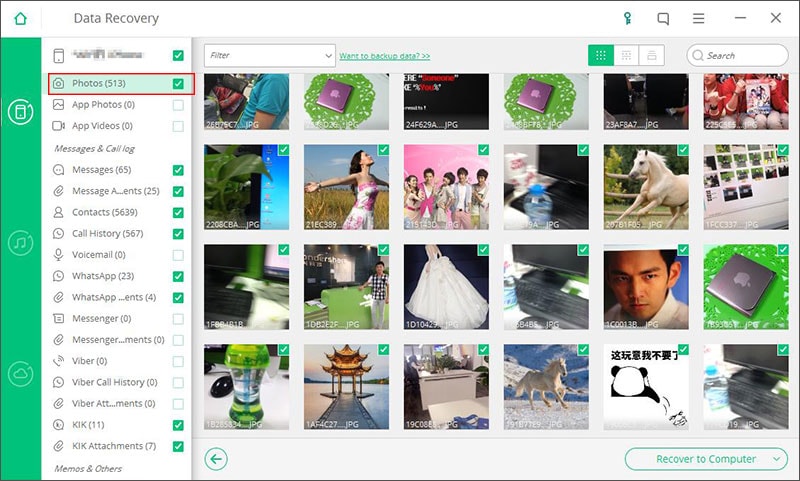
Part 2: How to Get Deleted Videos Back from iTunes Backup
Apart from recovering deleted video from iPhone, iSkysoft Toolbox can also help you undelete videos from iTunes backup. iPhone owners always know how important it is to create an iTunes backup once in a while as it removes all the headache when they tend to lose their phone or delete videos by accident. By creating such a backup the iPhone owner is able to create a complete image of the device content, which is surely very useful.
Step-by-Step Guide to Recover iPhone Deleted Video from iTunes Backup
Step 1: Choose "Recover From iTunes Backup File" mode in "Data Recovery" menu to start free iPhone video recovery after installing and launching the iSkysoft Toolbox for iOS on your computer. Select iTunes backup for your iPhone and click "Start Scan" to begin extracting videos from it.
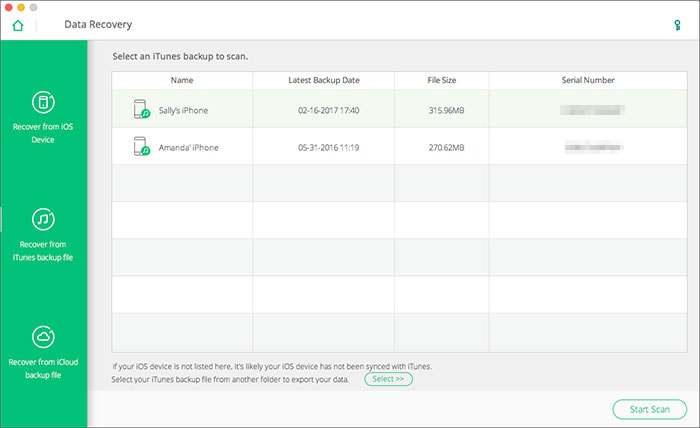
Step 2: When the scan stops, you can see all data extracted from your iTunes backup. Check the found videos, and then tick the one you need and click the "Export to Mac" button to save them to your Mac computer.
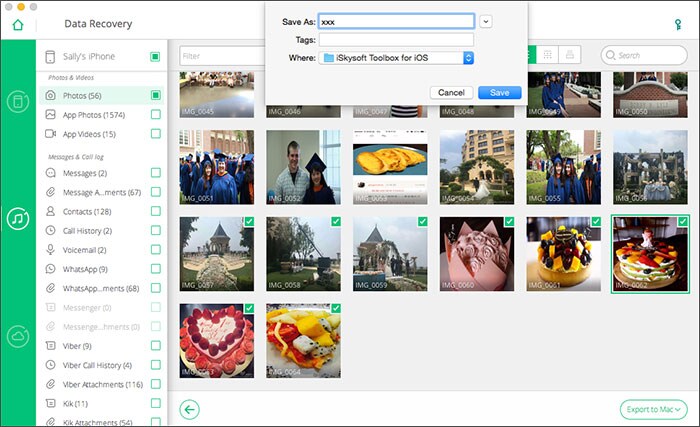
Part 3: How to Recover Deleted/Lost Videos from iCloud Backup
Now you know how to recover deleted video from iPhone and how to recover iPhone deleted video from iTunes backup, however, with iSkysoft Toolbox, you have the third choice, that is to recover iPhone deleted videos from iCloud backup.
Step-by-Step Guide to Recover iPhone Deleted Video from iCloud Backup
Step 1: With iSkysoft Toolbox, choose "Recover from iCloud Backup File" in "Data Recovery" menu. You then need to sign in your iCloud account and download the backup file. (You don't need to connect your iPhone to the computer)
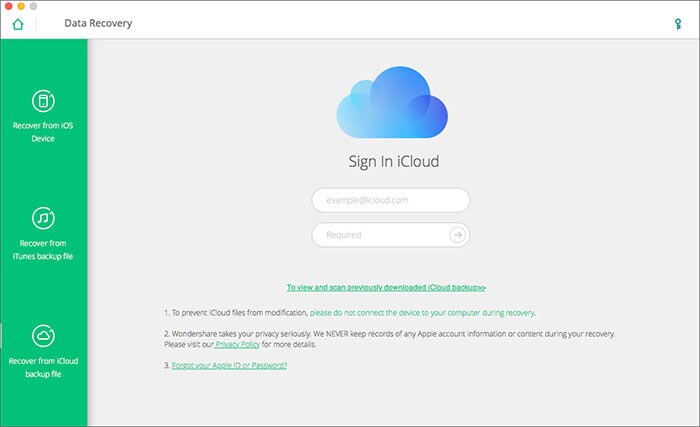
Step 2: After the download is concluded, the "Download" button will become the Scan Downloaded button. Click it to start scanning process.
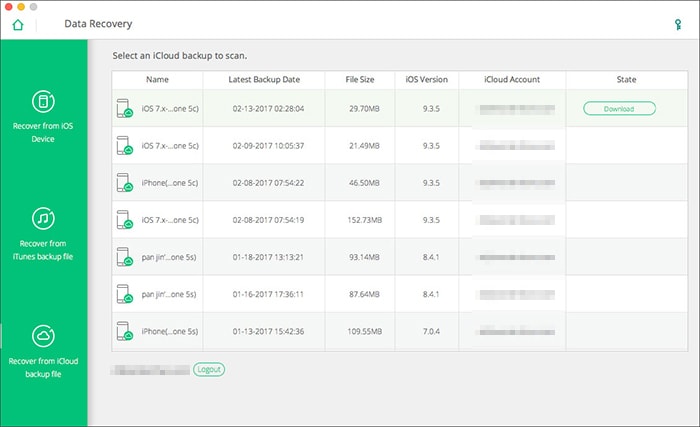
Step 3: After you click "Download" button, you can choose the file type and hit "Next" button to go on. After the scanning, you can preview the result and choose the items you need. Now, click the "Recover to Computer" button to recover deleted video from iPhone.
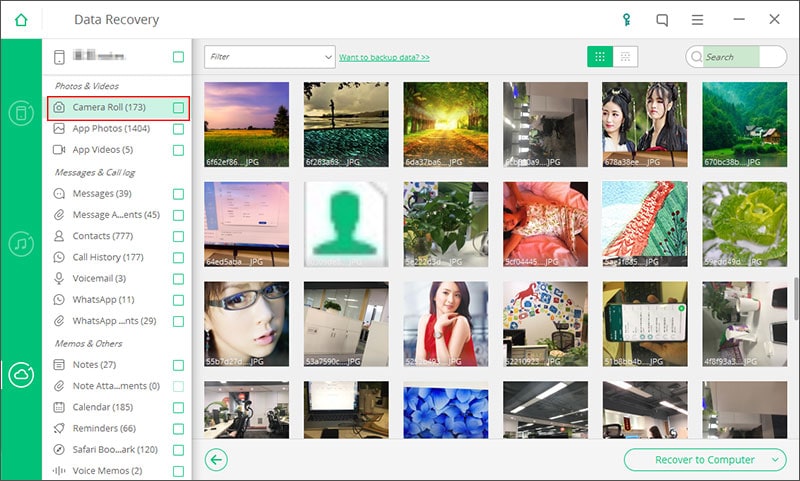
A Tutorial Video to Recover Deleted Videos on iPhone Using iSkysoft Toolbox in 3 Methods
(If it's not clear, please see it on Youtube with HD quality: Recover Deleted iPhone Videos)
Part 4: How to Recover Deleted Videos from iPhone without Computer
When you lose or accidentally delete important videos from your iPhone, you still have the chance to recover deleted videos from your iPhone without computer, that is restoring iPhone from iCloud. When you keep your iPhone synced with iCloud account, the data is automatically saved on your iCloud drive. You can get it back on your iPhone following the below mentioned process without computer.
Step-by-step Guide on How to Recover Deleted Videos from iPhone without Computer using iCloud.
Step 1: Open the ‘Settings’ app on your iPhone. Now, click the ‘General’ tab over there. Under the ‘General’ tab press the ‘Reset’ button. Here you need to opt for the ‘Erase All Content and Settings’ option from the list.
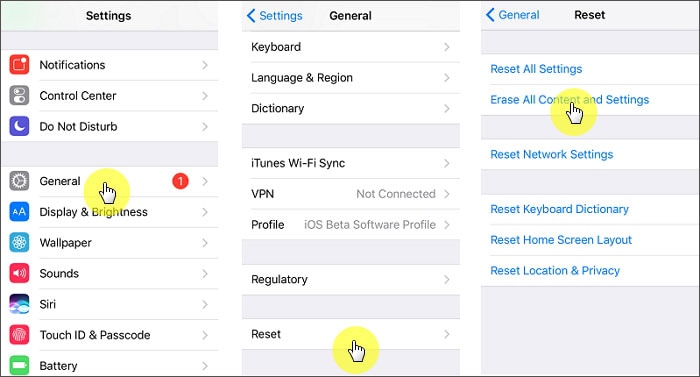
Step 2: After that, let your iPhone to reboot. Then setup your device the usual way. Now on ‘Apps & Data’ screen, select the ‘Restore from iCloud’ option.
Step 3: It requires iCloud login. So, sign in to your ‘iCloud’ account upon being prompted and then tap ‘Choose Backup’ button. Confirm your selection if you have been prompted. It will automatically start recovering deleted videos from iPhone without computer along with other vital data.

Though, you can easily recover deleted videos from iPhone without computer with the help of iCloud. There are certain limitations that can make you think twice before opting for this solution.
- Recovering deleted videos from iPhone using iCloud (without computer) overwrites existing data. It might make you lose other important data.
- Without a strong Wi-Fi connection on your iPhone, you might find it difficult to recover deleted videos from iPhone without computer. There are chances of data loss while the internet fluctuates during data recovery.
- iCloud only offers 5GB of storage for free. Post that you would have to buy a monthly subscription plan for more storage. This means, you will be unable to recover data beyond 5 GB of storage.
- You can’t selectively recover deleted videos from iPhone without computer, as iCloud restores the entire device not videos/photos exclusively.
Never Lose Your Video from iPhone Again
iPhone videos carry most of our memories and record our moments. Sometimes they are important for us. Losing important videos can be a nightmare. Well, the best suggestion to prevent from video loss is to backup your videos. You can choose to backup videos to iTunes or iCloud. But it is more saft to backup them to computer.
- To backup video to iTunes: Connect your iPhone to computer via a USB cable. Open your iTunes on your computer and it will detect your iPhone. Click on iPhone icon. Under Backup menu Click on Backup to this computer, and click Backup Now. Backup process will commence immediately and all your data including videos will be stored there.
- To backup video to iCloud: On your iPhone go to Settings and tap on iCloud and Log in to your iCloud Account. Now turn on the files you want to store them on iCloud. Select videos and Photo rolls. Scroll down and click on Storage and Backup, you will the available memory of your iCloud. Tap on iCloud Backup then tap on Backup Now. Your selected data will be backup to your iCloud account.
- To backup video to computer: iSkysoft Toolbox – iOS Data Backup & Restore is the best software to help you backup and restore videos on iPhone. With it, you can backup your iPhone photos, videos, messages, contacts, call history, WhatsApp messages and much more file types. And you can flexibly restore them to your iPhone anytime you want, without restore the entire backup files like iTunes or iCloud do. Well, if you are insterested in it, you can download it from the "Free Download" buttons below.
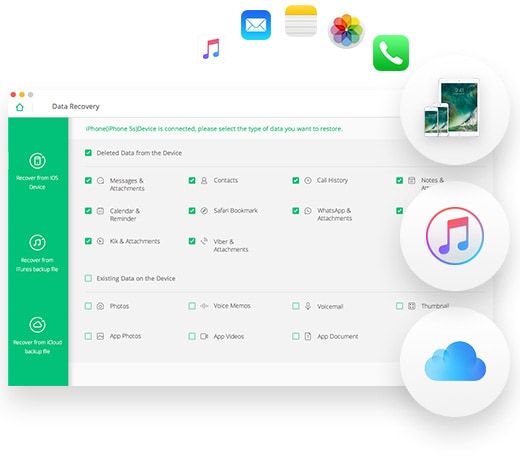


![[Safest] Recover Deleted Text Messages from iPhone without Computer](https://images.iskysoft.us/static-toolbox/images/thumbnail/recover-iphone-message.jpg)

![[Must Work] Recover Deleted Videos from iPhone with/without Backup](https://images.iskysoft.us/static-toolbox/images/thumbnail/article-thumbnails193.jpg)
Any Product-related questions? Tweet us @iSkysoft to Get Support Directly