How do you recover deleted text messages from an iPhone?
There are many people asking "Is it possible to recover deleted iPhone text messages?" Well, it's normal that anyone can accidentally delete all the messages in their iPhone inbox. Some of these messages are very important to you, for example, a point of reference or as evidence on a certain transaction. Actually, there are fast and easy ways to retrieve deleted messages. This article shows you how to undelete your messages from iPhone, iTunes and iCloud backups. Keep reading!
- Part 1: Directly Recover Deleted Messages on iPhone without Backup
- Part 2: Restore Deleted Messages from iTunes Backup (If You Have iTunes Backups)
- Part 3: Restore Deleted Messages from iCloud Backup (If You Have iCloud Backups)
- Part 4: A Tutorial Video to Help You Better Recover Deleted Text Messages
- Part 5: How to Retrieve Deleted iPhone Text Messages with iTunes and iCloud
- Bonus: Tips about iPhone Deleted Messages
[Bonus] For Android users, please read another post to learn how to recover deleted text messages on Android.
Part 1: How to Directly Recover Deleted Messages on iPhone without Backup
Retrieving deleted text messages from iPhone is never a daunting task. Almost anyone can perform the iPhone SMS recovery process. There are plenty of iPhone text messages recovery software available on the market. iSkysoft Toolbox - iOS Data Recovery is one of the best to find deleted text messages on iPhone in 3 ways. Not only that, the software is also capable of retrieving lost photos, contacts, notes, reminders, call history, calendar, Safari bookmarks and many other data from your iPhone. It fully supports with all iOS system.
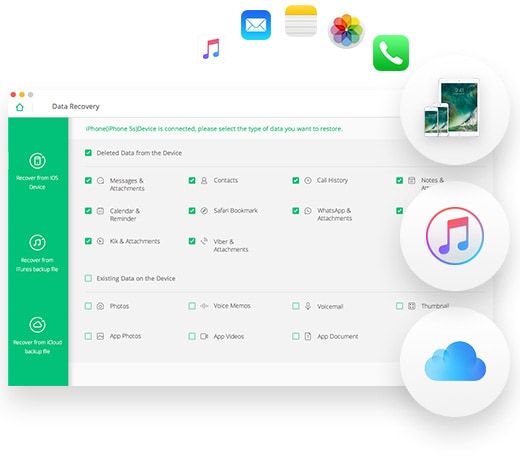
Key Features of iSkysoft Toolbox - iOS Data Recovery
Anyone can handle it to recover deleted text messages from their iPhone X/8/7/7 Plus/SE/6s/6s/6/6/5s/5/4s/4
- 3 Recovery Modes: Allows to recover data directly from iPhone, extract iTunes and iCloud backup files.
- Cover Widely Message Types: – Include text messages, SMS messages, MMS messages, iMessage, WhatsApp messages, message attachments, etc.
- Export Text Messages: This software allows you to export the recovered text messages both to iPhone and to computer as HTML, Excel, CSV and other formats.
- Preview Recovered Messages: You can preview the scaned messages from iPhone before you decide to bring them back.
- Fully Supported: It supports everthing iPhone, including iPhone X/8/7/7 Plus/SE/6s/6s/6/6/5s/5 runging from iOS 4 to iOS 11.
User Guide to Directly Recover Text Messages from iPhone usig iSkysoft Toolbox
Step 1: Launch the iSkysoft Toolbox for iOS and connect your iPhone to your computer. Choose "Data Recovery".
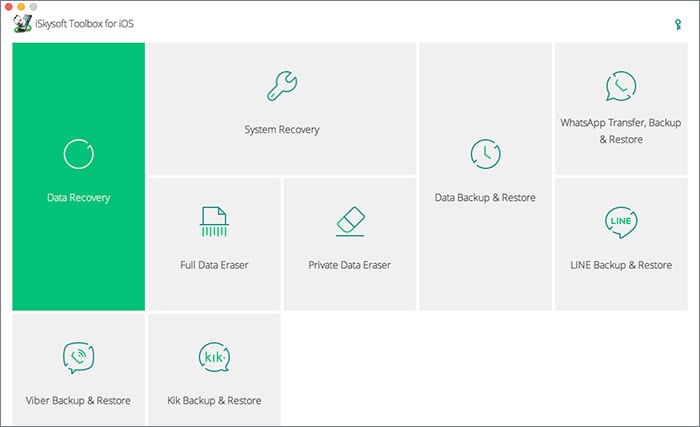
Step 2: Then you will be presented with 2 options for iPhone SMS recovery. Click "Messages & Attachments" option in this interface to find deleted messages on iPhone.
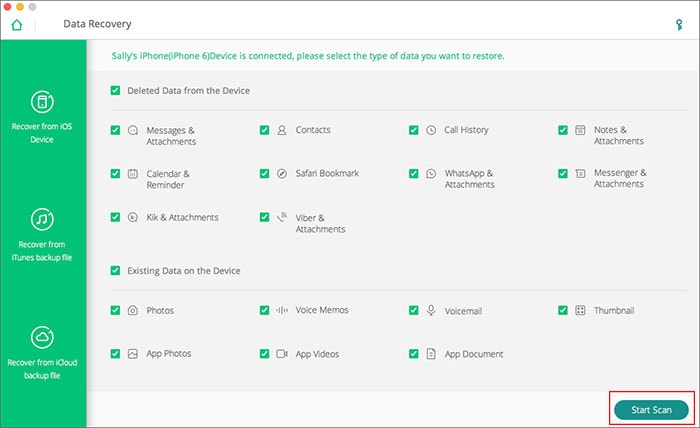
Step 3: After scanning, the software will display all messages that can be recovered under the Messages category. You may recover them all or select a number of messages to be recovered. Proceed with the iPhone messages recovery by hitting "Restore to Device" or "Recover to Computer" button at the lower portion of the window.
(Optional: See How to Export iPhone Messages as PDF format on Computer)
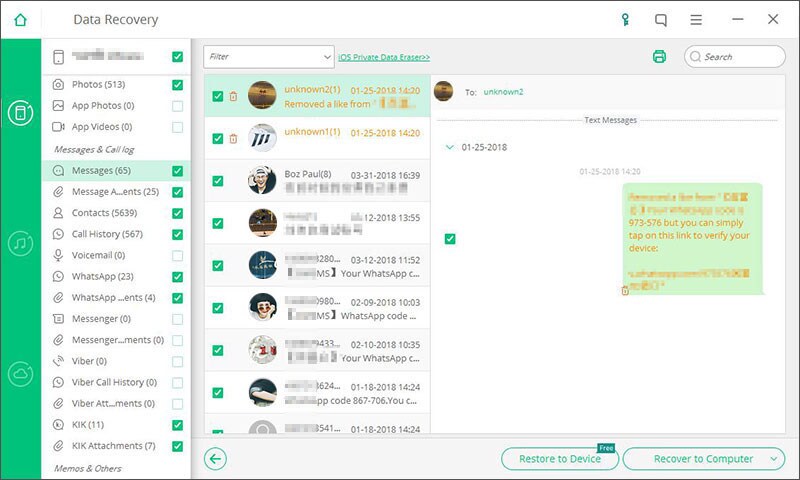
Part 2: How to Restore Deleted Messages from iTunes Backups
This iPhone Data Recovery will still be handy in iTunes and iCloud backup recovery. It will use a different implementation to recover your deleted messages. This method, however, requires that you have synced or created a backup using iTunes or iCloud previously.
Note: The best part of using iSkysoft Toolbox to recover deleted text messages on iPhone from iTunes or iCloud backups is, it doesn't overwrite any of the data on your iPhone. As we know, if you try to restore backups from iTunes or iCloud, it will overwrite the existing data on your iPhone with the newly backup files, unpreviewably, which is not convenient for users sometimes. Unlike this, iSkysoft Toolbox allows you to view and selectively restore the iTunes or iCloud backup.
Let's see how we do it!
#1: Guide on How to Recover Deleted Messages on iPhone from iTunes Backups
Step 1: When iSkysoft Toolbox launches and displays the main window, click "Data Recovery" and select "Recover from iTunes Backup File" from the left panel. All backups created using iTunes will then be displayed. Select the backup containing the messages you want to recover. You may repeat the process should you want to recover more messages from other backups. Hit "Start Scan" once you've chosen a backup.
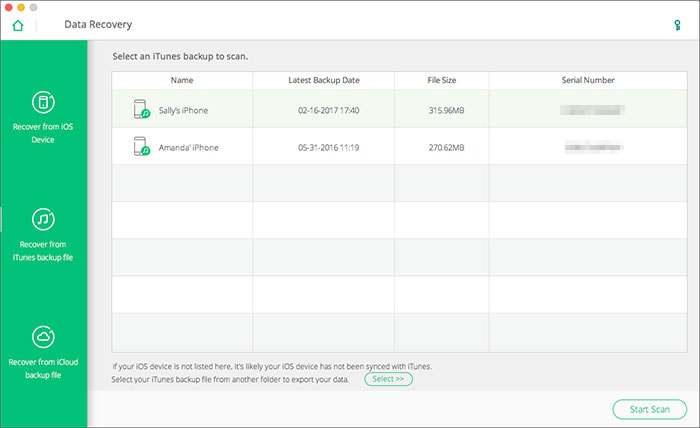
Step 2: Scanning may take a little while and you may opt to pause or cancel. But once the software has finished scanning the backup you've selected, all recoverable files will be displayed and made available for preview. Head to the Messages category to look for the messages you may want to restore. Once found, select your messages and click on "Recover" to save them to your computer.
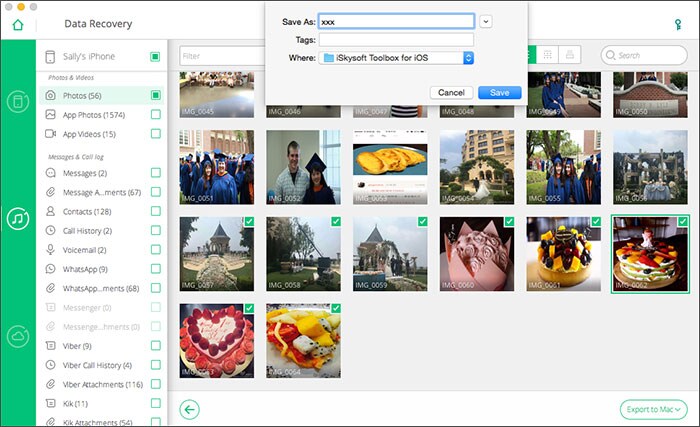
#2: Guide on How to Recover Deleted Messages on iPhone from iCloud Backup
The third workaround you can try is to use an iCloud backup to restore deleted text messages on iPhnoe. If you don't want to restore the whole iCloud backup to your iPhone, you still can use iSkysoft Toolbox for iOS to selectively recover text messages to your iPhone. Follow the steps below.
Step 1: Choose "Recover from iCloud Backup File" after entering the "Data Recovery" on iSkysoft Toolbox. Then sign in with your iCloud account.
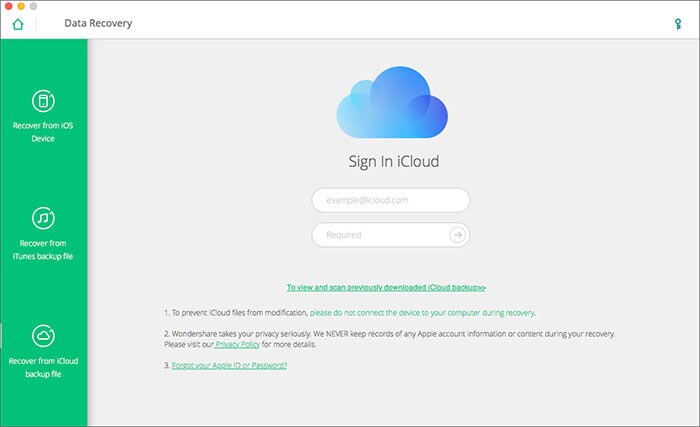
Step 2: Once you've got in, choose the backup file which contains your messages and click "Download" to continue. Once it's done, click on the file types to extract the backup file. Here you are supposed to choose "Messages" so that you can preview and get back the messages you want.
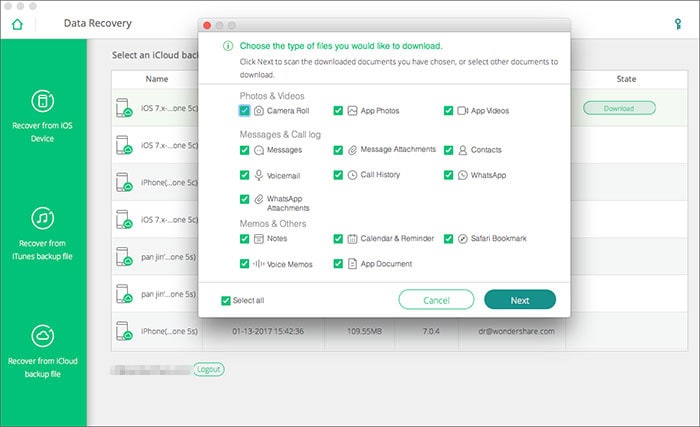
Step 3: Now, you can preview and the choose the messages by the category of "Messages" on the left. Tick the items you want and click "Restore to Device" or "Recover to Computer". You can save your deleted messages from iCloud backup to your iPhone now.
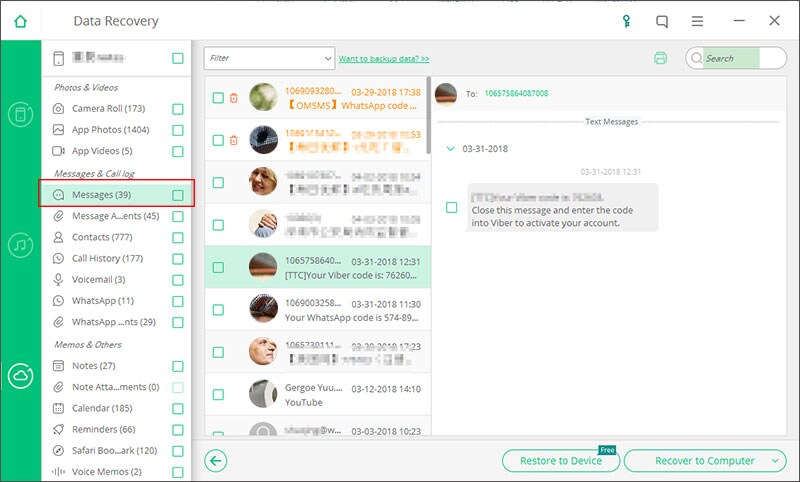
Part 4: A Tutorial Video to Recover Deleted Text Messages on iPhone Using iSkysoft Toolbox in 3 Methods
(If it's not clear, please see it on Youtube with HD quality: Recover Deleted iPhone Messages)
Part 5: How to Retrieve Deleted iPhone Text Messages with iTunes and iCloud
To recover deleted text messages on iPhone from iTunes or iCloud backup, Apple provides with its free official methods. It's welcomed by users as it won't cost you any money. However, like mentioned above, using Apple methods can NOT preview and seletively restore your backup before restoring. Also please note that these will overwrite the data on your iPhone. Now let's see how to restore the whole iTunes and iCloud backup file including your deleleted text messages for iPhone.
#1: How to Perform iPhone Deleted Messages Recovery using iTunes
Step 1: Simply connect your iPhone to the computer and start iTunes. When the iTunes detects your iPhone, select your device and click on "Restore Backup".

Step 2: Now you should select your lasted backup on iTunes and comfirm it by clicking the "Restore" button. Wait till it completes.
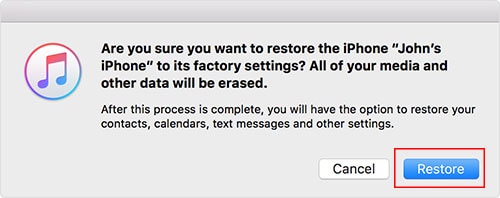
#2: How to Perform iPhone Deleted Messages Recovery using iCloud
Step 1: Restoring with iCloud backup needs you to reset your iPhone. That's why we don't really recommend this method. You can start the process as the image shown below.
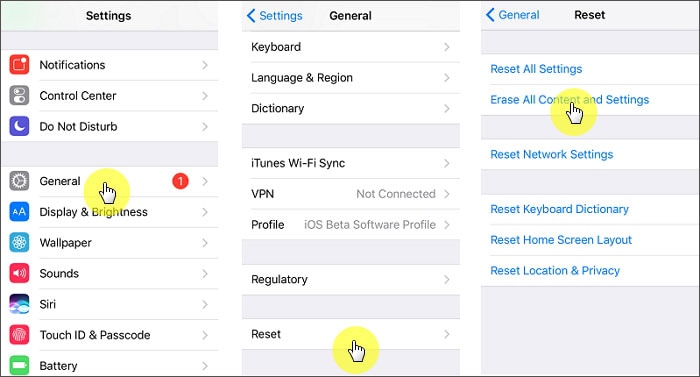
Step 2: Next, set up your iPhone and you will get the window "App & Data". Select "Restore from iCloud Backup". The iPhone will require you to type in your Apple ID to get your iCloud backup files. Finially, select your iCloud backup file and tap "Restore". Now your whole iCloud backup data is restored on your iPhone!

Bonus: Tips about iPhone Deleted Messages
You might have realized by now that there are several ways that you might be needing in the near future to keep all your messages intact and safe, most especially if you have accidentally deleted them. Keep in mind, however, that there are still several issues you may encounter and you need to be really sure about what to do when you experience such issues. To help you be more prepared, you are suggested to take time to read the following advise.
- #1. Backup your iPhone Regularly: The best way to avoid data loss next time is to backup your iPhone thoroughly. To do this, you can choose to backup iPhone to iTunes, iCloud or the computer. iSkysoft Toolbox - iOS Data Backup & Restore helps you flexibly backup your important data on iPhone, including photos, contacts, messages, videos, call history, WhatsApp and attachments, applications, etc.
- #2. Print your iPhone messages: If you have requirement to print your iPhone message, iSkysoft Toolbox for iOS can also help you with that! With it you can print your text messages from iPhone, iTunes or iCloud backups. The process is simple, as you just need to click on the "Printer" icon after the recovery window on iSkysoft Toolbox.
Step 1: Launch iSkysoft Toolbox for iOS and enter "Data Backup & Restore" module. Connect your iPhone to the computer.
Step 2: Select the file types that you hope to backup to computer. There are messages, contacts, call history, photos, WhatsApp and others. Then click "Backup" button.
Step 3: When it finish the backup process, you can preview the data backed up on the computer.
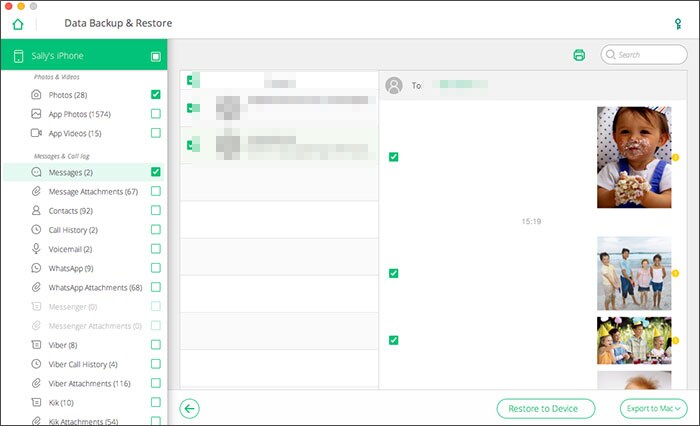
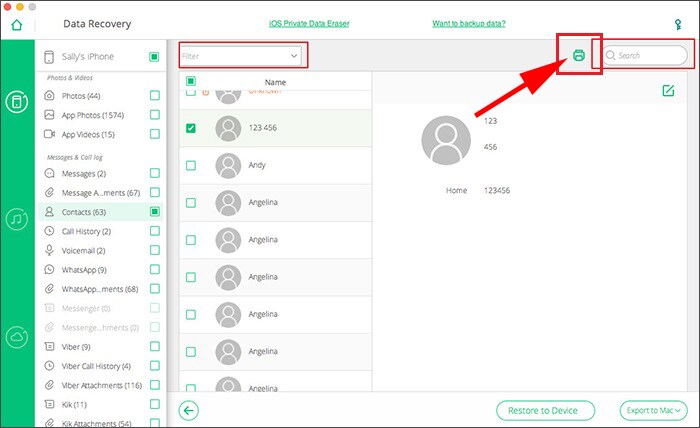



![[Safest] Recover Deleted Text Messages from iPhone without Computer](https://images.iskysoft.us/static-toolbox/images/thumbnail/recover-iphone-message.jpg)

Any Product-related questions? Tweet us @iSkysoft to Get Support Directly