Screen Recording is one of the most useful inventions in today’s technological era, enabling us to record games, videos and more along with streaming them from your phone to your PC. There are several free desktop screen recording software and programmes that have come up, with a lot of new features to make it much more than just recording videos. Here are some of the best desktop screen recording software for your Windows PC.
One of the best desktop screen recording software for Windows, iSkysoft Toolbox enables you to stream your iOS device screen on your PC with absolutely no visible time lag and helps you record movies, games and videos from top social media platforms like Snapchat, etc.- all in one click.
Why Choose This Software to backup and restore iPhone data:
- Mirroring Real-Time: It enables you to easily connect your phone and mirror its screen on your PC as the video or game streams on it, real-time.
- Record in 1 click: It helps you to record and create videos in one click.
- HD Recording: After recording all videos are saved in HD MP4 formats on your device.
- Supports all devices: It supports all iOS versions and all possible versions of Windows.
Here’s how the iSkysoft’s desktop screen recording software free trial version works.
One of the main reasons iOS Screen Recorder is one of the best desktop screen recording software for Windows is the simple procedure it follows.
Step 1. Download the software and open it
To begin the procedure first install the iSkysoft Toolbox and open it. Click on the tile named ‘Screen Recorder’ to proceed.
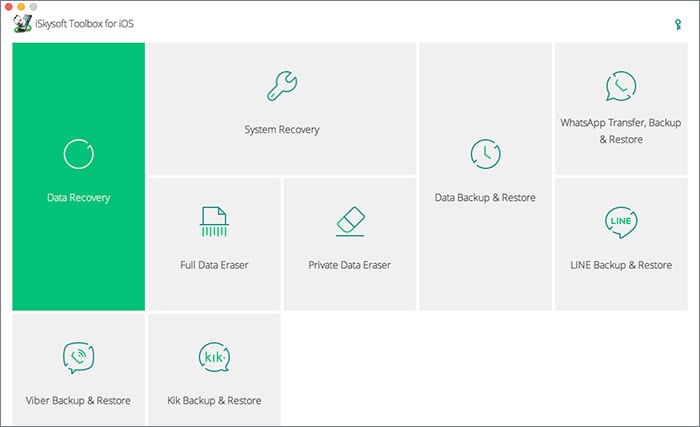
Step 2: Connect both your PC and your Phone to the same LAN
Following the above step will lead to the iOS Screen Recorder’ interface appearing on your screen. Connect both your PC and the phone you wish to mirror in the same Wi-Fi or LAN (Local Area Network). This way you don’t need to connect both the devices via a USB cable.
Step 3: Mirror Your Phone to your PC
For iOS 10:
Swipe your phone to get access to the Control Center. There will be an ‘Airplay Mirroring’ option- select it. Select the option with a title similar to ‘iSky (PC name)’ and this will mirror your phone on your PC.
For iOS 9,8,7:
The same procedure as mentioned for iOS 10 should be followed. The last step involves selecting an option called ‘Enable Mirroring’ after clicking on ‘iSky (PC name)’.
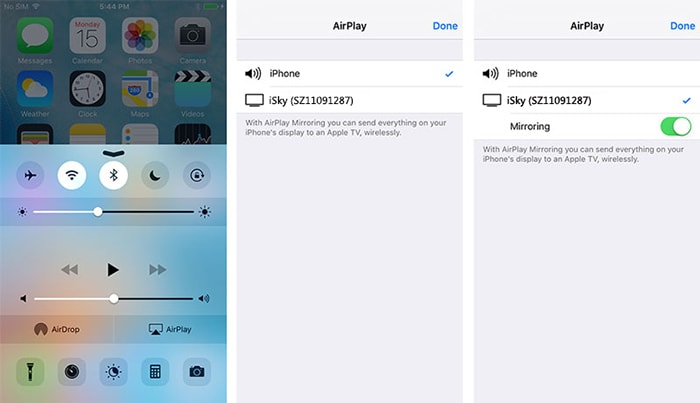
Step 4: Record your screen
To record your iOS screen that is being mirrored on your PC, select the round red button that is visible in the bottom of your screen. You just have to click it again if you wish to stop recording. The yellow square button helps you view the screen on the full screen. Once the recording is done, it will be saved in HD MP4 format on your device.
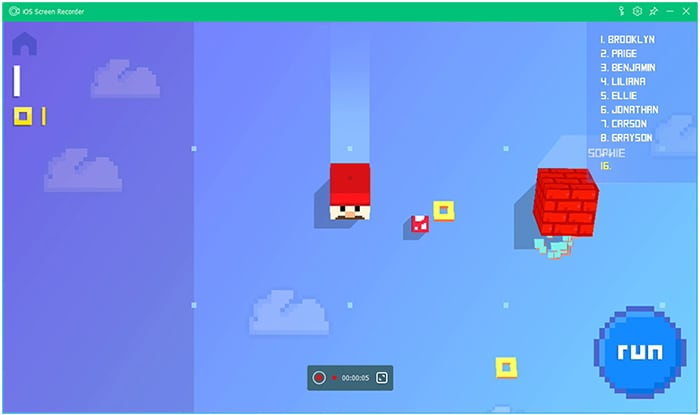
Thus, iSkysoft Toolbox’s recording software for windows, iOS Screen Recorder, helps you both mirror and record your iOS screen in these simple steps. This easy procedure is why it is called one of the best desktop screen recording software for your Windows PC.
Apart from iSkysoft Toolbox offering a trial version of free desktop screen recording software, iOS Screen Recorder, there are several other recording software for Windows which similarly record your screens and enable you to download them in good quality video formats. Here are other 5 out of the list of best desktop screen recording software programs for Windows.
2. Ice Cream Screen Recorder
Ice Cream Screen Recorder’s unique feature is its ability to capture any specific part of your screen. It gives the option of capturing and recording only that part without involving the rest of the screen.
- Helps you save the videos in any of these three formats: MP4, MKV or WebM formats.
- Facilitates high quality audio recording along with the video.
- One of the most advantageous features of Ice Cream Screen Recorder that makes it the first on the list of best desktop screen recording software is that it allows you to record both through the webcam and record your screen at the same time.
- It allows you to draw or annotate on the screen while recording. This is especially useful for those planning to make tutorial videos.
- It has an on-board hotkey configuration that allows to play, pause or stop as per your wish during recording.
- It allows to take screenshots during the recording process and saves them either in jpg or png format in your device.
- It also offers the option of ‘Project History’ which allows you to view the pictures and videos you have taken before.
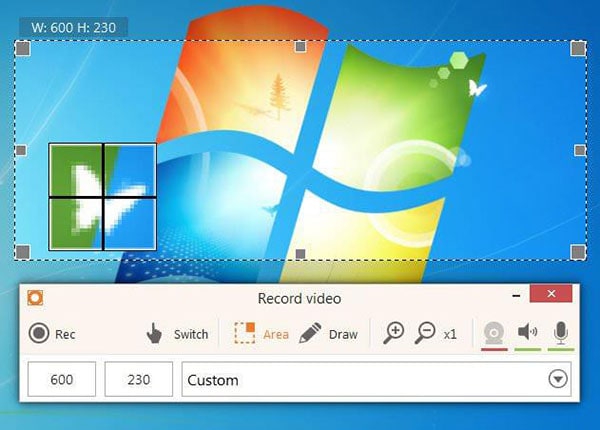
3. Ezvid Video Maker
Second on the list of best desktop screen recording software for Windows, Ezvid is very similar to Ice Cream Screen recorder in many of it’s features like the ability to draw on screen while recording.
- It allows you to add meta-information like title, keywords and description to your recording.
- It automatically saves your videos as soon as you stop recording them.
- It allows you to directly upload videos on YouTube.
- It allows you to create slideshows along with the video you’re capturing.
- It offers high quality audio recording along with the video.
- Like Ice Cream Recorder, it also allows you to record through your webcam while simultaneously recording your video.
- It allows you to record videos up to 45 minutes on a stretch.
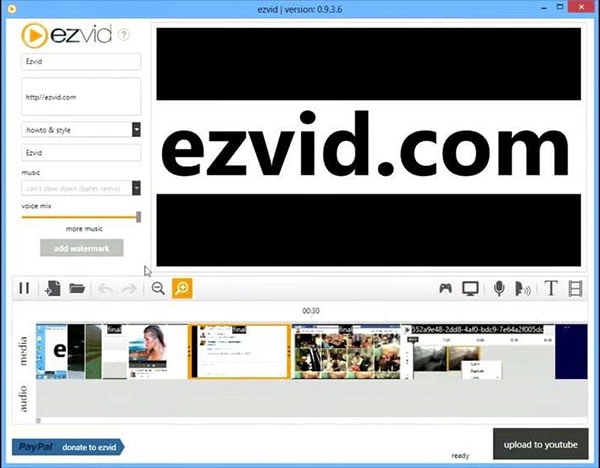
4. Atomi Active Presenter
Atomi Active Presenter is known for it’s superb video quality while recording and its ability to capture all parts of your screen in amazing clarity. It does lack a few features in it’s free edition that are offered by others but it’s perfect for people looking to make HD screencasts for long stretches of time.
- It allows you to export your recordings to various other video formats like MP4, FLV, AVI, WMV, WebM and MKV.
- You can edit your video post-recording using a range of tools offered by Atomi like cropping, volume adjustment, adding blur and more.
- It allows you to add transition effects to your videos.
- It offers a range of decoration tools like shadows, color effects, etc.

5. ScreenPresso
ScreenPresso, like Atomi, doesn’t have many features in it’s free version but has excellent video management features like
- It allows you to share your videos on various social media platforms like Facebook, Google+ and more.
- It allows its users to use the recordings for commercial use.
- It allows you to organize your videos into various folders.
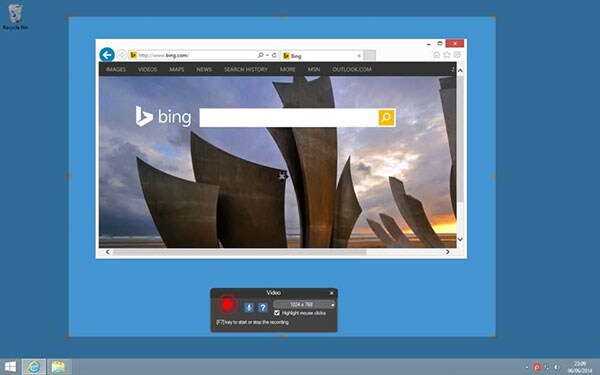
6. Bandicam Screen Recorder
Featured fifth on the list for best desktop screen recording software for Windows, it allows you to capture specific parts of the screen while recording, much like several others on the list.
- It enables you to save your recordings in MP4 or AV formats.
- It enables voice recording while recording the video.
- It allows animations and effects while recording.
- It also allows you to insert your own watermark while recording.
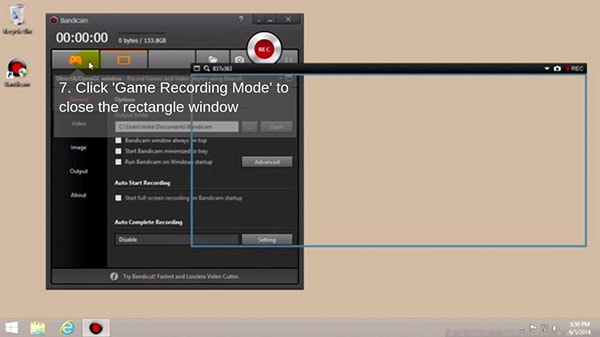
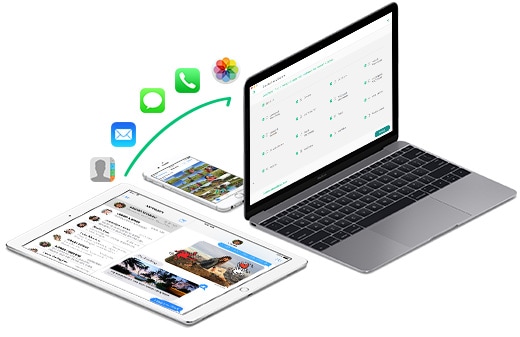


Any Product-related questions? Tweet us @iSkysoft to Get Support Directly