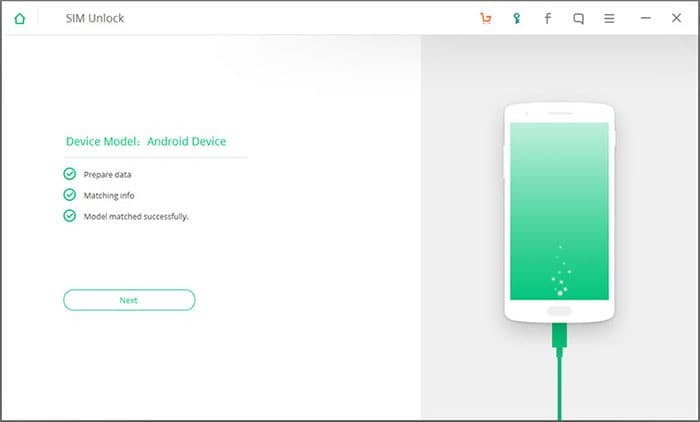iSkysoft Toolbox - Android SIM Unlock User Guide
Step 1. Launch the Program, Connect Android Device to PC
To begin with, launch iSkysoft Toolbox on your computer. After getting an interface as below, please choose “SIM Unlock” to continue.
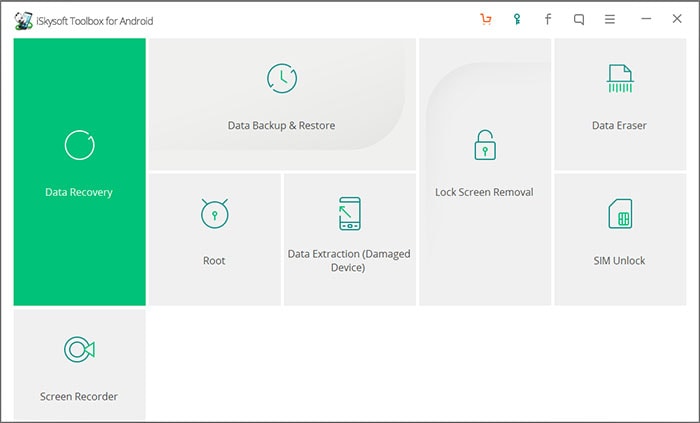
Then connect your Android phone to PC via USB cable. Now you need to enable USB debugging on your Android device. After that, Android SIM Unlock program will detect your device, please click “Next”.
Note: If your Android OS version is above 4.2.2, there will be a pop-up message on your phone to ask for allowing USB debugging, just choose “Allow”.
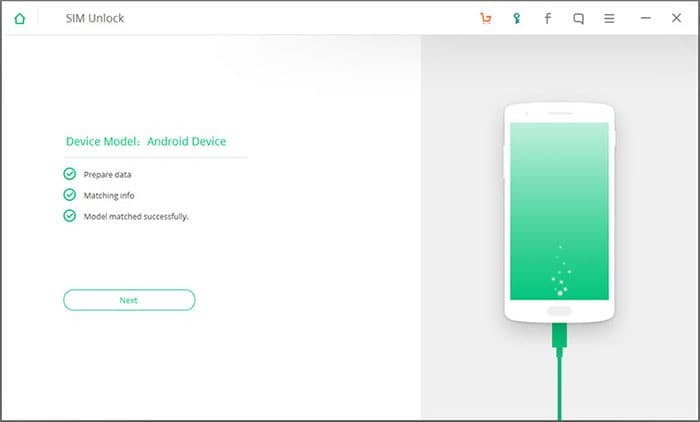
Step 2. SIM Unlock Android Phone
#1. For Samsung S2-S4, Note 1-Note 3
#1. For Samsung S2-S4, Note 1-Note 3
First, please input *#0808# or ##3424# or *#9090# on your phone to enter USB Settings or Diagnostic or Service Mode. After that, choose DM + MODEM + ADB or UART[*] or CDMA MODEM option, and then hit "Unlock". See picture below:
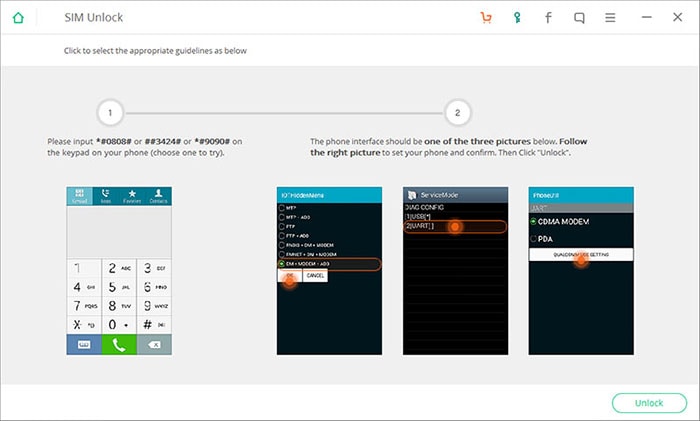
After that, iSkysoft Toolbox – Android SIM Unlock program will take a few minutes to SIM unlock your Android phone. When your Android phone is SIM unlocking successfully, you need to set the device back into normal mode.
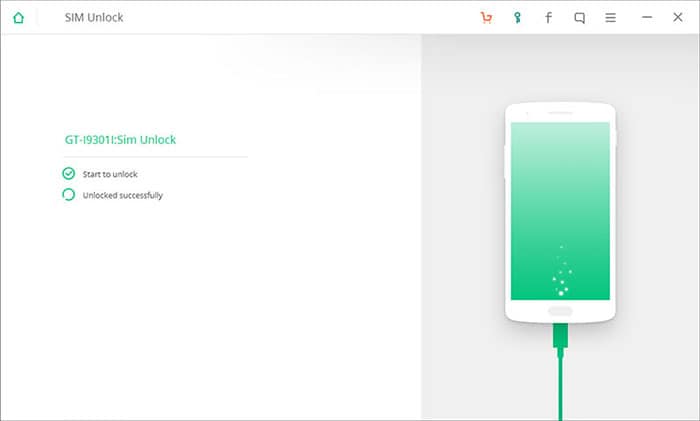
Now please input *#0808# or ##3424# or *#9090# on your Android phone again, but you should select MTP + ADB or USB[*] or PDA in the menu this time.
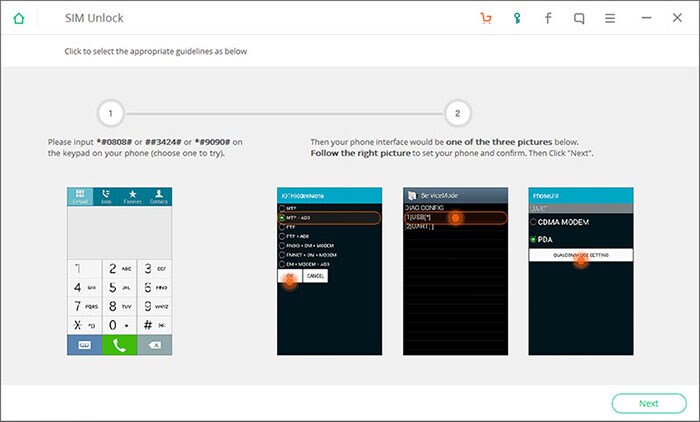
Finally, click the “Next” button to get your Android device back to normal mode. Now, you have successfully get your Android phone SIM unlocked, and any new SIM card from different network carriers should be accepted by your Android phone without limitation.
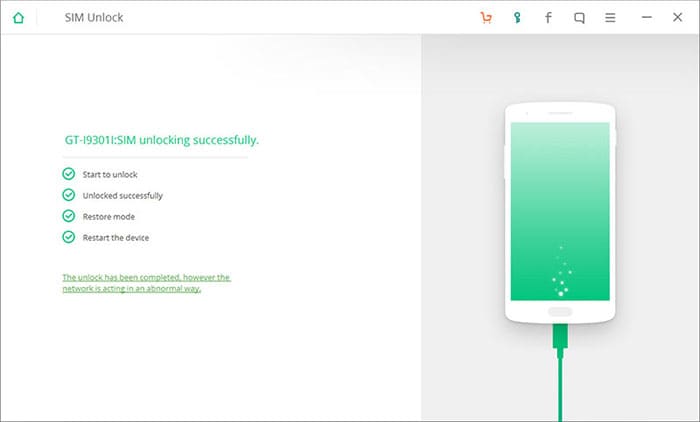
#2. For Samsung S3-S7
To SIM unlock your Samsung S3-S7 device, it needs to get Root access to your Android phone first. Here you can try Android Root.
Then connect your Android phone to PC. After the Android SIM Unlock program detects your phone, it will be an “Unlock” option on the interface. Just hit it and wait for a while.
Note: Your phone will be restarted once during the unlocking process; please keep connecting your Android phone to PC before SIM unlocking Android successfully.