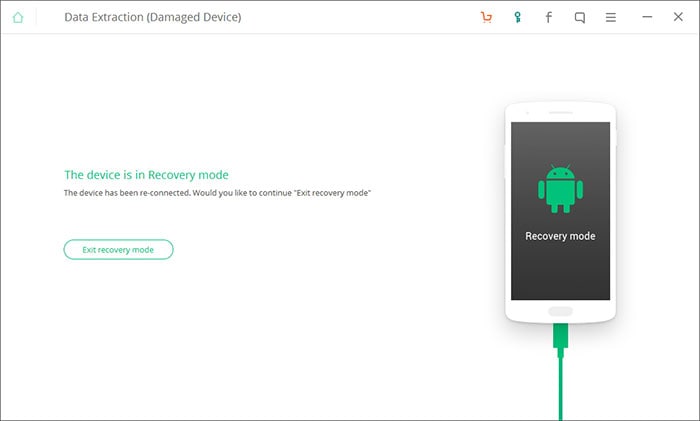iSkysoft Toolbox - Android Data Extraction User Guide
It is a pity if your Android device screen cracked, water damaged, black screen, or become unresponsive, and more. Generally, you can do nothing on your cracked, damaged or broken Android device after these problems occur. However, the good news is that now you can try iSkysoft Toolbox - Android Data Extraction to extract data from damage phone directly.
Below is the detailed instructions of how to perform Broken Android Data Extraction software.
[Update] This program can only support Samsung devices at present, and it will supports more models soon.
Step 1. Connect your Broken Android phone to Computer
Connect your damaged Android phone to computer via a USB cable. Launch iSkysoft Toolbox for Android on PC. Then, click the function of "Data Extraction (Damaged Device)".
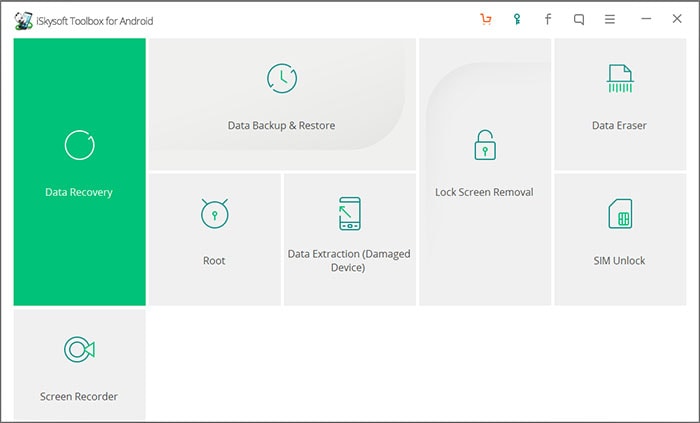
Step 2. Choose File Types for Scanning
Now, you're supposed to choose the file types you want to recover from the broken Android device. By default, all the file types are selected. You can only select the types you wish to extract for saving time on scanning. then click “Next”.
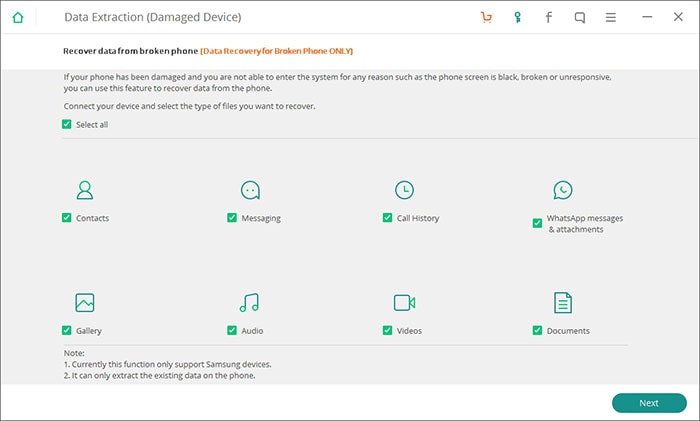
Step 3. Select the Android Problem that Matches
There are different status of your Android phone, like broken screen, black screen, water damaged and more. However, put it in a word, there situations can be divided into 2 main types:
- Touch doesn't work or cannot access the phone, or the screen is noresponsive.
- Stuck into Black/broken Screen.
Click the one that matches the status of your Android phone.
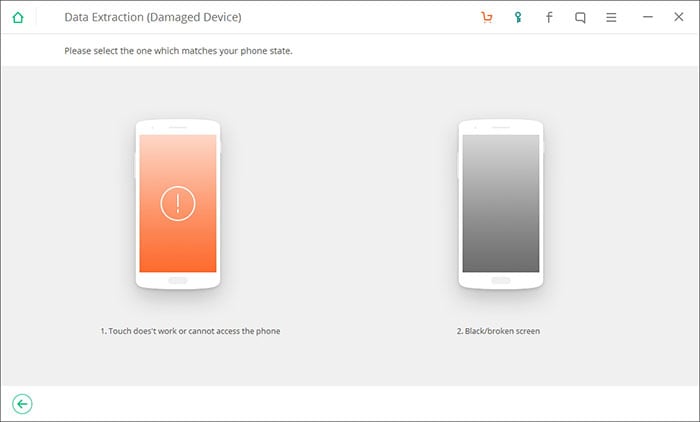
In the next window, please choose the right "Device Name" and "Device Model" for your Android phone. At present, this feature only works for Samsung devices in Galaxy S, Note and Tab models.
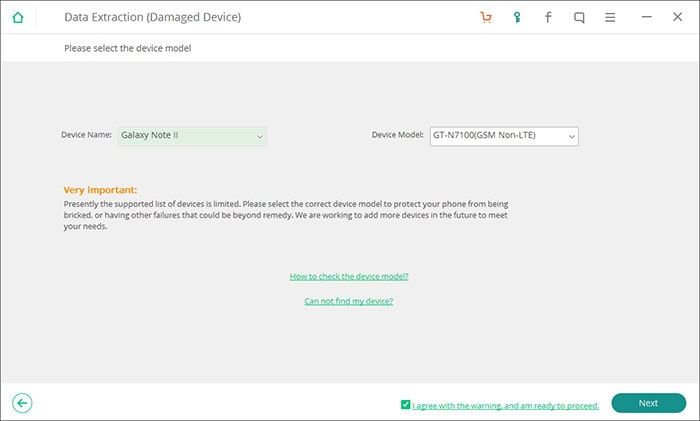
Though the software can match your phone automatically, but you need to ensure the information is correct. After click “Next”, in the new windows, you need to type in "confirm".
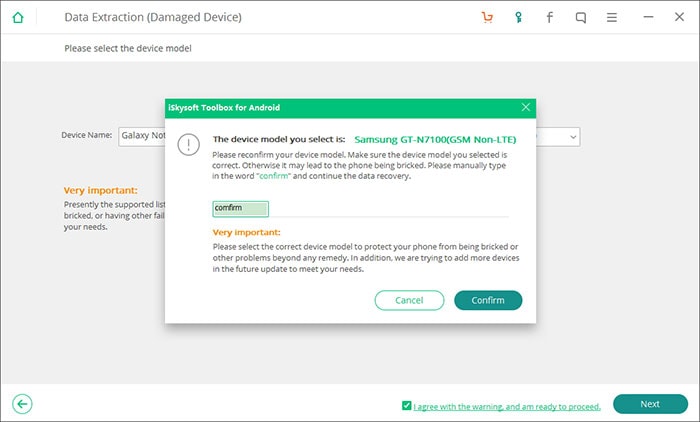
Step 4. Enter Download Mode on the Android phone
Now, you can turn to your device and follow the instructions to enter Download Mode on your Android phone as follows:
- Power off the Android device.
- Press and hold Volume "-", "Home" and "Power" button on the phone at the same time.
- Press "Volume +" button.
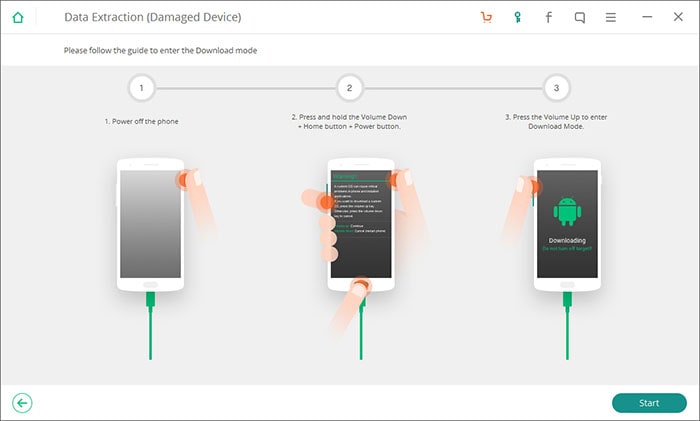
Step 5. Download Recovery Package
If the Android phone is entered the Download Mode, then the software will download the recovery package automatically.
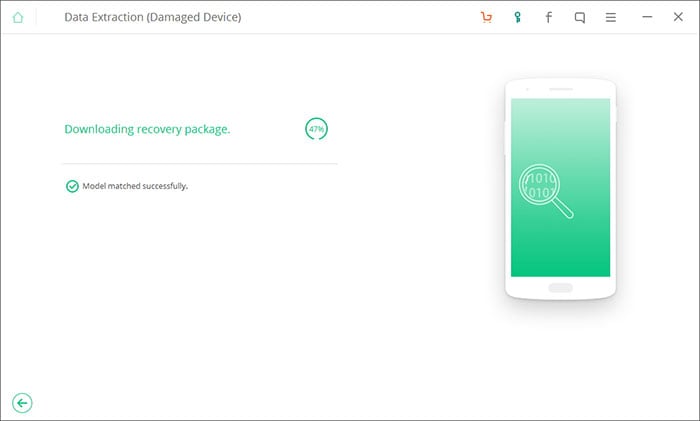
Step 6. Preview and Extract Data from Broken Android Phone
Wait for a few while, here comes the result. You can select files to preview as you like. When find your target file, you can directly click "Recover" to save them on computer.
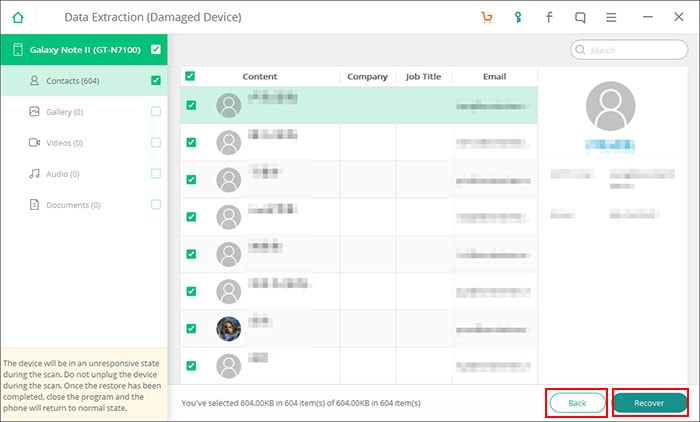
When the above settings have done, and all your needed data is successfully extracted, you can click "Back" button to the main screen and hit "Exit recovery mode" to reboot your device and return it to the normal status.